SMB Delete Folder activity¶
Introduction¶
An SMB Delete Folder activity, using its SMB connection, deletes folders from an SMB server and is intended to be used as a target to consume data in an operation.
Create an SMB Delete Folder activity¶
An instance of an SMB Delete Folder activity is created from an SMB connection using its Delete Folder activity type.
To create an instance of an activity, drag the activity type to the design canvas or copy the activity type and paste it on the design canvas. For details, see Creating an activity instance in Component reuse.
An existing SMB Delete Folder activity can be edited from these locations:
- The design canvas (see Component actions menu in Design canvas).
- The project pane's Components tab (see Component actions menu in Project pane Components tab).
Configure an SMB Delete Folder activity¶
Follow these steps to configure an SMB Delete Folder activity:
-
Step 1: Enter a name and specify a folder
Provide a name for the activity and specify the folder to be deleted. -
Step 2: Review the data schemas
Any request or response schemas are displayed.
Step 1: Enter a name and specify a folder¶
In this step, provide a name for the activity and specify the folder to be deleted.
The interface used in this step of the configuration of an SMB Delete Folder activity depends on the Choose Folder option selected:
-
Select existent folder: This option will populate a list of existing folders to choose from. To use this option, the domain (specified during connection configuration) must have access to the folders.
-
Inform folder name manually: For this option, you will manually enter the folder path.
Select existent folder¶
If Select Existent Folder is selected for Choose Folder, this interface is presented:
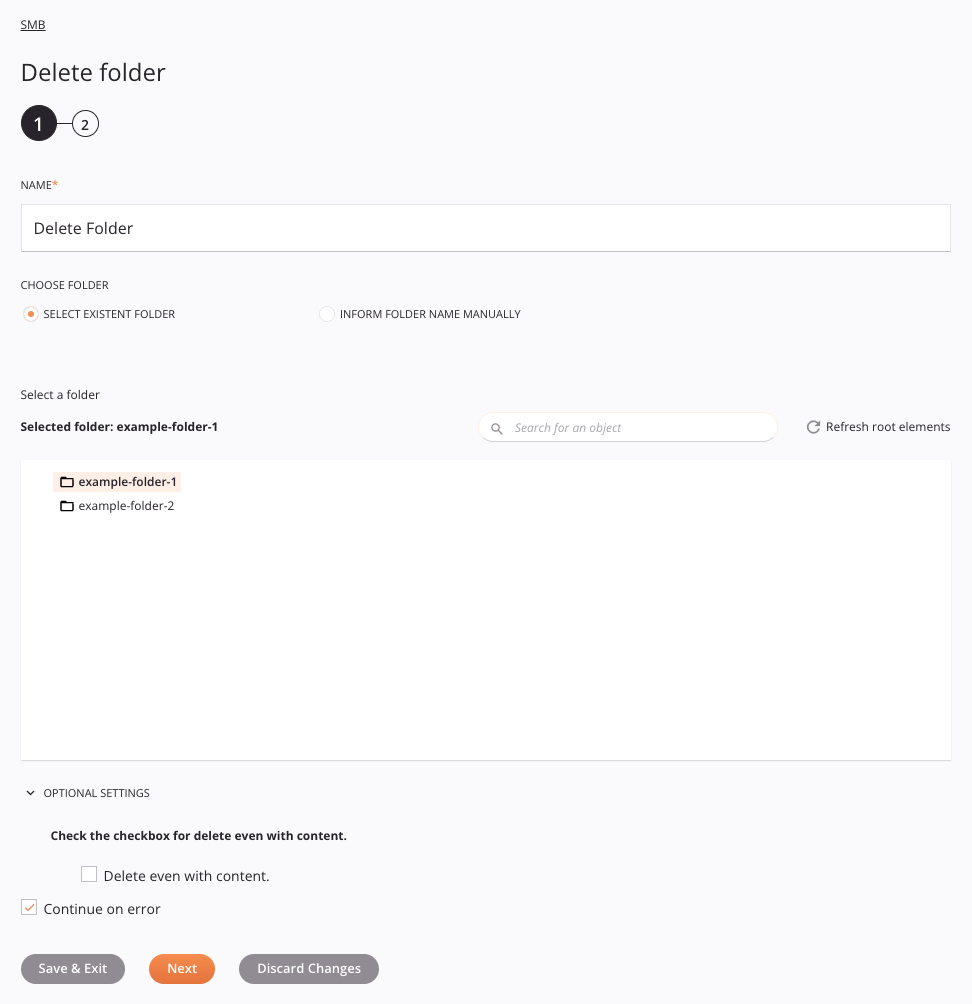
-
Name: Enter a name to identify the activity. The name must be unique for each SMB Delete Folder activity and must not contain forward slashes
/or colons:. -
Choose Folder: Specify the method for providing the folder path to be used in the request, one of Select Existent Folder or Inform Folder Name Manually:
-
Select Existent Folder: Select to choose from a populated list of folders. To use this option, the domain (specified during connection configuration) must have access to the folders.
-
Inform Folder Name Manually: Select to manually enter the path of the folder.
-
-
Select a Folder: This section displays folders available in the SMB folder specified in the connection.
- Selected Folder: After a folder is selected, it is listed here.
-
Search: Enter any column's value into the search box to filter the list of folders. The search is not case-sensitive. If folders are already displayed within the table, the table results are filtered in real time with each keystroke. To reload folders from the endpoint when searching, enter search criteria and then refresh, as described below.
-
Refresh Root Elements: Click the refresh icon
 or the word Refresh Root Elements to reload folders from the SMB endpoint. This may be useful if folders have been added to the SMB server. This action refreshes all metadata used to build the table of folders displayed in the configuration.
or the word Refresh Root Elements to reload folders from the SMB endpoint. This may be useful if folders have been added to the SMB server. This action refreshes all metadata used to build the table of folders displayed in the configuration. -
Selecting a Folder: Within the table, click the folder name to select the folder. Only one folder can be selected.
- Refresh: When hovering over a folder name, you can click the refresh icon
 or the word Refresh to load the sub-folders of that folder. Once any sub-folders are populated, they can be selected for use in the activity.
or the word Refresh to load the sub-folders of that folder. Once any sub-folders are populated, they can be selected for use in the activity.
Tip
If the table does not populate with available folders, the SMB connection may not be successful. Ensure you are connected by reopening the connection and retesting the credentials.
- Refresh: When hovering over a folder name, you can click the refresh icon
-
Optional Settings: The Delete Folder activity has these optional settings:
- Delete Even with Content: Select to delete folders containing any sub-folders or files. If unselected, folders containing sub-folders or files will not be deleted.
-
Continue on Error: Select to continue the activity execution if an error is encountered for a dataset in a batch request. If any errors are encountered, they are written to the operation log.
-
Save & Exit: If enabled, click to save the configuration for this step and close the activity configuration.
-
Next: Click to temporarily store the configuration for this step and continue to the next step. The configuration will not be saved until you click the Finished button on the last step.
-
Discard Changes: After making changes, click to close the configuration without saving changes made to any step. A message asks you to confirm that you want to discard changes.
Inform folder name manually¶
If Inform Folder Name Manually is selected for Choose Folder, this interface is presented:
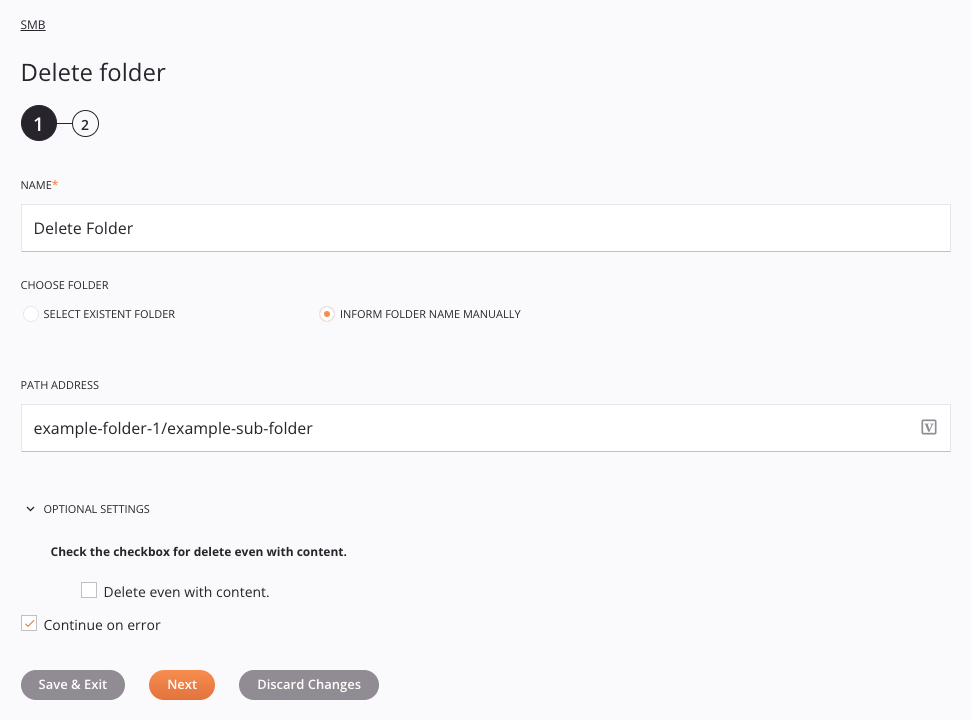
Tip
Fields with a variable icon ![]() support using global variables, project variables, and Jitterbit variables. Begin either by typing an open square bracket
support using global variables, project variables, and Jitterbit variables. Begin either by typing an open square bracket [ into the field or by clicking the variable icon to display a list of the existing variables to choose from.
-
Name: Enter a name to identify the activity. The name must be unique for each SMB Delete Folder activity and must not contain forward slashes
/or colons:. -
Choose Folder: Specify the method for providing the folder to be used in the request, one of Select Existent Folder or Inform Folder Name Manually:
-
Select Existent Folder: Select to choose from a populated list of folders.
-
Inform Folder Name Manually: Select to manually enter the path of the folder.
-
-
Path Address: Enter the path of the folder to be deleted. The path must be entered in this format:
example-folder-1/example-sub-folder-13. -
Optional Settings: The Delete Folder activity has these optional settings:
- Delete Even with Content: Select to delete folders containing any sub-folders or files. If unselected, folders containing sub-folders or files will not be deleted.
-
Continue on Error: Select to continue the activity execution if an error is encountered for a dataset in a batch request. If any errors are encountered, they are written to the operation log.
-
Save & Exit: If enabled, click to save the configuration for this step and close the activity configuration.
-
Next: Click to temporarily store the configuration for this step and continue to the next step. The configuration will not be saved until you click the Finished button on the last step.
-
Discard Changes: After making changes, click to close the configuration without saving changes made to any step. A message asks you to confirm that you want to discard changes.
Step 2: Review the data schemas¶
Any request or response schemas are displayed. Each user interface element of this step is described below.
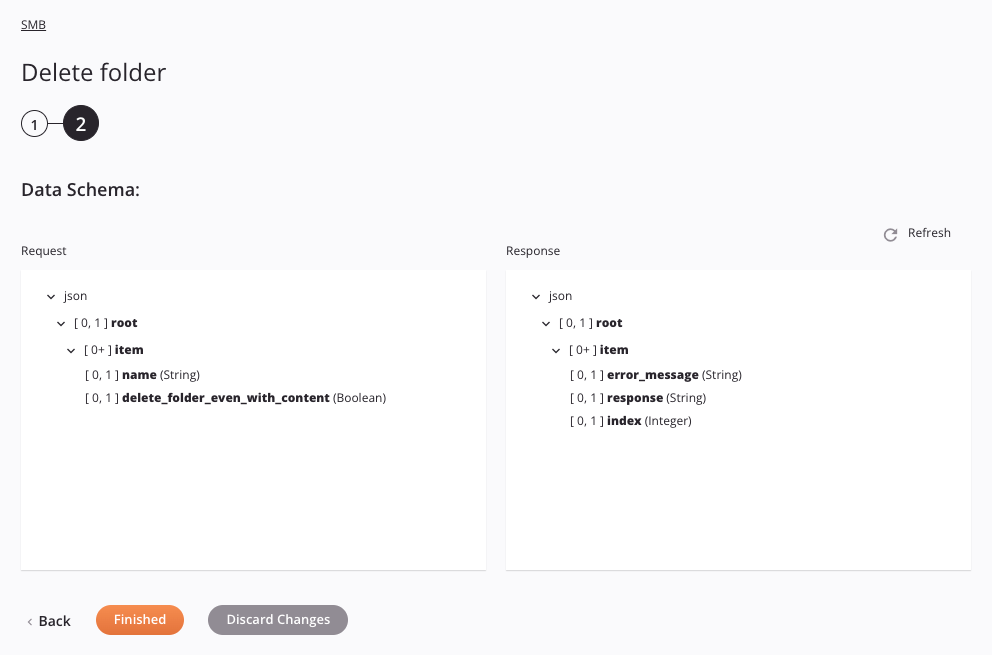
-
Data Schemas: These data schemas are inherited by adjacent transformations and are displayed again during transformation mapping.
Note
Data supplied in a transformation takes precedence over the activity configuration.
The request and response data schemas consist of these nodes and fields:
Request Schema Node/Field Description rootNode representing the root itemNode representing the folder being deleted nameString containing the name of the folder being deleted delete_folder_even_with_contentIf set to truefolders containing sub-folders or files will be deleted, if set tofalsefolders containing sub-folders or files will not be deletedResponse Schema Node/Field Description rootNode representing the root itemNode representing the folder error_messageString containing the error message, if applicable responseString containing the response indexString containing the index of the dialect used -
Refresh: Click the refresh icon
 or the word Refresh to regenerate schemas from the SMB endpoint. This action also regenerates a schema in other locations throughout the project where the same schema is referenced, such as in an adjacent transformation.
or the word Refresh to regenerate schemas from the SMB endpoint. This action also regenerates a schema in other locations throughout the project where the same schema is referenced, such as in an adjacent transformation. -
Back: Click to temporarily store the configuration for this step and return to the previous step.
-
Finished: Click to save the configuration for all steps and close the activity configuration.
-
Discard Changes: After making changes, click to close the configuration without saving changes made to any step. A message asks you to confirm that you want to discard changes.
Next steps¶
After configuring an SMB Delete Folder activity, complete the configuration of the operation by adding and configuring other activities, transformations, or scripts as operation steps. You can also configure the operation settings, which include the ability to chain operations together that are in the same or different workflows.
Menu actions for an activity are accessible from the project pane and the design canvas. For details, see Activity actions menu in Connector basics.
SMB Delete Folder activities can be used as a target with these operation patterns:
- Transformation pattern
- Two-transformation pattern (as the first or second target)
To use the activity with scripting functions, write the data to a temporary location and then use that temporary location in the scripting function.
When ready, deploy and run the operation and validate behavior by checking the operation logs.