Snowflake connection¶
Introduction¶
A Snowflake connection, created using the Snowflake connector, establishes access to Snowflake. Once a connection is configured, you can create instances of Snowflake activities associated with that connection to be used either as sources (to provide data in an operation) or as targets (to consume data in an operation).
Note
This connector supports the Enable Re-authentication on Change organization policy. If enabled, a change to the Host Name, Username, Account, or Database Name in this connection requires users to re-enter the Password for the connection.
Create or edit a Snowflake connection¶
A new Snowflake connection is created using the Snowflake connector from one of these locations:
- The design component palette's Project endpoints and connectors tab (see Design component palette).
- The Global Connections page (see Create a global connection in Global Connections).
An existing Snowflake connection can be edited from these locations:
- The design component palette's Project endpoints and connectors tab (see Design component palette).
- The project pane's Components tab (see Component actions menu in Project pane Components tab).
- The Global Connections page (see Edit a global connection in Global Connections).
Configure a Snowflake connection¶
Each user interface element of the Snowflake connection configuration screen is described below.
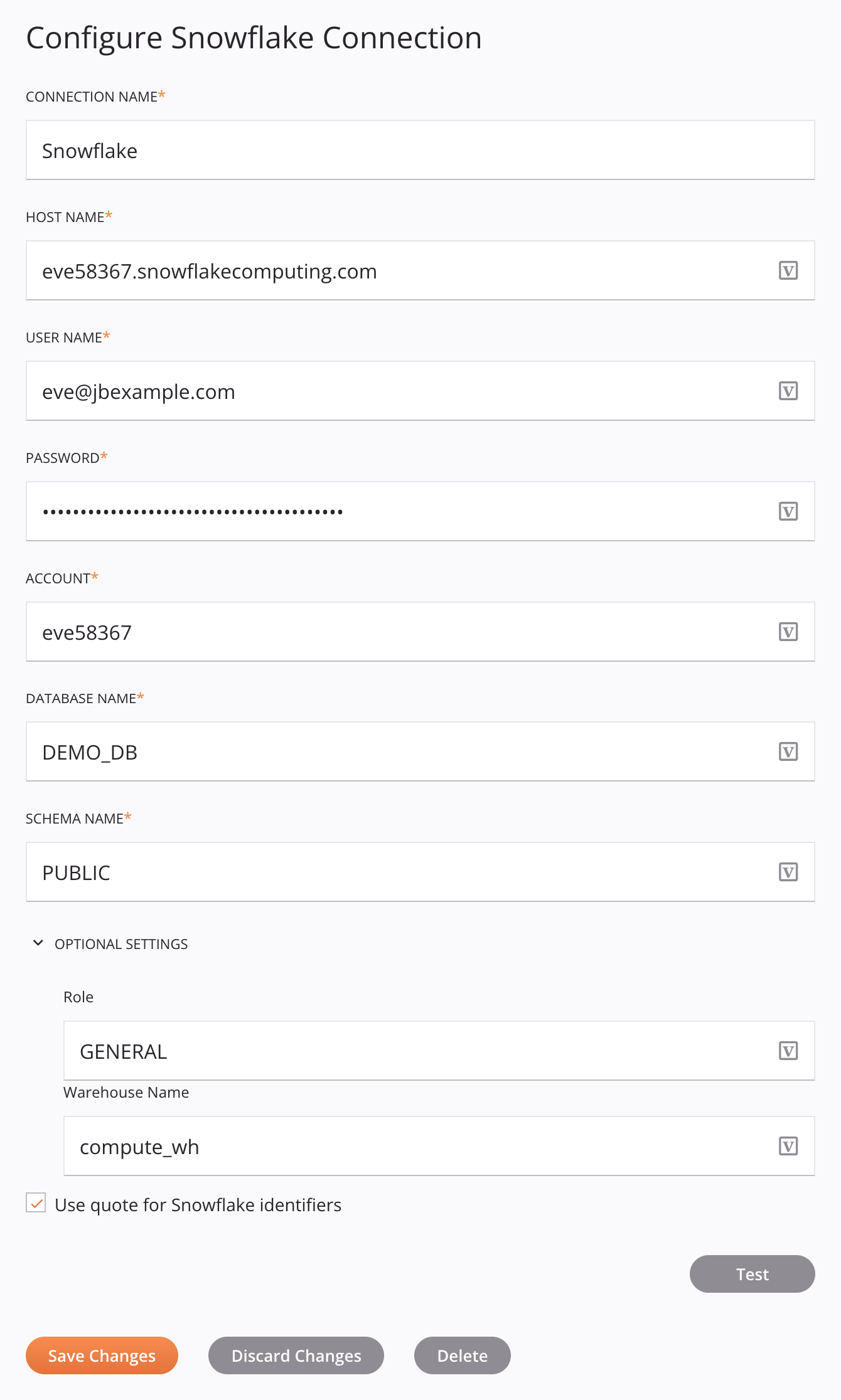
Tip
Fields with a variable icon ![]() support using global variables, project variables, and Jitterbit variables. Begin either by typing an open square bracket
support using global variables, project variables, and Jitterbit variables. Begin either by typing an open square bracket [ into the field or by clicking the variable icon to display a list of the existing variables to choose from.
-
Connection Name: Enter a name to use to identify the connection. The name must be unique for each Snowflake connection and must not contain forward slashes
/or colons:. This name is also used to identify the Snowflake endpoint, which refers to both a specific connection and its activities. -
Host Name: Enter the Snowflake host name. This is the Snowflake account name (such as
eve58367) and the Snowflake domain name ofsnowflakecomputing.comconcatenated together, such aseve58367.snowflakecomputing.com. -
User Name: Enter the Snowflake user name.
-
Password: Enter the Snowflake password.
-
Account: Enter the Snowflake account name.
-
Database Name: Enter the Snowflake database name.
-
Schema Name: Enter the Snowflake schema name.
-
Optional Settings: Click to expand additional optional settings:
-
Role: Enter the Snowflake role. The available roles are GENERAL, PUBLIC, and READONLY.
-
Warehouse Name: Enter the Snowflake warehouse name.
-
-
Use Quote for Snowflake Identifiers: Select this option to use quotes around Snowflake identifiers such as table names to preserve their case instead of converting their case to uppercase, which can cause an error. By default this is selected.
-
Test: Click to verify the connection using the provided configuration. When the connection is tested, the latest version of the connector is downloaded by the agent(s) in the agent group associated with the current environment. This connector supports suspending the download of the latest connector version by using the Disable Auto Connector Update organization policy.
-
Save Changes: Click to save and close the connection configuration.
-
Discard Changes: After making changes to a new or existing configuration, click to close the configuration without saving. A message asks you to confirm that you want to discard changes.
-
Delete: After opening an existing connection configuration, click to permanently delete the connection from the project and close the configuration (see Component dependencies, deletion, and removal). A message asks you to confirm that you want to delete the connection.
Next steps¶
After a Snowflake connection has been created, you place an activity type on the design canvas to create activity instances to be used either as sources (to provide data in an operation) or as targets (to consume data in an operation).
Menu actions for a connection and its activity types are accessible from the project pane and design component palette. For details, see Actions menus in Connector basics.
These activity types are available:
-
Get: Retrieves a CSV file of table or view data from Snowflake and is intended to be used as a source in an operation.
-
Query: Retrieves a CSV file of table or view data from Snowflake and is intended to be used as a source in an operation.
-
Merge: Inserts or updates a CSV file of table data into Snowflake and is intended to be used as a target in an operation.
-
Invoke Stored Procedure: Invokes a stored procedure created in Snowflake and is intended to be used as a target in an operation.
-
Update: Updates table data in Snowflake and is intended to be used as a target in an operation.
-
Delete: Deletes table data and view data from Snowflake and is intended to be used as a target in an operation.
-
Insert: Inserts table data (either as a CSV file or directly mapped to columns of a table) into Snowflake and is intended to be used as a target in an operation.