SOAP connector¶
Summary¶
The SOAP connector provides an interface for entering user-provided input such as a Web Services Description Language (WSDL) file to create a SOAP connection. That connection provides the foundation to configure associated SOAP connector activities that interact with the connection. Together, a specific SOAP connection and its activities are referred to as a SOAP endpoint.
Connector overview¶
This connector is used to first configure a SOAP connection, establishing access to a SOAP web service, and then used to configure one or more SOAP activities associated with that connection as a source or target within an operation. The specific activities that are available depend on the SOAP methods selected during configuration of the SOAP connection.
Whether the activity can be used as a source or a target in an operation depends on the specific web service and the request and response structures, if present. For more information about what determines if an activity can be used as a source or target, see Parts of an operation in Operation creation and configuration.
Accessing the connector¶
The SOAP connector is accessed from the design component palette's Project endpoints and connectors tab (see Design component palette).
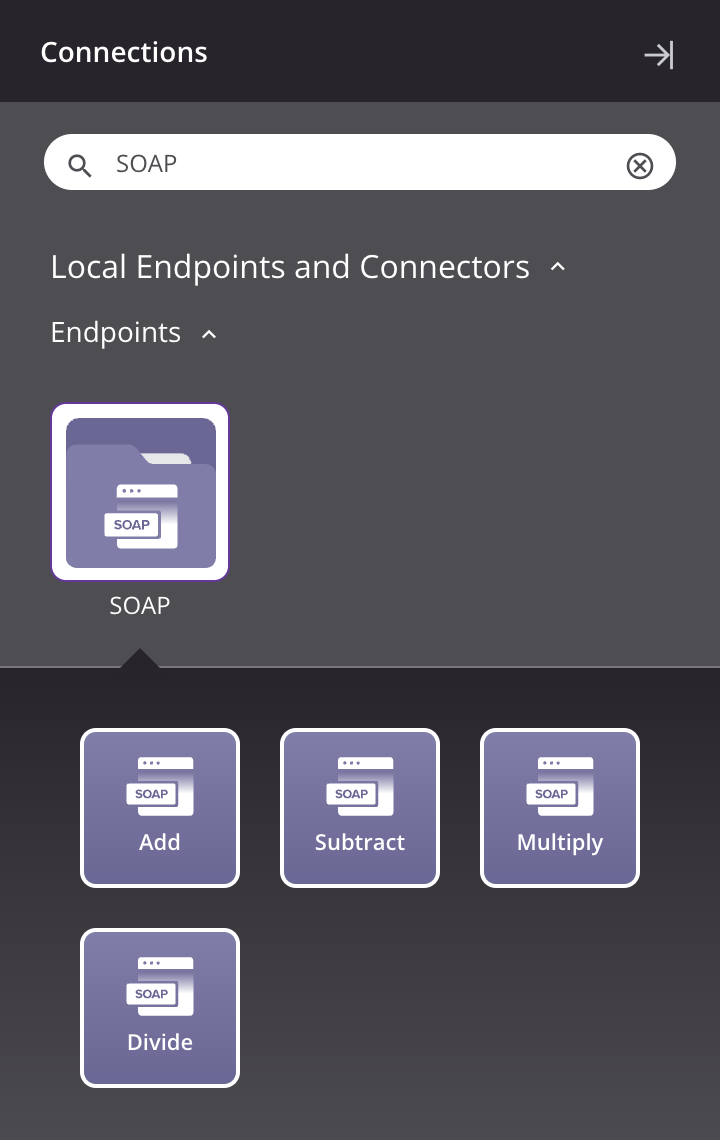
Note
This connector is a native Cloud Studio connector, which may be referred to by Jitterbit when communicating changes made to connectors. The release schedule for native Cloud Studio connectors is based on the cadence of Harmony cloud applications.
Web service Jitterbit variables¶
Certain Jitterbit variables are provided specifically for use with SOAP endpoints, including these:
jitterbit.web_service_call.max_redirsjitterbit.web_service_call.number_of_retriesjitterbit.web_service_call.retry_wait_secondsjitterbit.web_service_call.ssl_cert_idjitterbit.web_service_call.sync_responsejitterbit.web_service_call.time_out
For details on using these variables, see Web service Jitterbit variables.
Troubleshooting¶
If you experience issues with the SOAP connector, these troubleshooting steps are recommended:
-
Ensure the SOAP connection is successful by using the Test button in the configuration screen. If the connection is not successful, the error returned may provide an indication as to the problem.
-
Check the operation logs for any information written during execution of the operation.
-
Enable operation debug logging (for cloud agents or for private agents) to generate additional log files and data.
-
If using private agents, you can check the agent logs for more information.