Variable connection¶
Introduction¶
A Variable connection is configured using the Variable connector, establishing access to either a project variable or an in-memory global variable. Once a connection is established, you can configure one or more Variable activities associated with that connection to be used either as a source to provide data to an operation or as a target to consume data in an operation.
For more information on using variables in scripts, transformations, and connection/activity configuration screens, see Variables.
Create or edit a variable connection¶
A new Variable connection is created using the Variable connector from one of these locations:
- The design component palette's Project endpoints and connectors tab (see Design component palette).
An existing Variable connection can be edited from these locations:
- The design component palette's Project endpoints and connectors tab (see Design component palette).
- The project pane's Components tab (see Component actions menu in Project pane Components tab).
Configure a variable connection¶
Configuration of a Variable connection includes these fields:
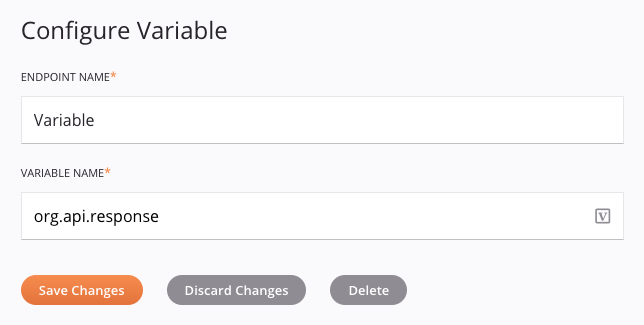
-
Endpoint Name: Enter a name to use to identify the Variable connection. The name must be unique for each Variable connection and must not contain forward slashes (
/) or colons (:). This name is also used to identify the Variable endpoint, which refers to both a specific connection and its activities. -
Variable Name: Enter the name you want to use for a new in-memory global variable, or enter an existing global variable or project variable name. To see a list of existing global and project variables, begin either by typing an open square bracket
[into the field or by clicking the variable icon to display a list of the existing variables to choose from.
to display a list of the existing variables to choose from.Variable names can be composed of these characters: letters (a-z, A-Z), numbers (0-9), periods, and underscores. Other characters are not recommended and may cause issues. It is a good idea to use periods or underscores to prefix variables so that they are easy to look up later. For example, a variable named
org.account.filenameis first prefixed withorg, thenaccount, etc. to effectively organize it in a list among other variables. However, note that for variables that might be used in JavaScript later, it is recommended to use underscores instead of periods. Further information is provided in Global variables and Project variables.Note
This field is unlike other configuration fields that have a variable icon
 . As this field takes the name of a new or existing variable rather than the representation of the variable itself, its input is always displayed as text and is not displayed in pill format. In addition, the typical variable syntax using square brackets cannot be used in this field, except to display the list of existing variables.
. As this field takes the name of a new or existing variable rather than the representation of the variable itself, its input is always displayed as text and is not displayed in pill format. In addition, the typical variable syntax using square brackets cannot be used in this field, except to display the list of existing variables. -
Save Changes: Click to save and close the connection configuration. If editing an existing Variable connection to use a different name in the Variable Name, a confirmation dialog asks you to choose if the variable name should be updated on all instances where it is used throughout the project:
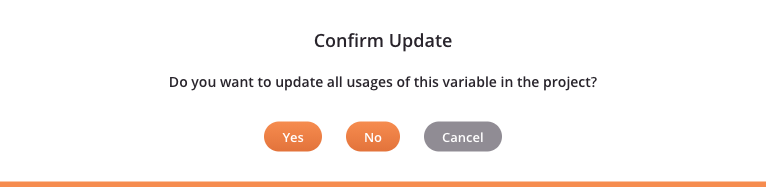
-
Yes: Click to modify the name of the variable that the endpoint accesses and also change any other usages of that variable in the project.
-
No: Click to modify the name of the variable that the endpoint accesses and leave any other usages of that variable in the project unchanged.
-
Cancel: Click for no changes to be made and to return to the Variable connection configuration.
-
-
Discard Changes: After making changes to a new or existing configuration, click to close the configuration without saving. A dialog asks you to confirm that you want to discard changes.
-
Delete: After opening an existing connection configuration, click to permanently delete the connection from the project and close the configuration (see Component dependencies, deletion, and removal). A dialog asks you to confirm that you want to delete the connection.
Next steps¶
After a Variable connection has been created, menu actions for that connection are accessible from the project pane's Components tab. See Connection actions menu for details.
Once configuring a Variable connection, you can configure one or more Variable activities associated with that connection to be used either as a source (to provide data within an operation) or as a target (to consume data within an operation).
Use the Show dropdown to filter on Endpoints, and then click the Variable connection block to display activities that are available to be used with a Variable connection:
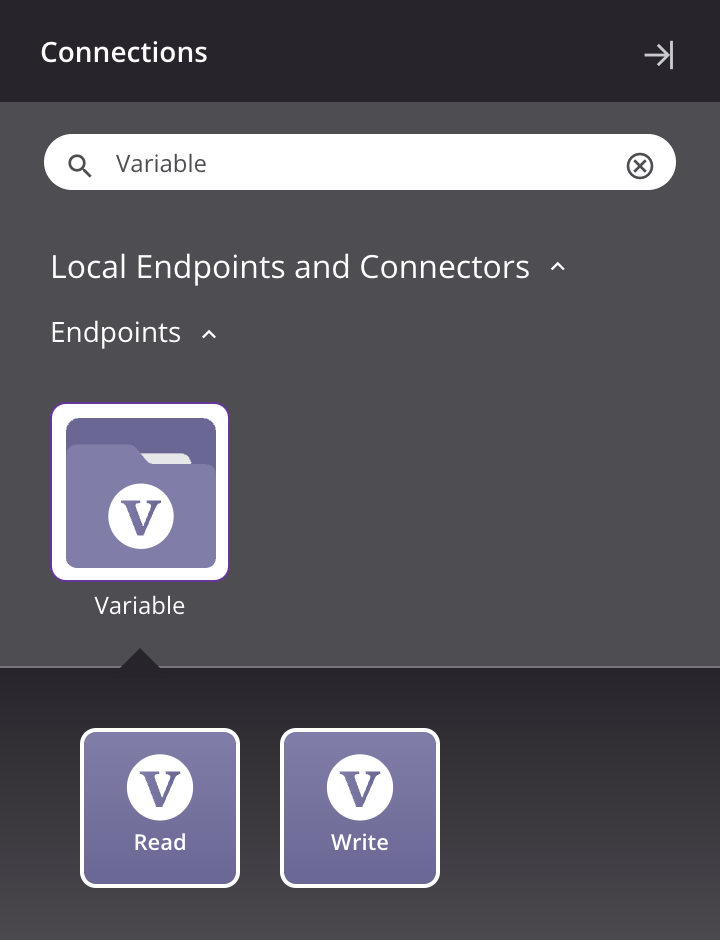
For more information, see these activities: