Variable write activity¶
Introduction¶
A Variable Write activity writes data to a Variable endpoint and is intended to be used as a target to consume data in an operation. After configuring a Variable connection, you can configure as many Variable activities as you like for each Variable connection.
For more information on using variables in scripts, transformations, and connection/activity configuration screens, see Variables.
Create a variable activity¶
An instance of an activity is created from a connection using an activity type.
To create an instance of an activity, drag the activity type to the design canvas or copy the activity type and paste it on the design canvas. For details, see Creating an activity instance in Component reuse.
An existing activity can be edited from these locations:
- The design canvas (see Component actions menu in Design canvas).
- The project pane's Components tab (see Component actions menu in Project pane Components tab).
Configure a variable write activity¶
Follow these steps to configure a Variable Write activity:
Step 1: Enter a name and provide a request schema¶
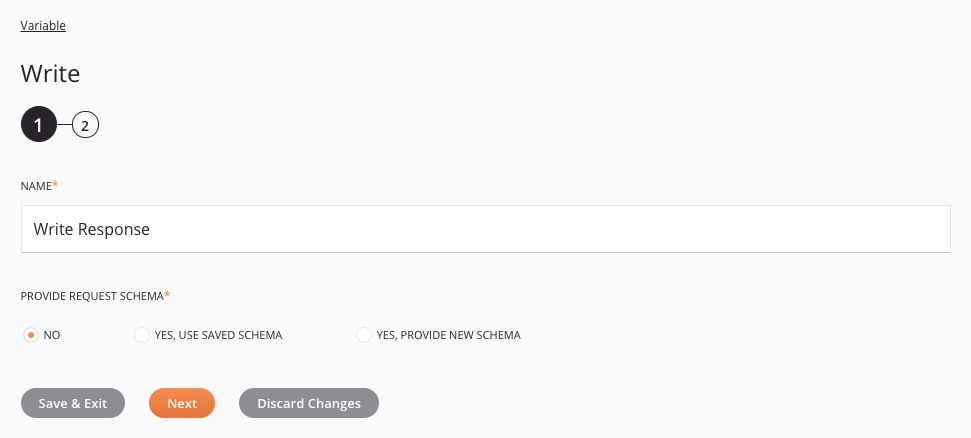
-
Name: Enter a name to use to identify the Variable Write activity. The name must be unique for each Variable Write activity and must not contain forward slashes (
/) or colons (:). -
Provide Request Schema: The request schema defines the structure of data that is used by the Variable Write activity. Whether a request schema is required depends on if the activity is used as the target of a transformation (see Schema usage). For instructions on completing this section of activity configuration, refer to Schemas defined in an activity.
-
Save & Exit: If enabled, click to save the configuration for this step and close the activity configuration.
-
Next: Click to temporarily store the configuration for this step and continue to the next step. The configuration will not be saved until you click the Finished button on the last step.
-
Discard Changes: After making changes, click to close the configuration without saving changes made to any step. A message asks you to confirm that you want to discard changes.
Step 2: Review the data schemas¶
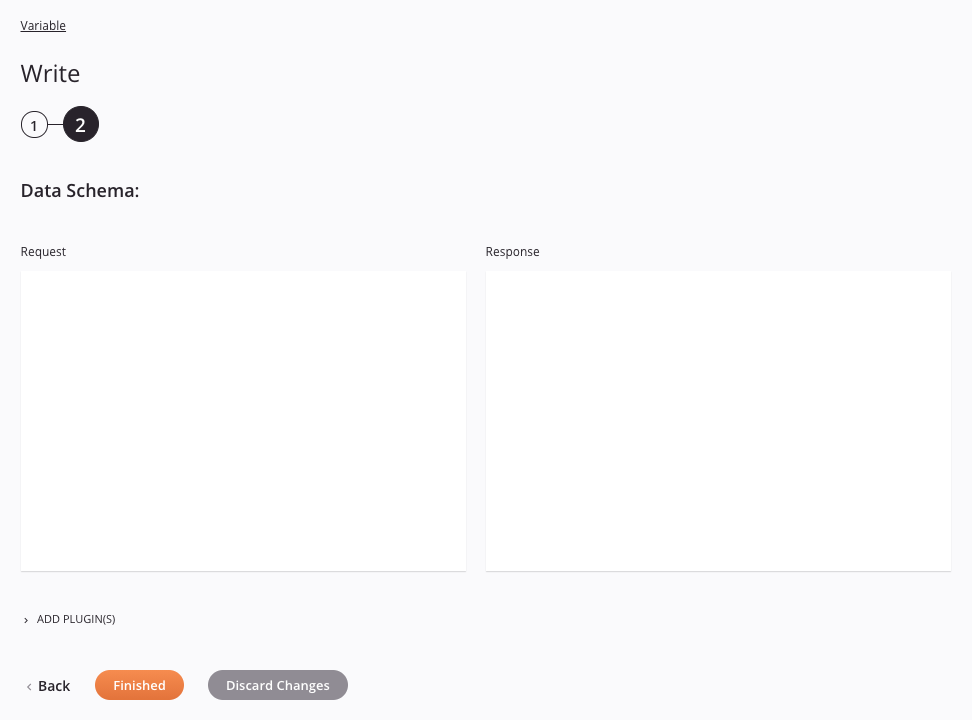
-
Data Schema: If provided during activity configuration, the request data schema is displayed. If the operation uses a transformation, the data schemas are displayed again later during the transformation mapping process, where you can map to target fields using source objects, scripts, variables, custom values, and more. You can also define schemas directly in a transformation.
-
Add Plugin(s): Plugins are Jitterbit- or user-provided applications that extend Harmony's native capabilities. To apply a plugin to the activity, click to expand this section and select the checkbox next to the plugin to be used. For additional instructions on using plugins, including details on setting any required variables used by the plugin, see Plugins added to an activity.
-
Back: Click to temporarily store the configuration for this step and return to the previous step.
-
Finished: Click to save the configuration for all steps and close the activity configuration.
-
Discard Changes: After making changes, click to close the configuration without saving changes made to any step. A message asks you to confirm that you want to discard changes.
Next steps¶
After configuring a Variable Write activity, complete the configuration of the operation by adding and configuring other activities, transformations, or scripts as operation steps. You can also configure an operation's operation settings, which include the ability to chain operations together that are in the same or different workflows.
Once a Variable activity has been created, menu actions for that activity are accessible from the project pane in either the Workflows or the Components tabs, and from the design canvas. See Activity actions menu for details.
Variable Write activities can be used as a target with these operation patterns:
- Archive pattern
- Script pattern
- Transformation pattern
- Two-target archive pattern (as the second target only)
- Two-target HTTP archive pattern (as the second target only)
- Two-transformation pattern (as the second target only)
- Salesforce bulk source pattern
Other patterns are not valid using Variable Write activities. See the validation patterns on the Operation validity page.
A typical use case is to use a Variable Write activity in the Transformation pattern. In this example, the FTP Read activity (Read Request) provides data to the operation which is then received by the transformation (FTP to Variable). The Variable Write activity (Write Response) is used as a target, receiving data within the operation:
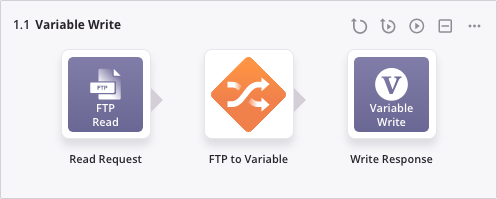
To use the activity with scripting functions, write the data to a temporary location and then use that temporary location in the scripting function.
When ready, deploy and run the operation and validate behavior by checking the operation logs.
Important
By default, successful operations configured for a Custom API are not included in the operation logs unless one of these settings is enabled:
- Cloud agents: For API operations on a cloud agent, operation debug logging must be enabled on the operation.
- Private agents: For API operations on a private agent, either operation debug logging must be enabled on the operation or you must set
EnableLogging=truein the[APIoperation]section of the private agent configuration file.