Workday Prism Analytics Complete Wbucket activity¶
Introduction¶
A Workday Prism Analytics Complete wBucket activity, using its Workday Prism Analytics connection, uploads data from a wBucket into a Workday Prism Analytics table, and is intended to be used as a target to consume data in an operation.
Create a Workday Prism Analytics Complete Wbucket activity¶
An instance of a Workday Prism Analytics Complete wBucket activity is created from a Workday Prism Analytics connection using its Complete wBucket activity type.
To create an instance of a Workday Prism Analytics Complete wBucket activity, drag the Complete wBucket activity type to the design canvas or copy the Complete wBucket activity type and paste it on the design canvas. For details, see Creating an activity instance in Component reuse.
An existing Workday Prism Analytics Complete wBucket activity can be edited from these locations:
- The design canvas (see Component actions menu in Design canvas).
- The project pane's Components tab (see Component actions menu in Project pane Components tab).
Configure a Workday Prism Analytics Complete Wbucket activity¶
Follow these steps to configure a Workday Prism Analytics Complete wBucket activity:
Step 1: Enter a name and wBucket ID¶
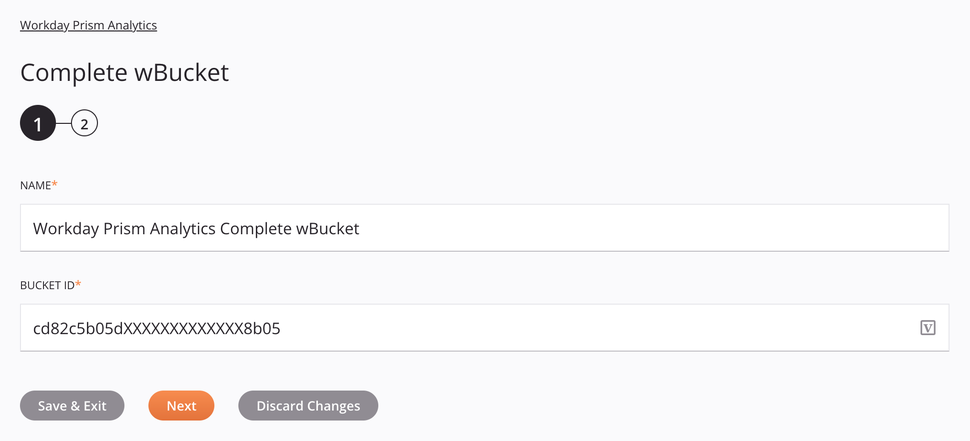
Tip
Fields with a variable icon ![]() support using global variables, project variables, and Jitterbit variables. Begin either by typing an open square bracket
support using global variables, project variables, and Jitterbit variables. Begin either by typing an open square bracket [ into the field or by clicking the variable icon to display a list of the existing variables to choose from.
-
Name: Enter a name to identify the Workday Prism Analytics Complete wBucket activity. The name must be unique for each Workday Prism Analytics Complete wBucket activity and must not contain forward slashes (
/) or colons (:). -
wBucket ID: ID of the wBucket to be used for loading data.
-
Save & Exit: If enabled, click to save the configuration for this step and close the activity configuration.
-
Next: Click to temporarily store the configuration for this step and continue to the next step. The configuration will not be saved until you click the Finished button on the last step.
-
Discard Changes: After making changes, click to close the configuration without saving changes made to any step. A message asks you to confirm that you want to discard changes.
Step 2: Review the data schema¶
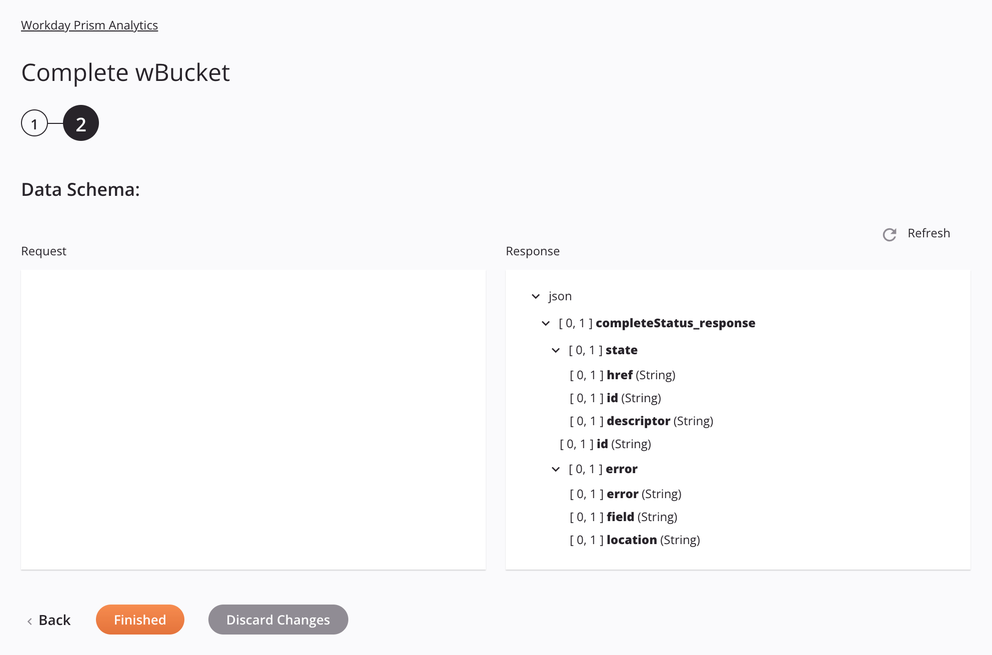
-
Data Schema: The response data schema for Workday Prism Analytics is displayed. If the operation uses a transformation, the data schema is displayed again later during the transformation mapping process, where you can map to target fields using source objects, scripts, variables, custom values, and more.
The Workday Prism Analytics connector uses the Workday Prism Analytics REST API v2.0 (login to the Workday Resource Center required). Refer to the API documentation for information on the schema fields.
-
Response:
Response Schema Field/Node Notes json The format of the request schema CompleteStatus_response Node of the CompleteStatus_response state Node of the state href URL that represents the object id Workday object ID descriptor Object status id Workday object ID error Node of the error error Error message field Missing field that created the error location Specific location error occurred
-
-
Refresh: Click the refresh icon
 or the word Refresh to regenerate schemas from the Workday Prism Analytics endpoint. This action also regenerates the schema in other locations throughout the project where the same schema is referenced, such as in an adjacent transformation.
or the word Refresh to regenerate schemas from the Workday Prism Analytics endpoint. This action also regenerates the schema in other locations throughout the project where the same schema is referenced, such as in an adjacent transformation. -
Back: Click to temporarily store the configuration for this step and return to the previous step.
-
Finished: Click to save the configuration for all steps and close the activity configuration.
-
Discard Changes: After making changes, click to close the configuration without saving changes made to any step. A message asks you to confirm that you want to discard changes.
Next steps¶
After configuring a Workday Prism Analytics Complete wBucket activity, complete the configuration of the operation by adding and configuring other activities, transformations, or scripts as operation steps. You can also configure the operation settings, which include the ability to chain operations together that are in the same or different workflows.
Menu actions for an activity are accessible from the project pane and the design canvas. For details, see Activity actions menu in Connector basics.
Workday Prism Analytics Complete wBucket activities can be used as a target with these operation patterns:
- Transformation pattern
- Two-transformation pattern (as the first or second target)
Other patterns are not valid using Workday Prism Analytics Complete wBucket activities. See the validation patterns on the Operation validity page.
To use the activity with scripting functions, write the data to a temporary location and then use that temporary location in the scripting function.
When ready, deploy and run the operation and validate behavior by checking the operation logs.