Zendesk connection¶
Introduction¶
A Zendesk connection, created using the Zendesk connector, establishes access to Zendesk. Once a connection is configured, you can create instances of Zendesk activities associated with that connection to be used either as sources (to provide data in an operation) or as targets (to consume data in an operation).
Note
This connector supports the Enable Re-authentication on Change organization policy. If enabled, a change to the Company URL or Email in this connection requires users to re-enter the API Token for the connection.
Create or edit a Zendesk connection¶
A new Zendesk connection is created using the Zendesk connector from one of these locations:
- The design component palette's Project endpoints and connectors tab (see Design component palette).
- The Global Connections page (see Create a global connection in Global connections).
An existing Zendesk connection can be edited from these locations:
- The design component palette's Project endpoints and connectors tab (see Design component palette).
- The project pane's Components tab (see Component actions menu in Project pane Components tab).
- The Global Connections page (see Edit a global connection in Global connections).
Configure a Zendesk connection¶
Each user interface element of the Zendesk connection configuration screen is described below.
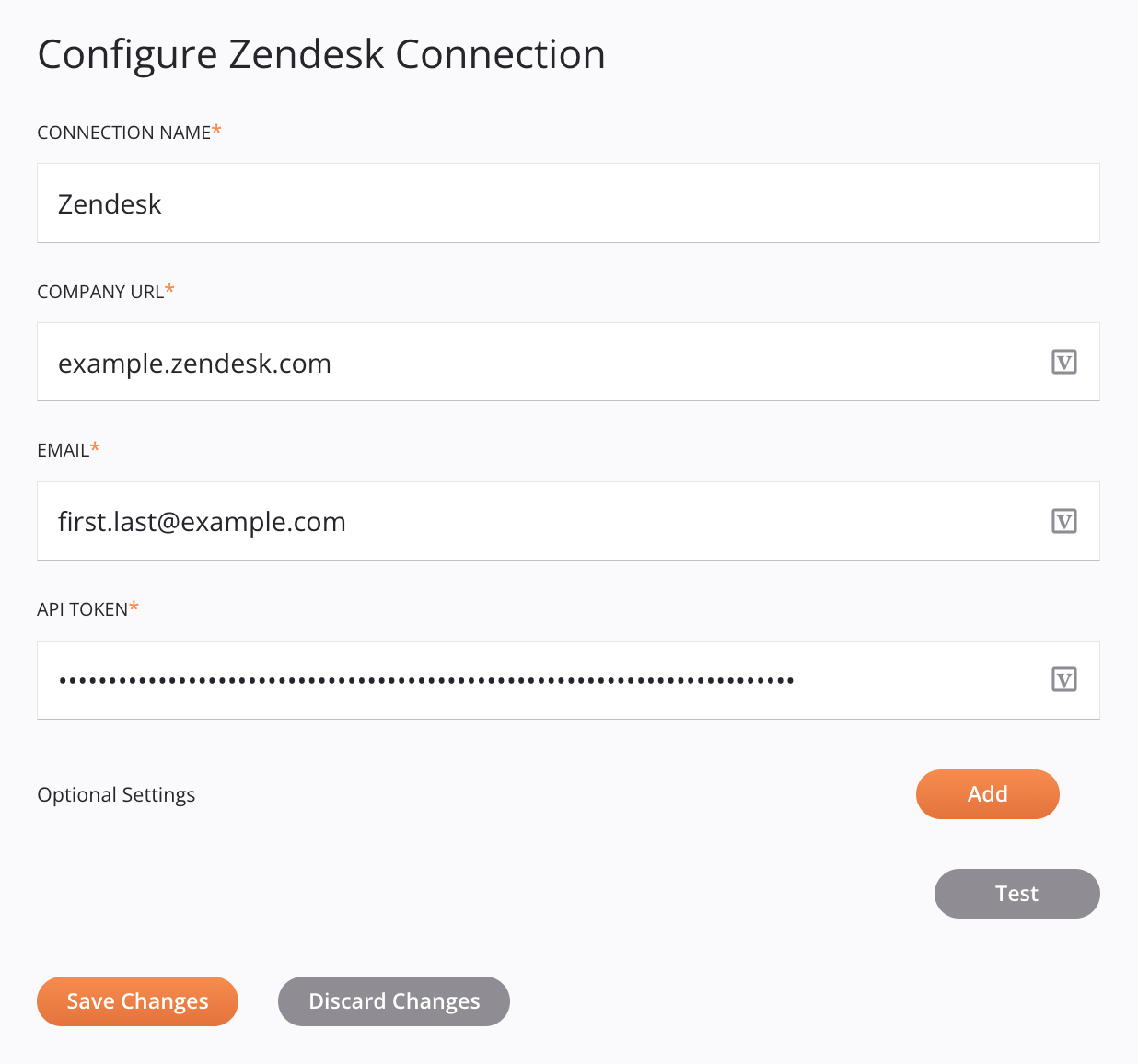
Tip
Fields with a variable icon ![]() support using global variables, project variables, and Jitterbit variables. Begin either by typing an open square bracket
support using global variables, project variables, and Jitterbit variables. Begin either by typing an open square bracket [ into the field or by clicking the variable icon to display a list of the existing variables to choose from.
-
Connection Name: Enter a name to use to identify the connection. The name must be unique for each Zendesk connection and must not contain forward slashes
/or colons:. This name is also used to identify the Zendesk endpoint, which refers to both a specific connection and its activities. -
Company URL: Enter the company URL associated with the Zendesk account.
-
Email: Enter the email associated with the Zendesk account.
-
API Token: Enter the API token, obtained from Zendesk.
-
Optional Settings: Click the Add button to specify the Job Status Maximum Retries supported:
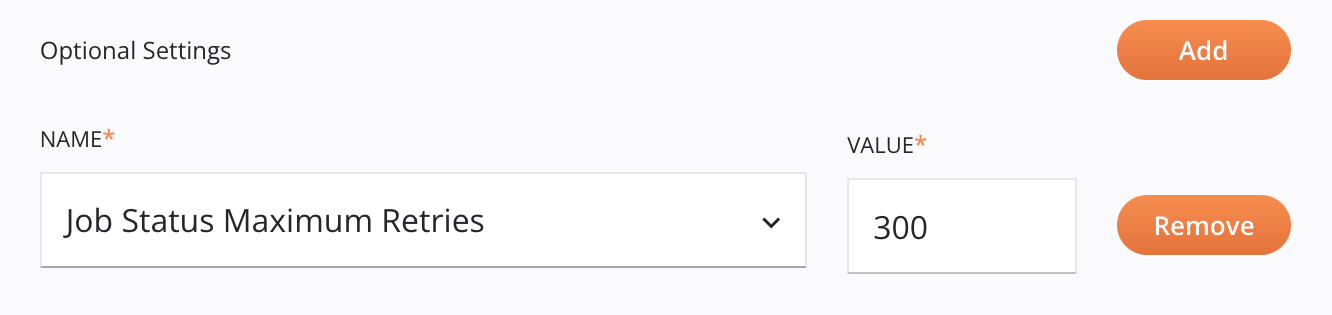
- Job Status Maximum Retries: Sets the maximum number of retries (default 300; minimum 1, maximum 21600) that the connector will poll Zendesk requesting an update on the status of submitted requests before returning results. If responses for all requests have been received before the maximum is reached, the results will be returned. This parameter applies only when creating, updating, or deleting either organizations or tickets.
-
Test: Click to verify the connection using the provided configuration. When the connection is tested, the latest version of the connector is downloaded by the agent(s) in the agent group associated with the current environment. This connector supports suspending the download of the latest connector version by using the Disable Auto Connector Update organization policy.
-
Save Changes: Click to save and close the connection configuration.
-
Discard Changes: After making changes to a new or existing configuration, click to close the configuration without saving. A message asks you to confirm that you want to discard changes.
-
Delete: After opening an existing connection configuration, click Delete to permanently delete the connection from the project and close the configuration (see Component dependencies, deletion, and removal). A message asks you to confirm that you want to delete the connection.
Next steps¶
After a Zendesk connection has been created, you place an activity type on the design canvas to create activity instances to be used either as sources (to provide data in an operation) or as targets (to consume data in an operation).
Menu actions for a connection and its activity types are accessible from the project pane and design component palette. For details, see Actions menus in Connector basics.
These activity types are currently supported:
-
Search: Retrieves object data from Zendesk with support for pagination of large datasets, and is intended to be used as a source in an operation.
-
Create: Creates object data in Zendesk and is intended to be used as a target in an operation.
-
Update: Updates object data in Zendesk and is intended to be used as a target in an operation.
-
Delete: Deletes object data from Zendesk and is intended to be used as a target in an operation.
This activity type is deprecated:
- Query: Retrieves object data from Zendesk returning a limited number of records, and is intended to be used as a source in an operation.