Operation dependencies, deletion, and removal¶
Introduction¶
Viewing an operation's dependencies lists the other project components that the operation is dependent on. If other components are dependent on the operation, those dependencies must be removed before an operation can be deleted. In addition, operations that are contained in a workflow can be removed from the workflow.
Definitions¶
It is important to understand the terminology when discussing dependencies. Two distinct phrases are used: dependent on and dependency of. In these examples, Component A is dependent on Component B. Component B is a dependency of Component A:
- Dependent on: If a component is dependent on another component, it needs that component in order to function properly. A component that is dependent on another component cannot stand alone without that component. When Component A needs Component B in order to execute successfully, Component A is dependent on Component B. Another way to say this is that Component A depends on Component B.
- Dependency of: If a component is a dependency of another component, it is needed by the first component in order for the first component to function properly. A component that is a dependency of another component is the component that is needed by another. When Component A needs Component B in order to execute successfully, Component B is a dependency of Component A.
View dependencies¶
Operation dependencies can be viewed either through the View Dependencies option in the component actions menus or through a visual indicator in the project pane's Components tab.
View dependencies using component actions menus¶
The View Dependencies option is accessible from these locations:
- The project pane's Workflows tab (see Component actions menu in Project pane Workflows tab).
- The project pane's Components tab (see Component actions menu in Project pane Components tab).
- The design canvas (see Component actions menu in Design canvas).
On selecting View Dependencies, the dependency view opens in the project pane's Workflows tab:
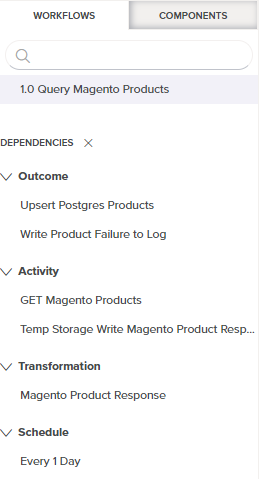
In dependency view, the name of the selected operation appears below the search and filter areas.
The operation name is followed by a list of Dependencies that the operation is dependent on. This list is organized by categories such as Outcome (which lists operations that are linked by operation actions), Activity, Transformation, and Schedule. Each category can be expanded or collapsed using the disclosure triangles.
Only dependencies of the operation that are a single level deep are displayed. For example, while the listed transformation "Magento Product Response" is a dependency of the operation, other components that are a dependency of the transformation are not displayed. Neither are components that are dependent on the operation displayed (that is, components that the operation itself is a dependency of are not listed).
To close out of dependency view, click the close icon.
View dependencies using a visual indicator¶
When selecting an operation either in the project pane's Components tab or on the design canvas (while viewing the Components tab), a dependency icon ![]() is displayed next to the name of a component that is a dependency of the selected operation:
is displayed next to the name of a component that is a dependency of the selected operation:
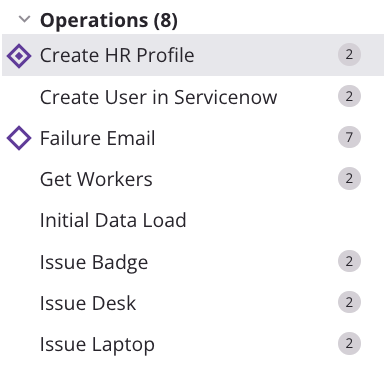
A selected operation is displayed with a selection icon ![]() and a gray background.
and a gray background.
Delete an operation¶
The Delete option to permanently delete an individual operation is accessible from these locations:
- The project pane's Workflows tab (see Component actions menu in Project pane Workflows tab).
- The project pane's Components tab (see Component actions menu in Project pane Components tab).
- The design canvas (see Component actions menu in Design canvas).
The Delete Unused option to permanently delete unused operations in bulk is accessible from this location:
- The project pane's Components tab (see Components tab actions menu in Project pane Components tab).
Delete¶
On selecting Delete, a dialog either asks you to confirm deletion or indicates that the operation has dependencies:
- Confirming deletion: If the operation has no other components dependent on the operation, a dialog asks you to confirm deletion. After confirmation, Cloud Studio will attempt to delete the operation and any selected components. If the operation is being called by an external API, the operation and any selected components will be unavailable for deletion.
- Other components are dependent on the operation: If the operation has other components dependent on its existence, a dialog immediately indicates that the operation is unavailable for deletion.
Confirm deletion¶
If there are no other components that have this operation as a dependency, a dialog asks you to confirm you want to delete the operation:
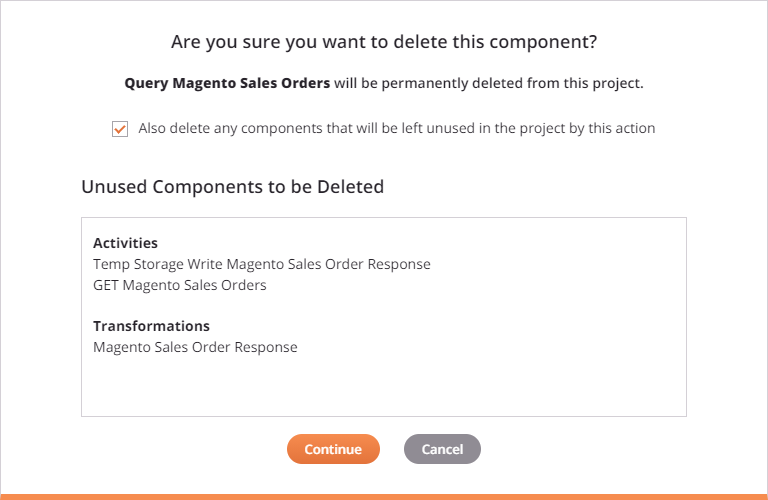
Included in the dialog is an option to also delete any components that would become unreferenced (unused) as a result of the operation being deleted. These are components that are not currently referenced by any components other than the operation to be deleted. This option is selected by default. When selected, a list shows the components that will be deleted when the operation is deleted. Click Continue to attempt to permanently delete the operation and the listed components.
To delete only the operation, without deleting any additional components, clear the selection:
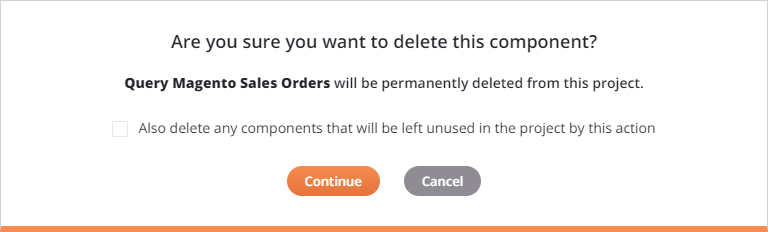
Any components that are referenced only by the operation will remain in the project and be accessible from the project pane's Components tab. No additional components to be deleted are listed in the dialog. Click Continue to attempt to permanently delete only the operation.
If there is a Jitterbit Custom API configured through the API Manager that calls this operation, you will not be able to delete the operation. After clicking Continue, an additional dialog is displayed indicating the operation is being called by an external API:
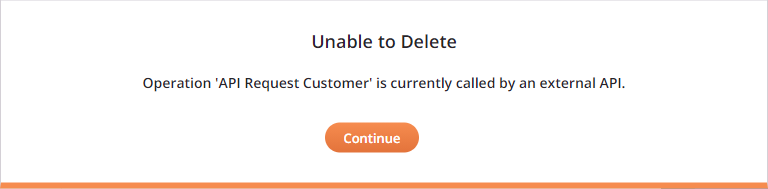
Click Continue to return to the project designer without any action taking place. To delete such an operation, first delete the API through API Manager or change its configuration so that this operation is not triggered by the API, and then try again to delete the operation.
Other components are dependent on the operation¶
If there are other project components that are dependent on the operation, those components are listed:
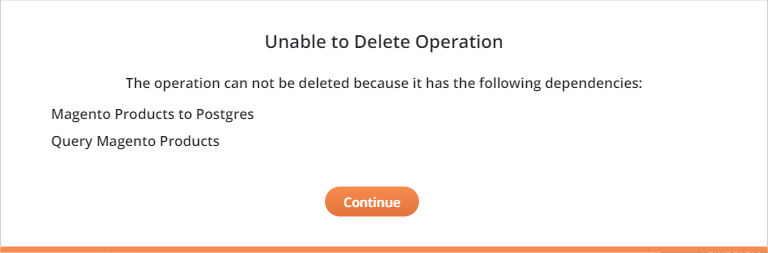
Note that the text in this dialog incorrectly implies that dependencies of the operation are listed. This is not true, and in fact any components that are dependent on the operation are actually listed. Click Continue to return to the project designer without any action taking place.
For such an operation to be deleted, you must modify the project so that the operation is not dependent on these components. For example, if Operation B is linked downstream of Operation A using operation actions, first remove the link and then try again to delete the operation.
Delete unused¶
On selecting Delete Unused, each operation to be deleted is listed:
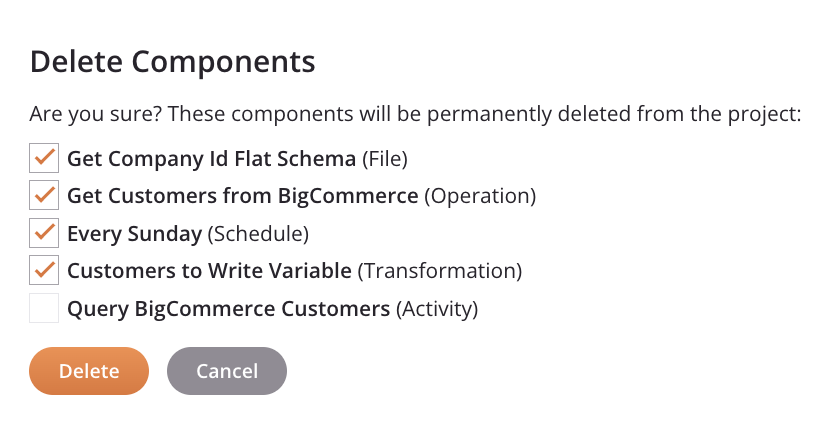
Deselect any component you don't want to permanently delete, then click Delete.
Remove an operation¶
The Remove option to remove an operation from the design canvas is accessible from these locations:
- The project pane's Workflows tab (see Component actions menu in Project pane Workflows tab).
- The project pane's Components tab (see Component actions menu in Project pane Components tab).
- The design canvas (see Component actions menu in Design canvas).
On selecting Remove on a specific instance (in the project pane's Workflows tab or the design canvas), the operation is removed from the design canvas. On selecting Remove from the project pane's Components tab, all instances of the operation are removed from the design canvas.
Any other references to the operation, such as within scripts, transformations, or configuration settings, are unaffected. Removing operations is allowed regardless of dependencies, as the operations are not deleted from the project and are still available from the project pane's Components tab.
To reuse an operation that you have removed from the design canvas, see Operation reuse.