Mapping source objects¶
Introduction¶
Source objects can be manually mapped to a target field in either mapping mode or script mode. When you map a source object, its reference path is inserted into a script on the target field. Automatic mapping of a source object to a target field is covered in Automapping.
Map to a target field¶
Source fields can be manually mapped by dragging and dropping, double-clicking, or manually inserting the source object's reference path:
-
Drag-and-drop: Dragging and dropping source fields can be done in mapping mode and script mode:
-
Mapping mode: Within the Source tab on the left, drag a source object on the left to an appropriate target field on the right:
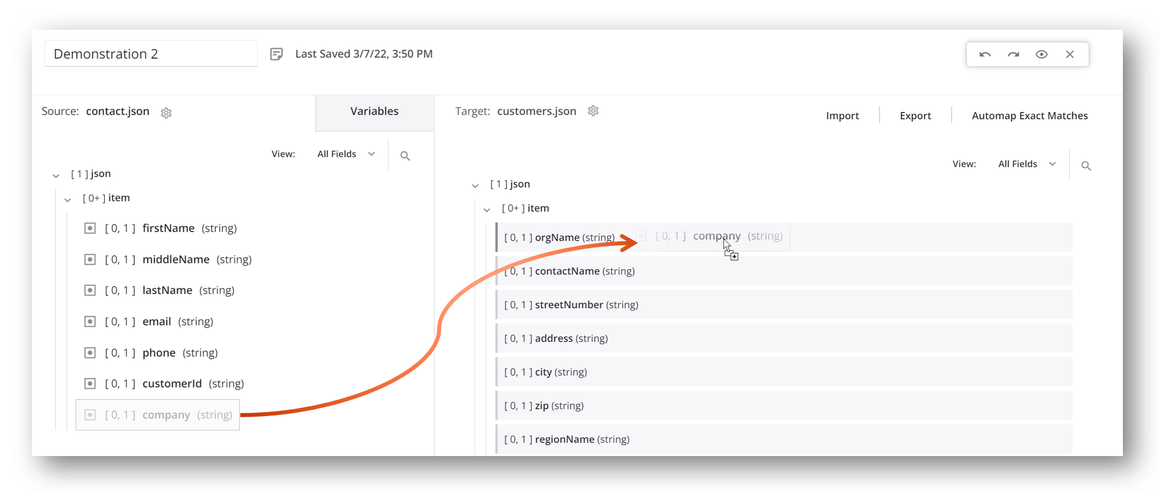
-
Script mode: Within the Source Objects tab on the right, drag a source object on the right to an appropriate target field on the left:
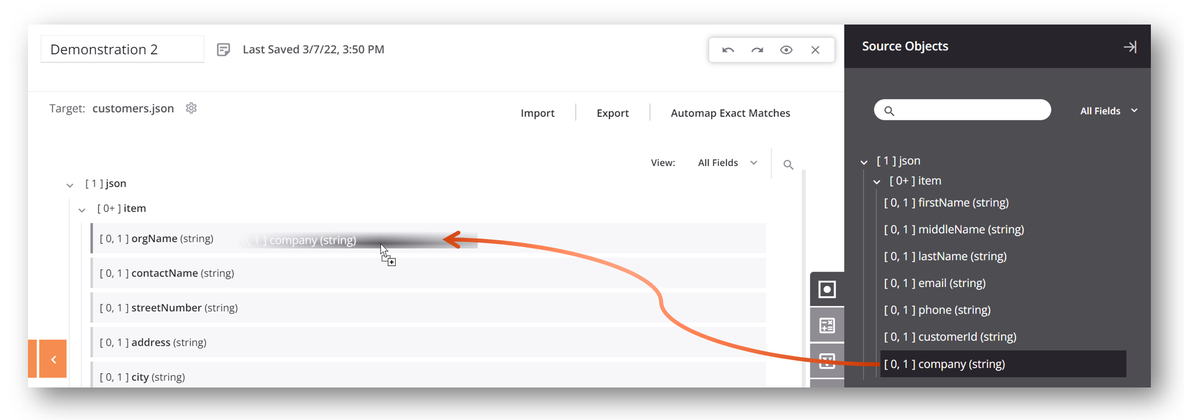
-
-
Double-click: In script mode, double-click the source object in the Source Objects tab to insert the object's reference at your cursor's location within the script.
-
Manual insertion: You can open an editable script area to manually enter source object references from either mapping mode or script mode. To add a new script on a target field, do one of the following:
-
Double-click the field name.
-
Hover over the target field and click the add icon
 in the upper right to open a menu of actions. From the menu select Add Script:
in the upper right to open a menu of actions. From the menu select Add Script: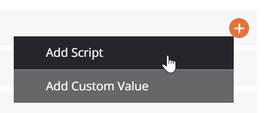
-
A referenced source object is visually displayed within the mapped target field, with a script icon ![]() added in the top right to indicate the field has a mapping:
added in the top right to indicate the field has a mapping:
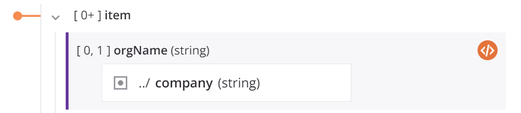
To view or edit the mapping as a script, double-click the field name or click the script icon ![]() to open the editable script area for the target field in script mode:
to open the editable script area for the target field in script mode:
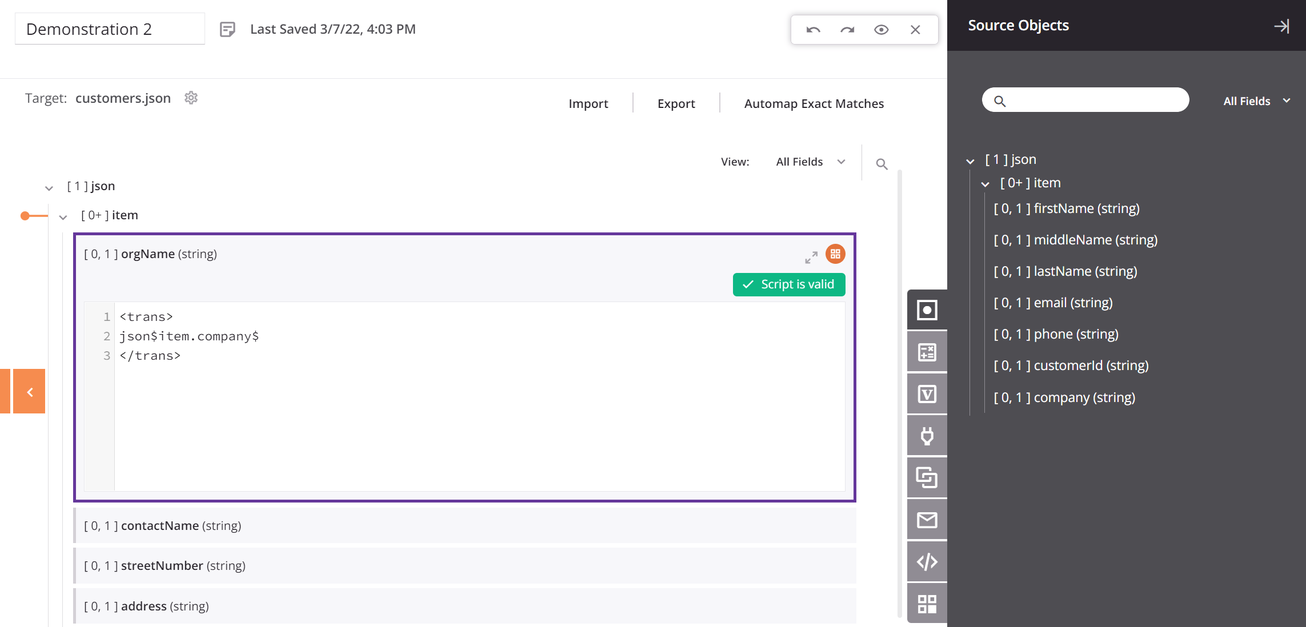
Map to a field with an existing mapping¶
When dragging and dropping a source object to a target field that already has a mapping, you are presented with the option to copy the source object reference to your clipboard so that you can manually paste that reference into the script logic:
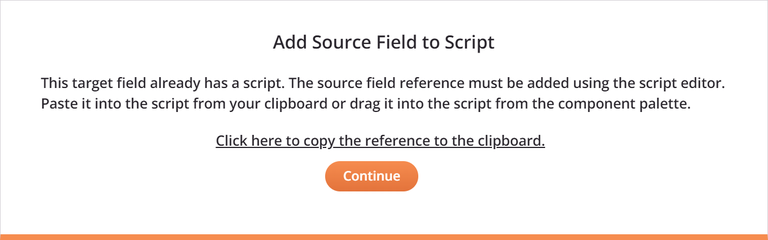
On clicking Continue, the target field becomes expanded with an editable script area for you to paste in the source object reference in script mode. For mappings that contain multiple references, you must then add scripting logic to make the script valid. For example:

When adding additional source object references by double-clicking or manual insertion, the dialog for copying a source field reference is not presented. However, you can add multiple source reference paths into the editable script area by double-clicking, dragging and dropping, or manually inserting the references.
Remove a mapping¶
You can remove target field mappings one at a time (Remove a single field mapping) or all at once for all field mappings contained within a node (Remove multiple field mappings).
Remove a single field mapping¶
To remove a single source object mapping from a target field (sometimes referred to as unmapping a field), hover over a source object within the target field and click the delete icon ![]() :
:
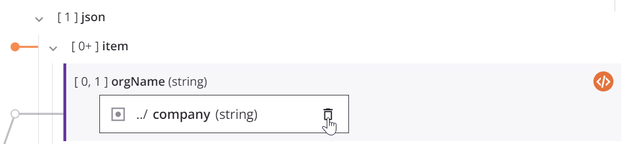
For mappings with multiple mapped objects or scripts, hover over the variable within the target field and click the edit icon ![]() , then edit the script to remove the variable mapping:
, then edit the script to remove the variable mapping:
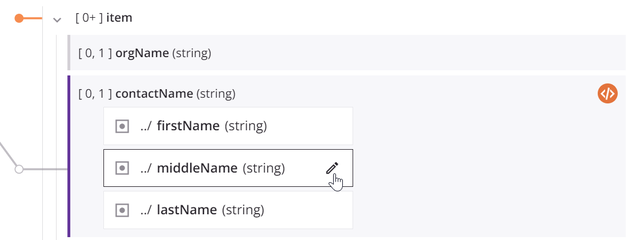
The editable script area is also accessible by clicking the script icon ![]() on the target field.
on the target field.
Within the editable script area, you can also manually clear the contents of the target field script to remove the entire mapping.
Remove multiple field mappings¶
For mappings on hierarchal schemas, options for removing multiple target field mappings are available within a node's actions menu.
From either mapping mode or script mode, hover over a node name and click the actions menu icon ![]() to open the actions menu. From the menu, select one of these mapping removal options:
to open the actions menu. From the menu, select one of these mapping removal options:
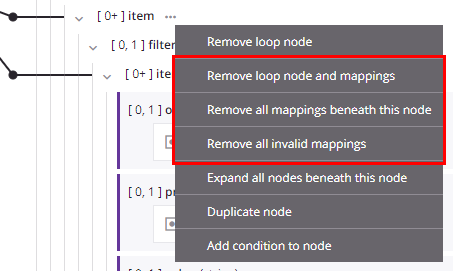
| Menu Item | Description |
|---|---|
Remove loop node and mappings removes the loop node definition due to mappings that are direct leaf children associated with the loop node, and removes those mappings. Any other mappings within child loop nodes beneath the parent loop node are preserved, and the node retains its loop node definition if at least one grandchild is mapped. This action is available only on nodes that have a loop node defined (either manually or by automatic generation). | |
Remove all mappings beneath this node removes all mappings on fields contained within the node, as well as all mappings on fields contained within child nodes of that node. Using this action on a root node removes all mappings in a transformation. On selecting this action, a message asks you to confirm that you want to remove mappings. | |
Remove all invalid mappings removes all invalid mappings on fields contained within the node, as well as all invalid mappings on fields contained within child nodes of that node. For more information about invalid mappings, see Transformation mapping validity. |