Design Component Palette¶
Introduction¶
The design component palette is one of the two types of component palettes. (The other type is the script component palette.)
The design component palette is displayed next to the design canvas and provides access to create endpoints in its Connections and Global Connections tabs:
Connections Tab
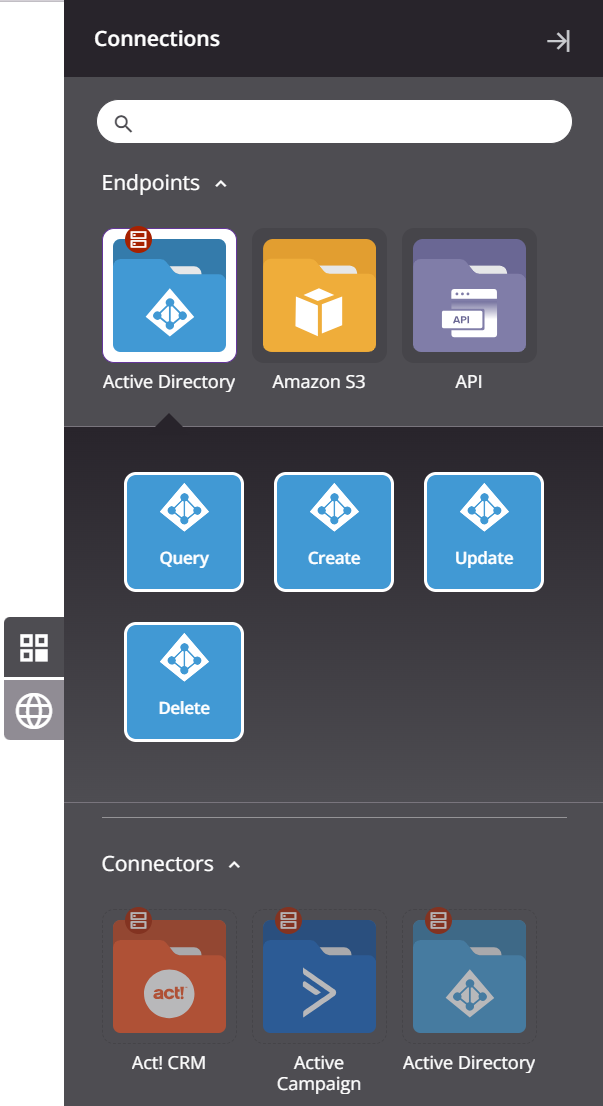
Global Connections Tab
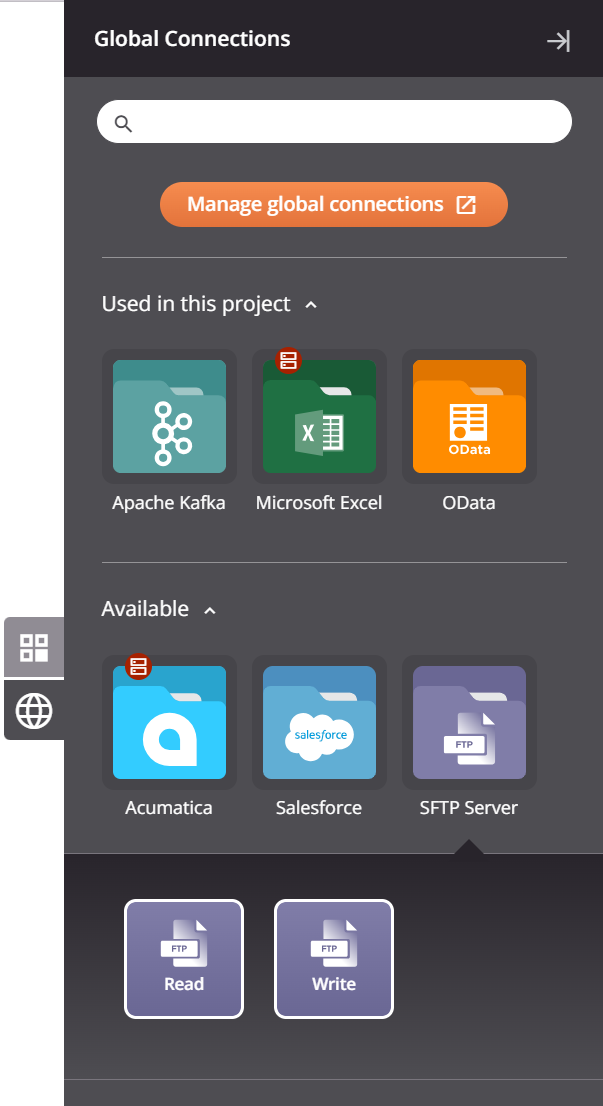
Collapse and Expand¶
To collapse the component palette to provide for more screen real estate on the design canvas, click the collapse icon in the top right:
![]()
To expand the component palette and open a tab, click a tab icon:
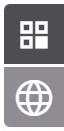
Search¶
To search within all tabs, use the search box to enter a single keyword or keyword string:
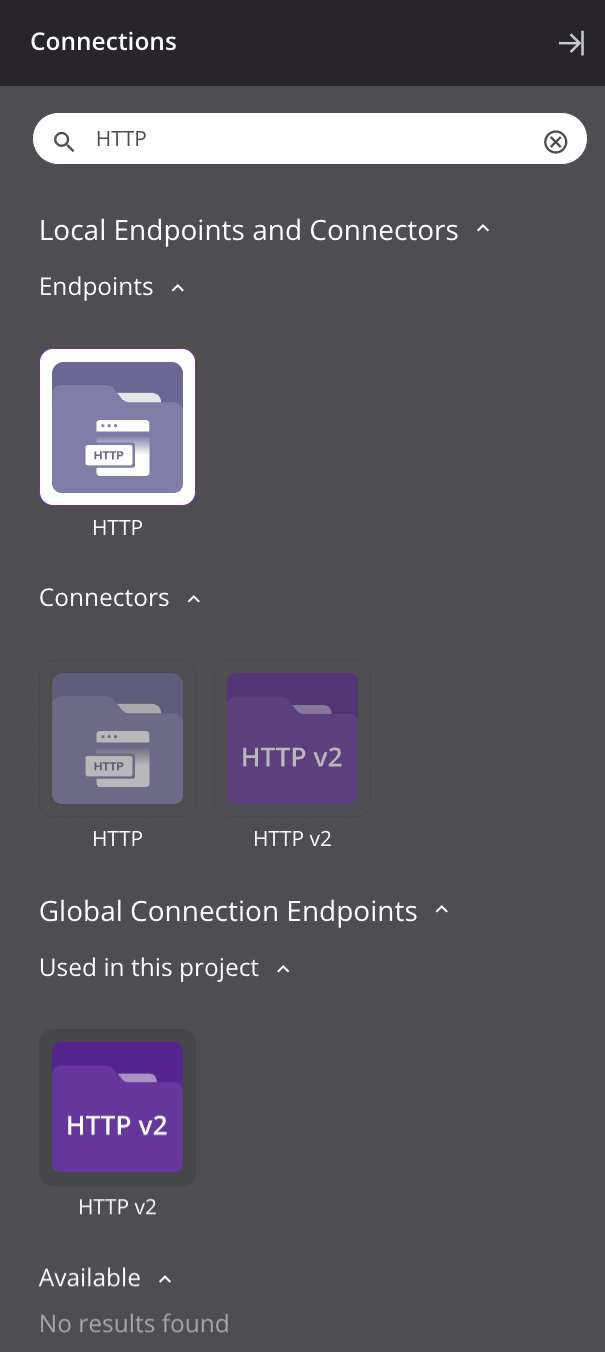
-
Local Endpoints and Connectors: This section displays search results for categories in the Connections tab (Endpoints and Connectors) that match the entered keyword or keyword string. For more information on the Endpoint and Connector categories, see Connections Tab below.
-
Global Connection Endpoints: This section displays search results for the categories in the Global Connections tab (Used in this project and Available) that match the entered keyword or keyword string. For more information on the Used in this project and Available categories, see Global Connections Tab below.
To clear the search, click the remove icon ![]() .
.
Tab Contents¶
Each tab is organized into categories that can be collapsed or expanded using the disclosure triangles ![]()
![]() .
.
Connections Tab¶
Within the Connections tab, these categories are displayed:
-
Endpoints: An endpoint is a specific connection and its activities, and is created by using a connector. A connection must first be configured to access the endpoint's activities.
An API endpoint is the only endpoint with a preconfigured connection. For all other connections, you can double-click a connection to select it and open its configuration screen. For configuration details, see the documentation for the endpoint connection under Connectors.
Click a connection to select it and reveal its activity types. To create an instance of an activity that can be configured, drag an activity type to the design canvas or copy the activity type and paste it on the design canvas (see Creating an Activity Instance in Component Reuse). For configuration details, see the documentation for the endpoint activity under Connectors.
A selected connection is displayed with a white border. You can click the connection name to rename the connection.
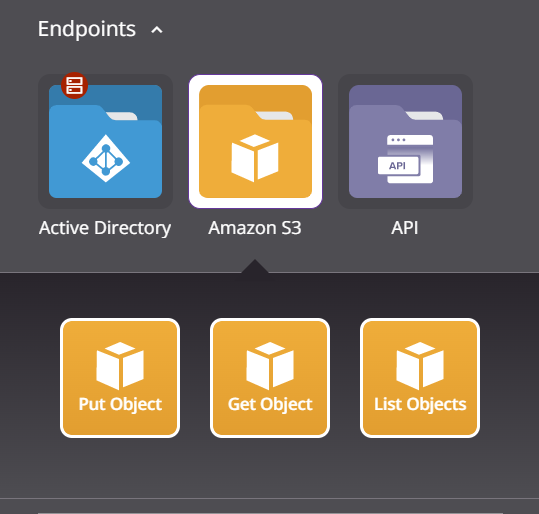
-
Connectors: A connector provides the interface for creating an endpoint.
Click a connector to open the configuration screen for its connection. For configuration details, see the documentation for the endpoint connection under Connectors.
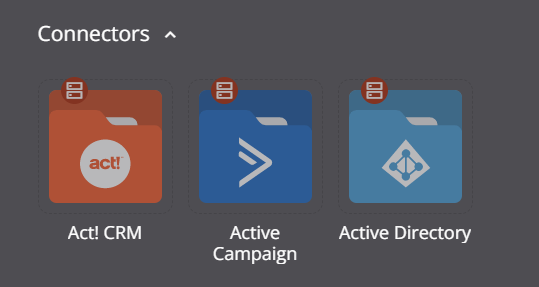
Global Connections Tab¶
A global connection is a connection that can be used across projects in an environment.
Within the Global Connections tab is a Manage Global Connections button that opens the Global Connections page in a new tab:

In addition, these categories are displayed:
-
Used in this project: Any global connections that are used in the current project.
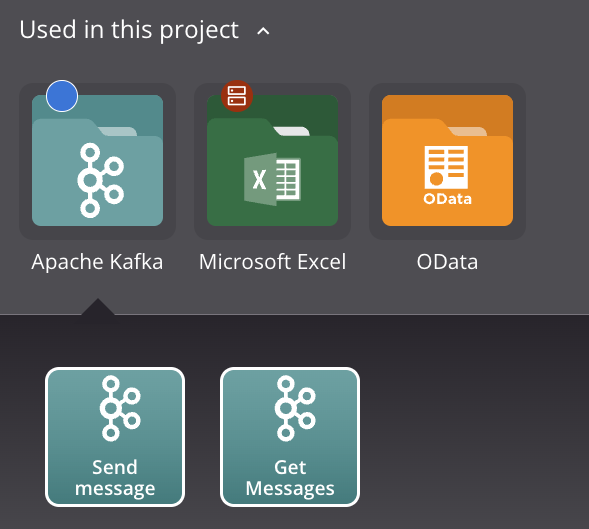
-
Available: Any global connections that have been added to the environment and are not yet used in the current project, but are available to be used:
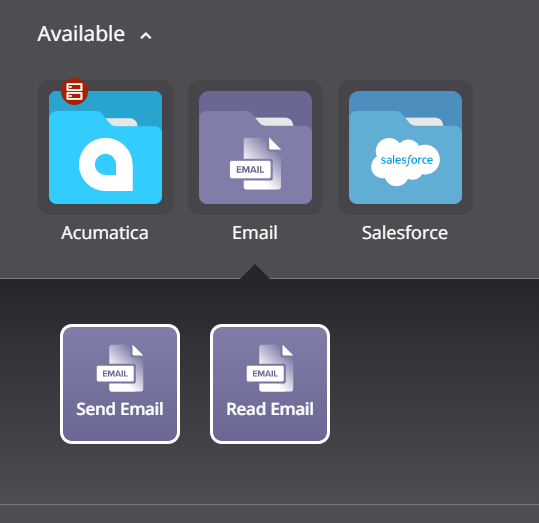
Click a global connection in either category to reveal its activity types. To create an instance of an activity that can be configured, drag an activity type to the design canvas or copy the activity type and paste it on the design canvas (see Creating an Activity Instance in Component Reuse). For configuration details, see the documentation for the endpoint activity under Connectors.
Icons¶
These icons are present under certain circumstances:
-
A red Private Agent icon indicates that a connector can be used only in environments associated with a Private Agent Group and is not available for use in environments associated with Cloud Agents.
Note
When using Cloud Agents, connectors available only on Private Agents are hidden by default.
-
A green listener icon indicates that an activity is a designated listener activity. For more information, see Listening Service.
-
Visible only in the Used in this project category of the Global Connections tab, a circular blue Undeployed icon is displayed on an environment endpoint that has had a configuration change since it was last deployed in this project. This means you need to redeploy operations dependent on the connection in this project to use the connection's latest configuration.
Actions Menus¶
To open a menu of actions to take on a connection or activity type, do one of these:
- Right-click the connection or activity type.
- Hover over the connection or activity type, and then click the actions menu icon
 .
.
Connection Actions Menu¶
A connection's actions menu includes these actions:
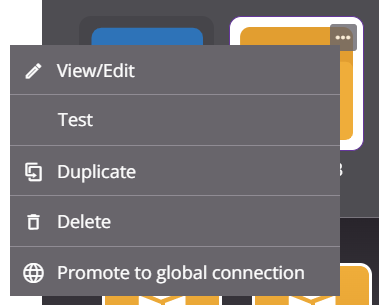
| Menu Item | Description |
|---|---|
| View/Edit opens the configuration screen for the connection (see documentation on the specific endpoint connection under Connectors). | |
| Test tests the connection. This action is the same as clicking the Test button available in a connection configuration screen (see documentation on the specific endpoint connection under Connectors). | |
| Duplicate creates a new, unreferenced connection using the same configuration as the original connection (see Component Reuse). | |
| Delete permanently deletes the connection (see Component Dependencies, Deletion, and Removal). | |
| Promote to Global Connection converts the connection to a global connection in the environment where the project resides. This action is not available for API, Variable, or SOAP connections, connections that use variables in their connection configuration, or connections that are already a global connection (see Global Connections). |
Global Connection Actions Menu¶
A global connection's actions menu includes these actions:
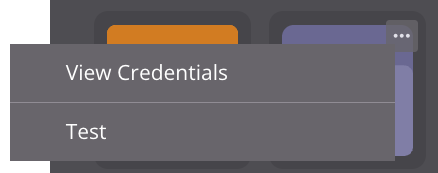
| Menu Item | Description |
|---|---|
| View Credentials opens a popover that displays the current values of required fields in the environment endpoint's configuration. Any masked credentials, such as passwords, are not displayed on the popover. | |
| Test tests the connection. This action is the same as clicking the Test button available in a connection configuration screen (see documentation on the specific endpoint connection under Connectors). |
Activity Type Actions Menu¶
An activity type's actions menu includes this action:
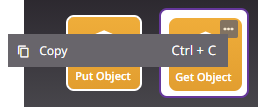
| Menu Item | Description |
|---|---|
| Copy places a copy of the activity type on your clipboard to be used to create an activity instance (see Component Reuse). |