Design component palette¶
Introduction¶
In a project, the design component palette (displayed to the right of the design canvas) provides an interface for creating endpoints:
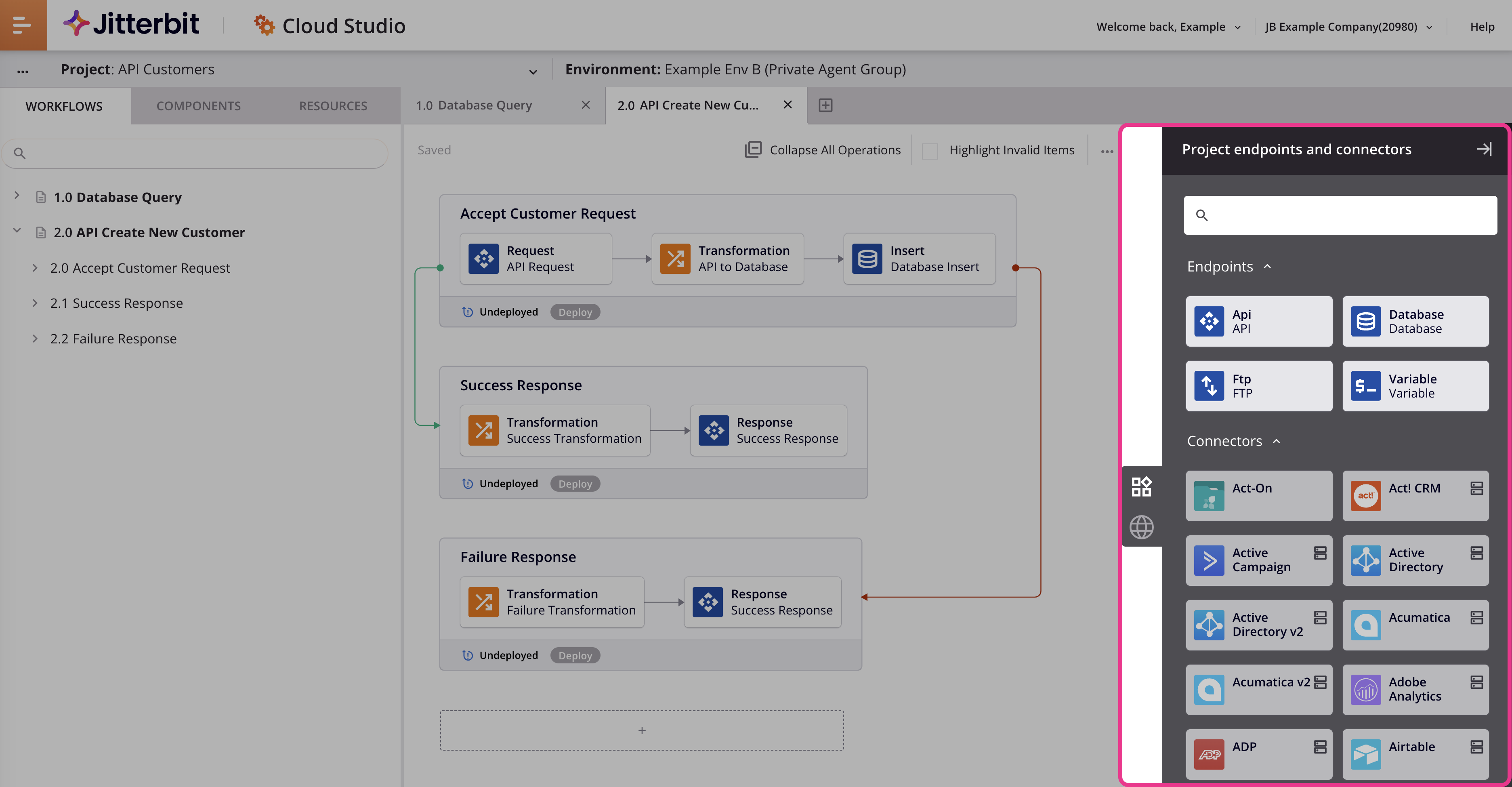
Note
The design component palette and design canvas have a beta version of a redesigned user interface (as shown in the sections below). The beta version is accessible by using the key combination Control+Shift+F3 (Windows) or Command+Shift+F3 (macOS). To provide feedback on the new design, contact your Customer Success Manager (CSM).
The design component palette contains two tabs that provide access to endpoints, Project endpoints and connectors and Global endpoints:
Project endpoints and connectors
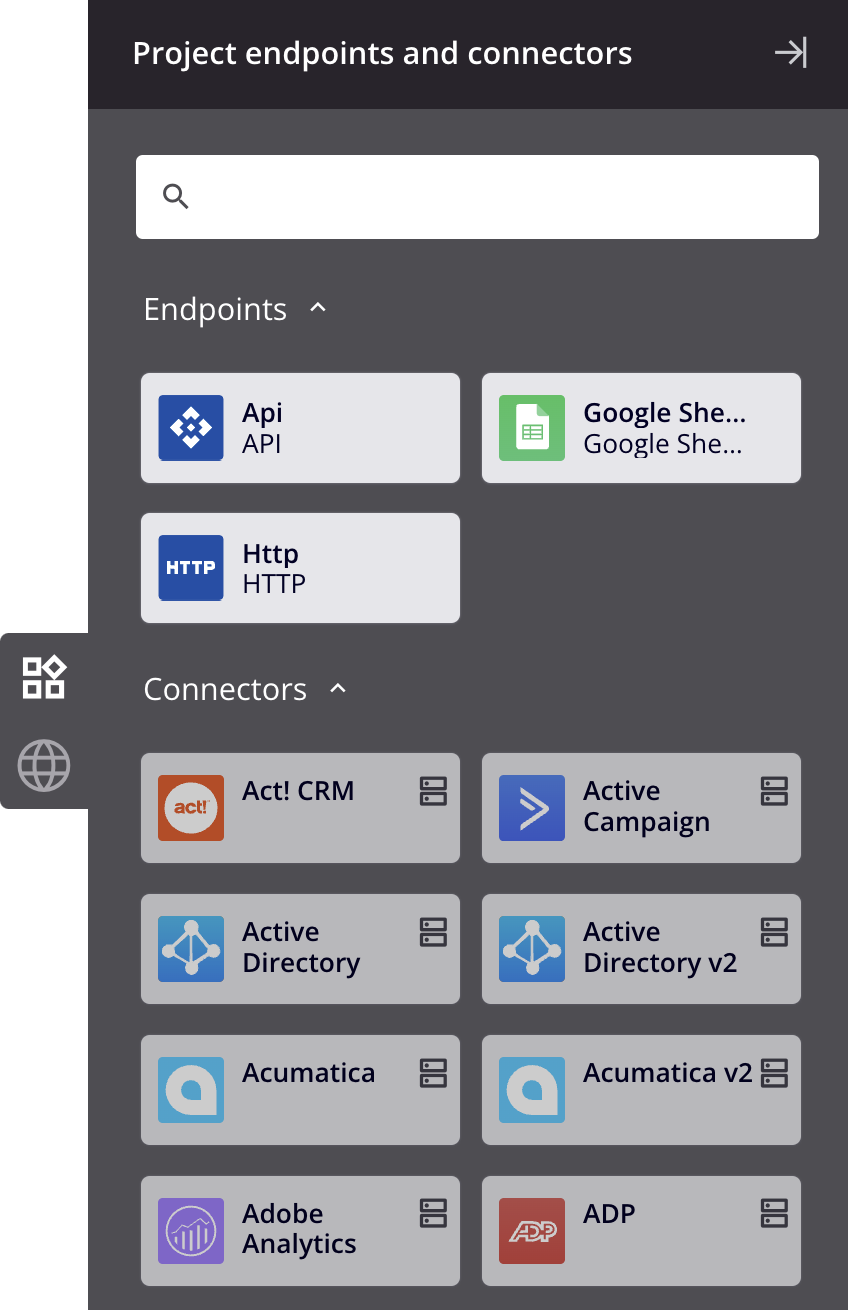
Global endpoints
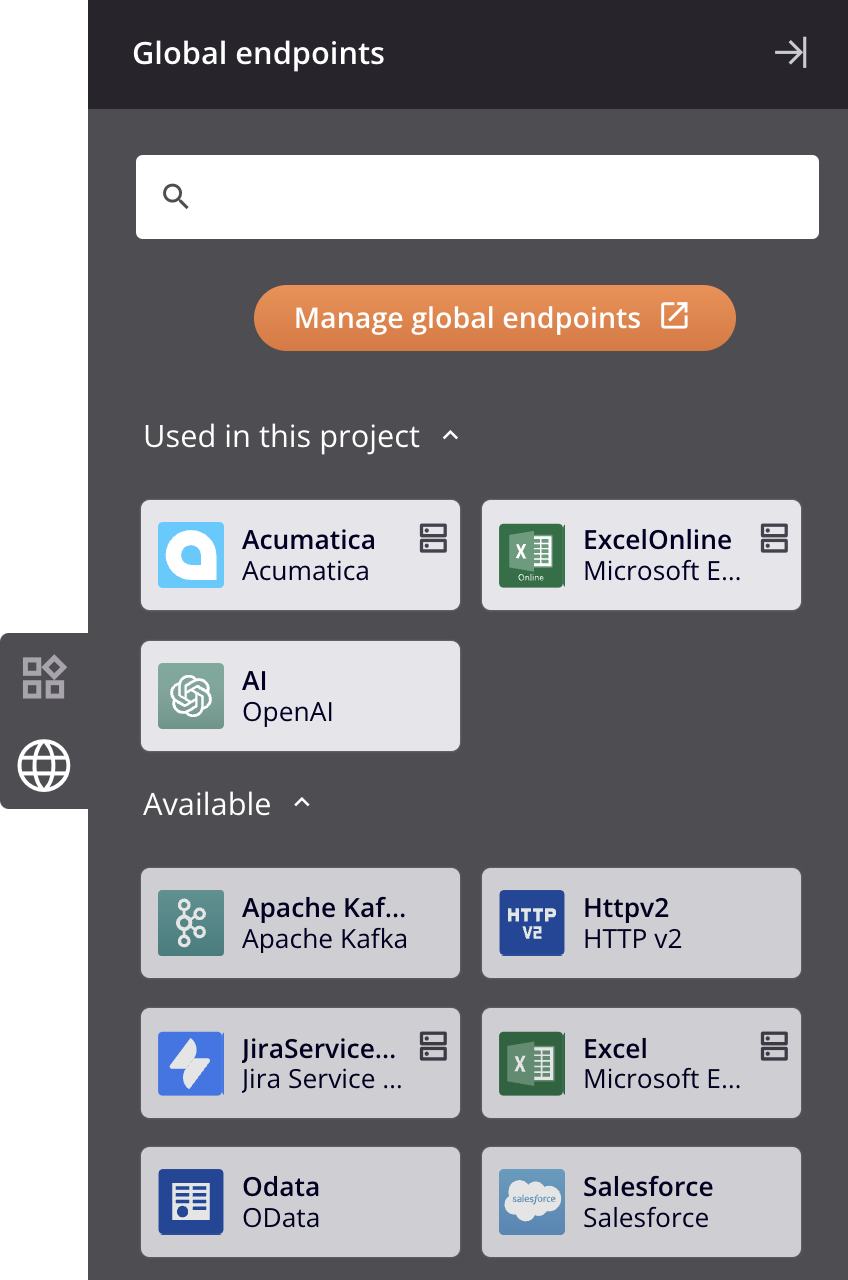
Collapse and expand¶
To collapse the component palette to provide for more screen real estate on the design canvas, click the collapse icon in the top right:
![]()
To expand the component palette and open a tab, click a tab icon:
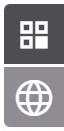
Search¶
To search within all tabs, use the search box to enter a single keyword or keyword string:
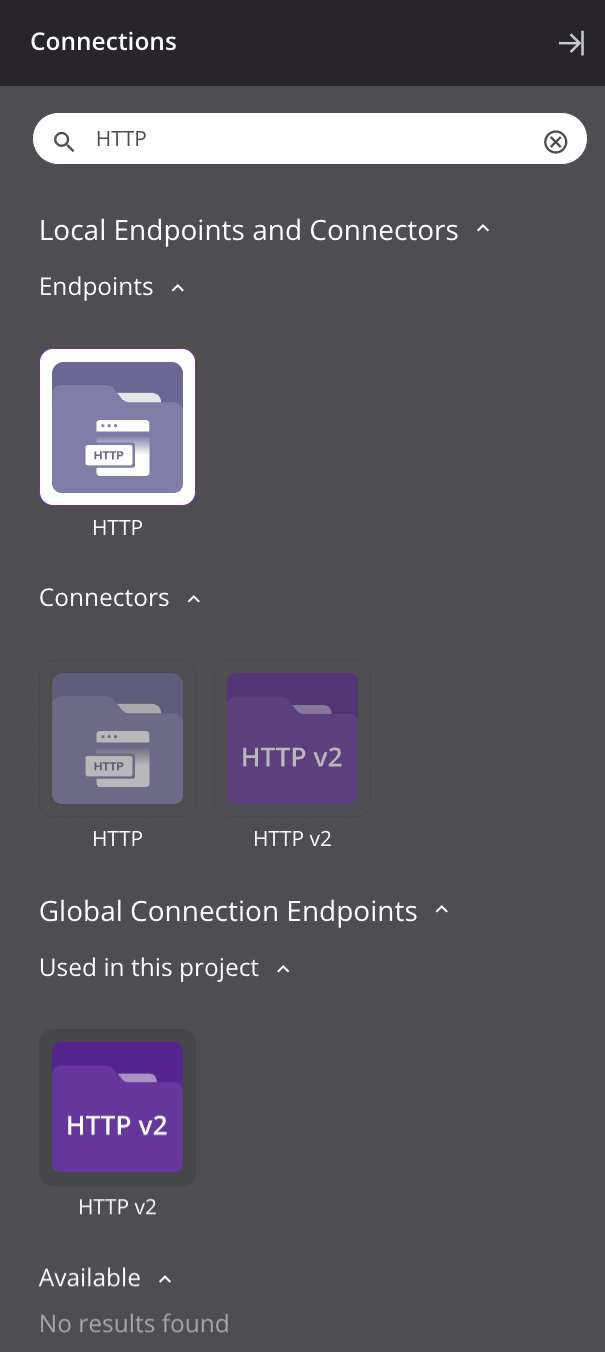
-
Local Endpoints and Connectors: This section displays search results for categories in the Project endpoints and connectors tab (Endpoints and Connectors) that match the entered keyword or keyword string. For more information on the Endpoint and Connector categories, see Connections tab below.
-
Global Connection Endpoints: This section displays search results for the categories in the Global endpoints tab (Used in this project and Available) that match the entered keyword or keyword string. For more information on the Used in this project and Available categories, see Global endpoints tab below.
To clear the search, click the remove icon .
Tab contents¶
Each tab is organized into categories that can be collapsed or expanded using the disclosure triangles .
Project endpoints and connectors¶
Within the Project endpoints and connectors tab, these categories are displayed:
-
Endpoints: An endpoint is a specific connection and its activities, and is created by using a connector. A connection must first be configured to access the endpoint's activities.
An API endpoint is the only endpoint with a preconfigured connection. For all other connections, you can double-click a connection to select it and open its configuration screen. For configuration details, see the documentation for the endpoint connection under Connectors.
Double-click an endpoint to reveal its activity types. To create an instance of an activity that can be configured, drag an activity type to the design canvas or copy the activity type and paste it on the design canvas (see Creating an activity instance in Component reuse). For configuration details, see the documentation for the endpoint activity under Connectors.
You can click the connection name to rename the connection.
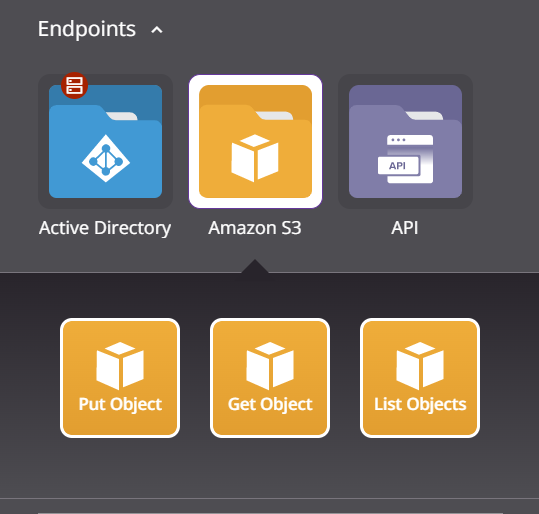
-
Connectors: A connector provides the interface for creating an endpoint.
Click a connector to open the configuration screen for its connection. For configuration details, see the documentation for the endpoint connection under Connectors.
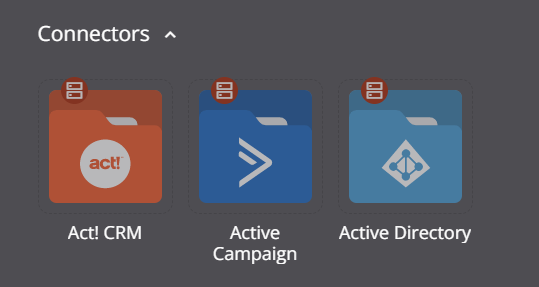
Global endpoints¶
A global endpoint is a connection that can be used across projects in an environment.
Within the Global endpoints tab is a Manage global endpoints button that opens the Global connections page in a new tab:

In addition, these categories are displayed:
-
Used in this project: Any global endpoints that are used in the current project.
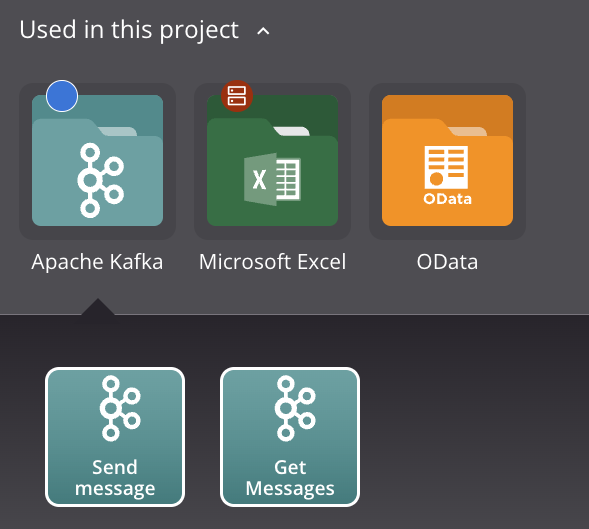
-
Available: Any global endpoints that have been added to the environment and are not yet used in the current project, but are available to be used:
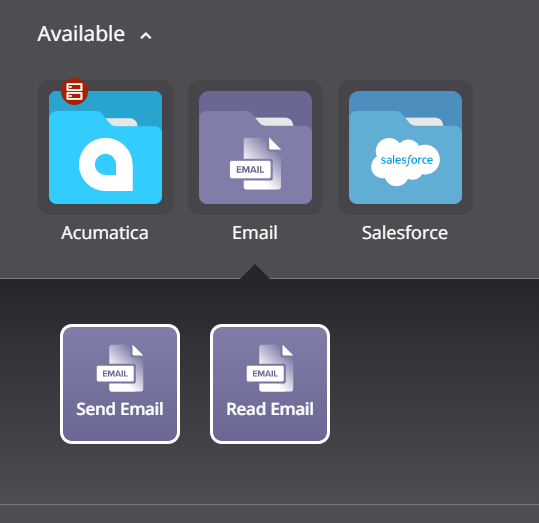
Click a global endpoint in either category to reveal its activity types. To create an instance of an activity that can be configured, drag an activity type to the design canvas or copy the activity type and paste it on the design canvas (see Creating an activity instance in Component reuse). For configuration details, see the documentation for the endpoint activity under Connectors.
Icons¶
These icons are present under certain circumstances:
-
A private agent icon indicates that a connector can be used only in environments associated with a private agent group and is not available for use in environments associated with cloud agents.
Note
When using cloud agents, connectors available only on private agents are hidden by default.
-
A green listener icon indicates that an activity is a designated listener activity. For more information, see Listening service.
-
An orange warning icon indicates a global endpoint is using variables in its connection configuration. Using variables in a global endpoint is not recommended, as future changes to a variable name at the project level will not be reflected at the global level. Clicking on the icon reveals a warning with an Edit endpoint button that can be used to open the global endpoint configuration screen to remove the variable.
Actions¶
Hover over an endpoint or activity type to view its available actions.
Endpoint actions¶
These actions are available for an endpoint:
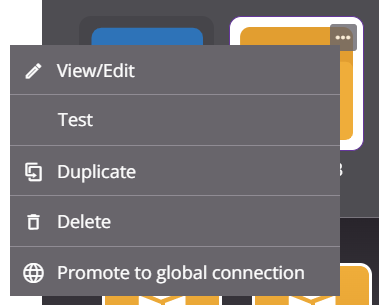
| Icon | Description |
|---|---|
| View/Edit opens the configuration screen for the connection (see documentation on the specific endpoint connection under Connectors). | |
| Test tests the connection. This action is the same as clicking the Test button available in a connection configuration screen (see documentation on the specific endpoint connection under Connectors). | |
| Duplicate creates a new, unreferenced connection using the same configuration as the original connection (see Component reuse). | |
| Promote to Global Connection converts the connection to a global connection in the environment where the project resides. This action is not available for API, Variable, or SOAP connections, connections that use variables in their connection configuration, or connections that are already a global connection (see Global connections). | |
| Delete permanently deletes the connection (see Component dependencies, deletion, and removal). |
Global endpoint actions¶
These actions are available for a global endpoint:
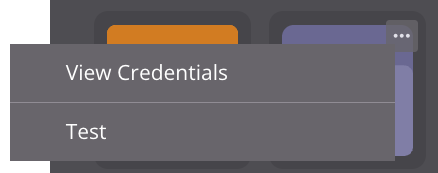
| Icon | Description |
|---|---|
| View Credentials opens a popover that displays the current values of required fields in the environment endpoint's configuration. Any masked credentials, such as passwords, are not displayed on the popover. | |
| Test tests the connection. This action is the same as clicking the Test button available in a connection configuration screen (see documentation on the specific endpoint connection under Connectors). |
Activity type action¶
This action is available for an activity type:
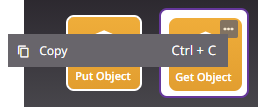
| Icon | Description |
|---|---|
| Copy places a copy of the activity type on your clipboard to be used to create an activity instance (see Component reuse). |