Troubleshoot Data Loader agent not running or is stopped or unreachable¶
Error message¶
The "Agent Not Running or Unreachable" error message can be caused by a number of different factors, each documented below with a cause and solution. For additional support, go to Jitterbit Community for Cloud Data Loader.
Causes and solutions¶
Outdated version¶
- Cause: You are using an older version of the Data Loader agent.
- Solution: Upgrade to the latest version of the Data Loader agent, which comes bundled with the Data Loader software.
Installed on multiple machines¶
- Cause: The Data Loader agent is installed on more than one machine, with the same account. (Ignore this if you are a Harmony user.)
- Solution: The Data Loader agent, which comes bundled with the Data Loader software, can be installed only on a single machine with a single account. If Data Loader is installed on multiple machines, first uninstall on all the machines, then install on one computer using a single email address that you registered with.
Jitterbit services aren't running¶
- Cause: The Jitterbit Services are not running.
-
Solution: Follow these steps to restart Jitterbit Services:
-
On Windows, start the services control panel in
%windir%\system32\services.msc: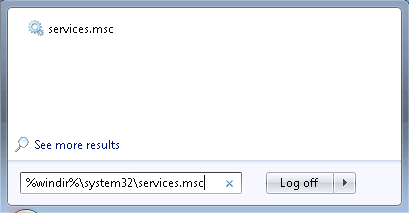
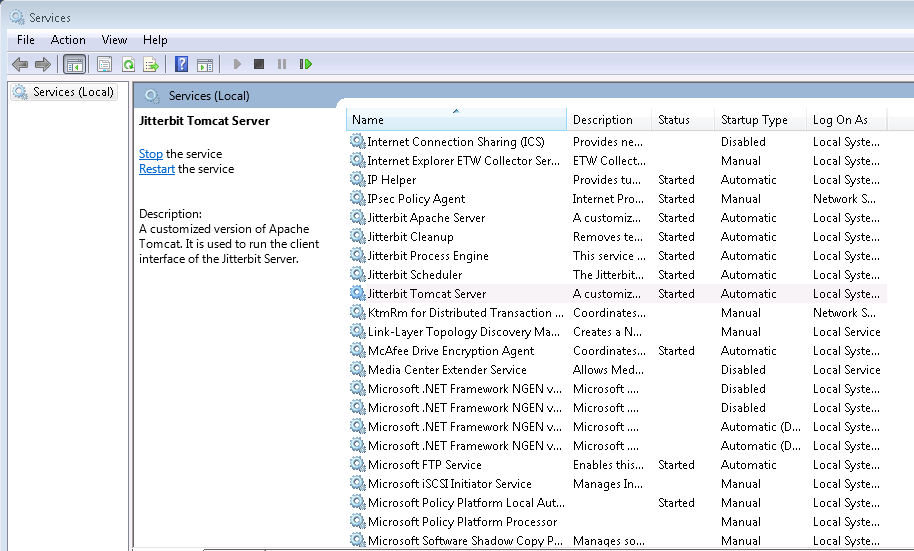
-
Navigate to the install directory and start the relevant services; on Windows, use the
StartServices.batscript: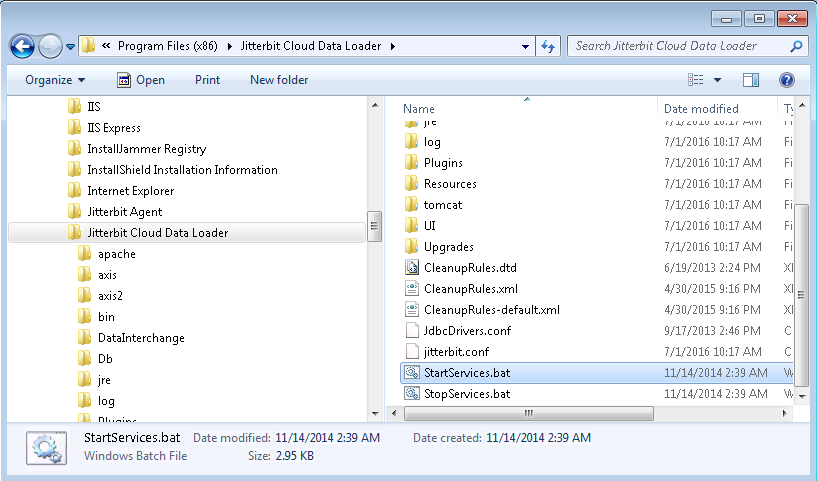
On macOS, use the Jitterbit Cloud Data Loader Start Services application located in the Applications directory:
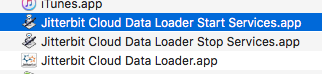
-
Look for any errors during the restart. Usually, if a service is not starting, you will find an error in these locations for Windows or macOS:
-
Windows: Look for an error in
C:\Program Files (x86)\Jitterbit Cloud Data Loader\tomcat\logs. Ensure they are running as Local System and check the Event Log for any error message. -
macOS: Look for an error in
/Users/USERNAME/Library/Application Support/JitterbitCloudDataLoader/log.Note
Replace
USERNAMEwith your current username.
-
-
Make sure permissions are set correctly. The account that the Jitterbit Services are running under needs to be a Local Administrator on the computer and have Full Access permissions to the Jitterbit folder.
-
Jitterbit services can't communicate with the cloud¶
- Cause: Jitterbit Services are running but are not able to communicate with the Harmony Cloud.
-
Solution: Perform these troubleshooting steps:
- Ensure that the Internet is working.
- Check the log file in these locations for Windows or macOS to see if there is an obvious error message:
- Windows: Either
C:\Program Files (x86)\Jitterbit Cloud Data Loader\log\jitterbit-agent.logorC:\Program Files (x86)\Jitterbit Agent\log\jitterbit-agent.log. - macOS:
/Users/USERNAME/Library/ApplicationSupport/JitterbitCloudDataLoader/log/jitterbit-agent.log.
- Windows: Either
Proxy problems¶
- Cause: Proxy problems can also cause the "Agent Not Running or Unreachable" error message. Troubleshooting this is a little more difficult, as there are many different network configurations.
- Solution: During install, you may have to check or uncheck the Negotiate Ntlm Proxy option. This depends on the proxy that you have. It is also helpful to see the Denied Log from the Proxy Server.