Autodesk Fusion Lifecycle connector¶
Summary¶
The Autodesk Fusion Lifecycle Connector allows you to connect to your Fusion Lifecycle tenant and add items to your workspace, update existing items or retrieve items for use in Jitterbit integrations.
Caution
The Autodesk OAuth 2.0 v1 authentication endpoint is deprecated. Agents version 10.75 and later support the v2 authentication endpoint. Private agents must be updated to a 10.75 or later version before the v1 authentication endpoint stops functioning to ensure continued connectivity to Autodesk's services.
Connector overview¶
Each Fusion Lifecycle endpoint represents the URL of a specific Fusion Lifecycle tenant. Creating the endpoint allows Jitterbit to access the tenant to perform the requested operations in a workspace. Each company will have to create at least one endpoint.
After an endpoint is configured, these Autodesk Fusion Lifecycle Connector functions can be used as sources (to provide data in an operation) or targets (to consume data in an operation):
- Get: Retrieves items from the Fusion Lifecycle workspace.
- Create: Creates a new item in the Fusion Lifecycle workspace.
- Upsert: Updates an existing item in the Fusion Lifecycle workspace. If the item does not already exist, a new item is created.
- Update: Updates an existing item in the Fusion Lifecycle workspace.
- Delete: Deletes an existing item in the Fusion Lifecycle workspace.
Prerequisites¶
The Fusion Lifecycle endpoint requires an Autodesk Platform Service (APS) app's client ID and client secret for a successful OAuth 2.0 connection. To create and register an APS app, see Create an App in the APS documentation.
Access the Autodesk Fusion Lifecycle connector in Jitterbit¶
There are multiple methods to access the functions within the Fusion Lifecycle Connector.
Main menu icon¶
-
Click the Connector Icon (orange jigsaw piece)
 in the Main Menu bar.
in the Main Menu bar. -
A pop-up window displays all available connectors.
-
Click the appropriate Autodesk Fusion Lifecycle function button.
Access Fusion Lifecycle connector from design menu¶
- Double-Click Connectors in the Design menu to display all available connectors.
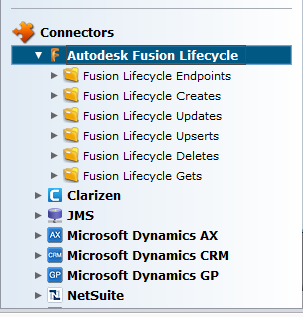
- Click the Arrow to the left of Autodesk Fusion Lifecycle to display all Fusion Lifecycle connector functions.
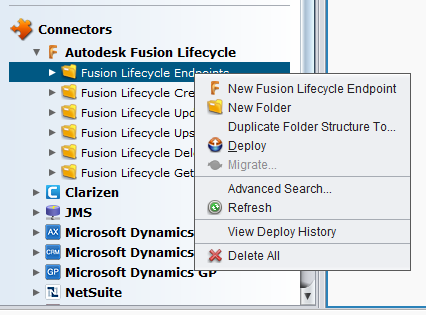
-
Right-Click on any Fusion Lifecycle function.
-
Select New Fusion Lifecycle in the side-bar menu to create a new operation.