Autodesk Fusion Lifecycle connector endpoint in Jitterbit Design Studio
Overview
A Fusion Lifecycle endpoint, created using the Autodesk Fusion Lifecycle connector, establishes access to a Fusion Lifecycle tenant (also known as Fusion 360 Manage). Once an endpoint is configured, you can create instances of Fusion Lifecycle activities associated with that endpoint to be used either as sources (to provide data in an operation) or as targets (to consume data in an operation).
Caution
The Autodesk OAuth 2.0 v1 authentication endpoint is deprecated. Agents version 10.75 and later support the v2 authentication endpoint. Private agents must be updated to a 10.75 or later version before the v1 authentication endpoint stops functioning to ensure continued connectivity to Autodesk's services.
Prerequisites
The Fusion Lifecycle endpoint requires an Autodesk Platform Service (APS) app's client ID and client secret for a successful OAuth 2.0 connection. To create and register an APS app, see Create an App in the APS documentation.
Create or edit a Fusion Lifecycle endpoint
Within a Design Studio project, there are three ways to create a new Fusion Lifecycle endpoint:
- Navigate to File > New > Connectors > New Fusion Lifecycle Endpoint.
- In the tree on the left under Connectors, expand Autodesk Fusion Lifecycle, then right-click on Fusion Lifecycle Endpoints and select New Fusion Lifecycle Endpoint.
- In the top toolbar, click the connectors icon
 . In the dialog, select Autodesk Fusion Lifecycle, then select Fusion Lifecycle Endpoint.
. In the dialog, select Autodesk Fusion Lifecycle, then select Fusion Lifecycle Endpoint.
The configuration screen is displayed, described in the next section.
Configure a Fusion Lifecycle endpoint
Each user interface element of the Fusion Lifecycle endpoint configuration screen is described below.
The interface used during endpoint configuration depends on the Select OAuth Type selection:
- Basic: Select to use the deprecated username and password based authentication. Official Autodesk tenants no longer support this authentication method.
- OAuth2: Select to use OAuth 2.0 authentication.
Basic authentication
If Basic is selected for Select OAuth Type, this interface is presented:
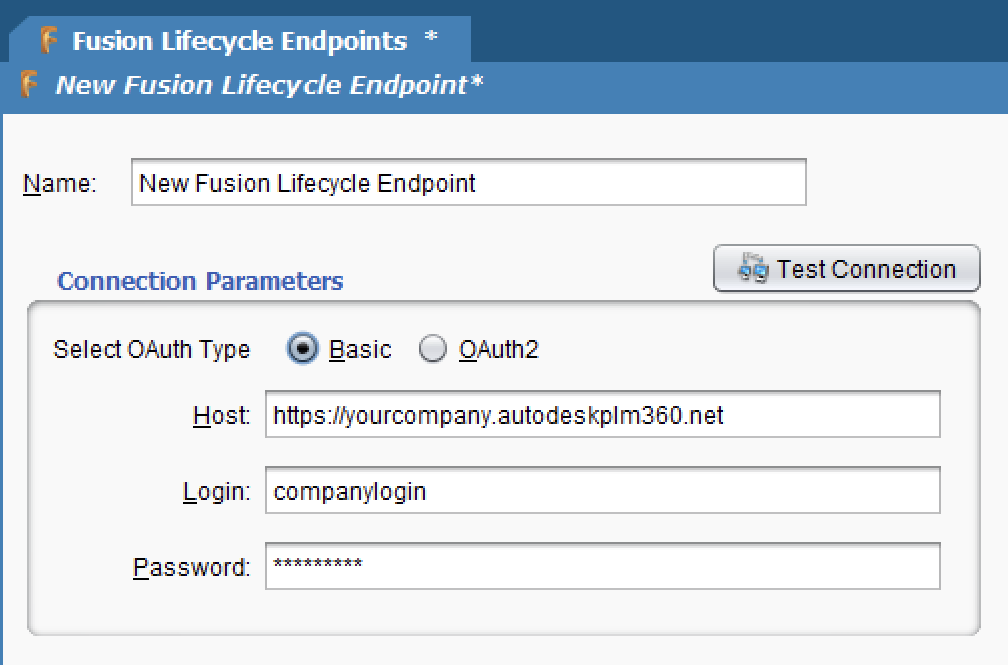
- Name: Enter a name to use to identify the endpoint. The name must be unique for each Fusion Lifecycle endpoint.
- Host: Enter the host URL that connects to the specific Fusion Lifecycle tenant.
- Login: Enter the user ID registered with the Fusion Lifecycle tenant.
- Password: Enter the password for a user ID registered with the Fusion Lifecycle tenant.
- Test Connection: Click to verify the endpoint connection using the provided configuration.
Click the Save icon ![]() in the upper right corner of the screen to save the endpoint configuration settings:
in the upper right corner of the screen to save the endpoint configuration settings:
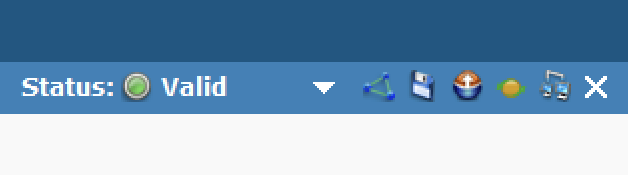
OAuth 2.0 authentication
If OAuth2 is selected for Select OAuth Type, this interface is presented:
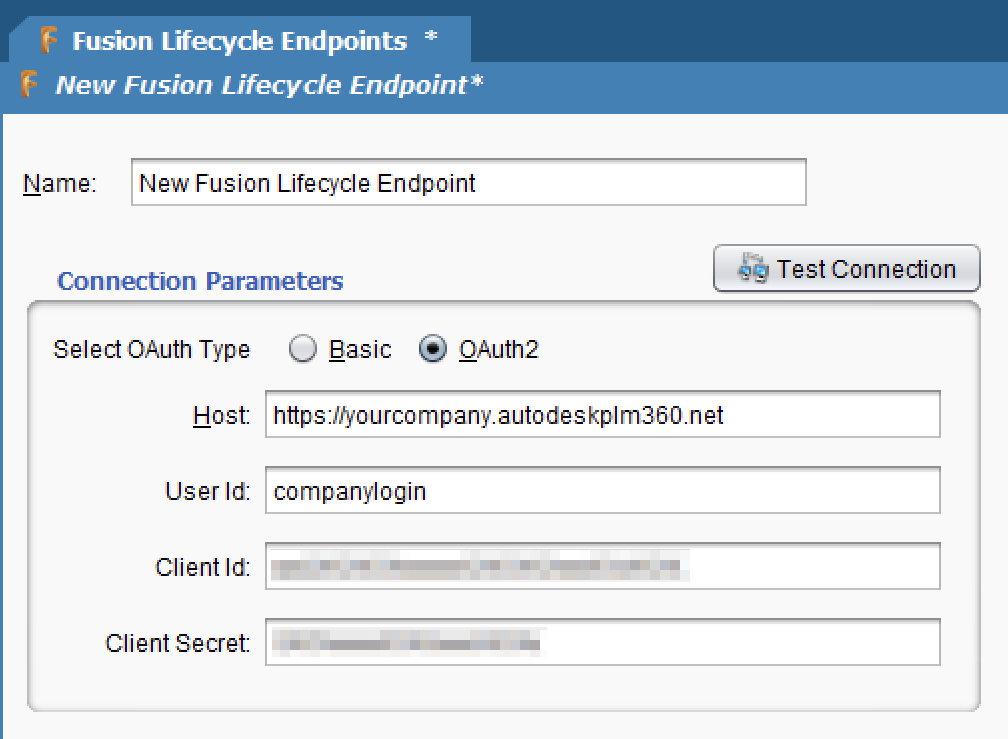
- Name: Enter a name to use to identify the endpoint. The name must be unique for each Fusion Lifecycle endpoint.
- Host: Enter the host URL that connects to the specific Fusion Lifecycle tenant.
- User ID: Enter the user ID registered with the Fusion Lifecycle tenant.
- Client ID: Enter the client ID associated with a registered APS app.
- Client Secret: Enter the client secret associated with a registered APS app.
- Test Connection: Click to verify the endpoint connection using the provided configuration.
Click the Save icon ![]() in the upper right corner of the screen to save the endpoint configuration settings:
in the upper right corner of the screen to save the endpoint configuration settings:
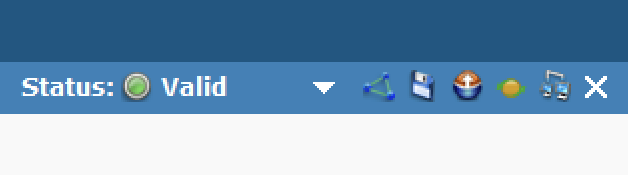
Next steps
After a Fusion Lifecycle endpoint has been configured, you can create this activity instance to be used either as sources (to provide data in an operation) or as targets (to consume data in an operation):
- Get: Retrieves items from the Fusion Lifecycle workspace.
- Create: Creates a new item in the Fusion Lifecycle workspace.
- Upsert: Updates an existing item in the Fusion Lifecycle workspace. If the item does not already exist, a new item is created.
- Update: Updates an existing item in the Fusion Lifecycle workspace.
- Delete: Deletes an existing item in the Fusion Lifecycle workspace.