Clarizen connector endpoint¶
Overview¶
Before you can create Clarizen operations in Jitterbit, you must configure at least one Clarizen endpoint.
Each endpoint represents the URL and login credentials for a specific Clarizen account. Creating the endpoint allows Jitterbit to access the account to perform the requested operations. You must create at least one Clarizen endpoint in order to use the other activities available in the Clarizen Connector.
Create an endpoint¶
Note
If you are not already familiar with Jitterbit, see Get started or Design Studio for detailed information on how to use the product.
Within your project within Jitterbit Studio, there are several ways to start a new Clarizen endpoint:
- Go to File > New > Connectors > New Clarizen Endpoint.
- In the tree on the left under Connectors, right-click on the Clarizen category, then select New Clarizen Endpoint.
- In the tree on the left under Connectors, double-click on the Clarizen category, then right-click on Clarizen Endpoints and select New Clarizen Endpoint.
- In the top toolbar, click the connector icon (orange jigsaw piece)
 . In the popup, select Clarizen, then select Clarizen Endpoint.
. In the popup, select Clarizen, then select Clarizen Endpoint.
Configure an endpoint¶
After you have created a new Clarizen endpoint, the configuration screen will open in the main view of Studio. You can get back to the configuration screen at any time by double-clicking on the endpoint that now appears in the tree on the left under Connectors > Clarizen > Clarizen Endpoints.
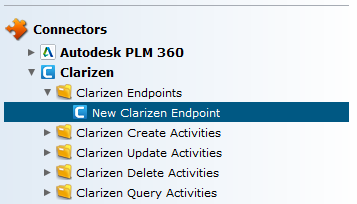
In the configuration screen, configure your new Clarizen endpoint as follows. The configuration screen will look similar to that below.
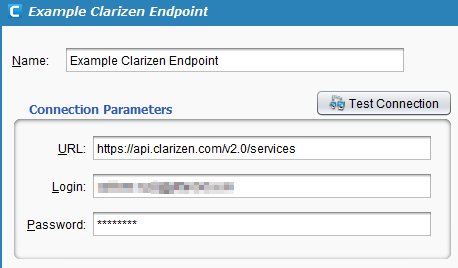
-
Name: Rename your existing Clarizen endpoint. If you are creating endpoints for multiple Clarizen accounts, it is a good idea to distinguish them here by name.
-
URL: Enter the URL for the Clarizen API. At this time, Clarizen's production API URL is:
https://api.clarizen.com/v2.0/servicesNote
If you are using a sandbox environment, you will need to use the API URL for your sandbox by replacing the domain name
clarizen.comwith the domain nameclarizentb.com. For more information on setting up a sandbox environment see Clarizen's documentation on Managing your Sandbox environment. -
Login: Enter the user name that you use to log in to your Clarizen account.
-
Password: Enter the password that you use to log in to your Clarizen account.
-
Test Connection: Click the Test Connection button to verify the connection to your Clarizen account. A message will indicate if the connection is successful.
Note
There are no other pre-configuration or prerequisites necessary in order for Jitterbit to connect with Clarizen. If the connection is not successful, check to make sure you can log into your account through Clarizen and that the API URL is correct.
You can now proceed with setting up other activities through the Clarizen Connector that use your Clarizen endpoint.