Microsoft Dynamics AX connector endpoint in Jitterbit Design Studio
Overview
A Microsoft Dynamics AX endpoint, created using the Microsoft Dynamics AX connector, establishes access to Microsoft Dynamics AX versions 4.0, 2009, and 2012. Once an endpoint is configured, you can create instances of Microsoft Dynamics AX activities associated with that endpoint to be used either as sources (to provide data in an operation) or as targets (to consume data in an operation).
Note
The Microsoft Dynamics AX Connector requires and can be run only on a Harmony Windows private agent with a Jitterbit Microsoft Dynamics AX REST Connector. These two pieces of software must be downloaded, installed, and configured prior to the use and configuration of this Design Studio Microsoft Dynamics AX Connector. For more information, see Microsoft Dynamics AX connector installation and setup.
Creating or editing a Microsoft Dynamics AX endpoint
Within a Design Studio project, there are three ways to create a new Microsoft Dynamics AX endpoint:
- Navigate to File > New > Connectors > New MS AX Endpoint.
- In the tree on the left under Connectors, expand Microsoft Dynamics AX, then right-click on MS AX Endpoints and select New MS AX Endpoint.
- In the top toolbar, click the connectors icon. In the dialog, select Microsoft Dynamics AX, then select MS AX Endpoint.
The configuration screen is displayed, described in the next section.
Configuring a Microsoft Dynamics AX endpoint
Configuration of a Microsoft Dynamics AX endpoint includes these fields:
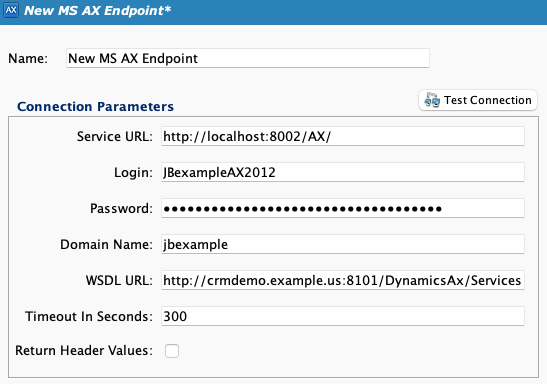
-
Name: Enter a name to use to identify the connection. The name must be unique for each Microsoft Dynamics AX endpoint.
-
Service URL: Enter the service URL, such as
http://localhost:8002/AX/. -
Login: Enter the user ID registered with the Microsoft Dynamics AX instance.
-
Password: Enter the password for the user ID registered with the Microsoft Dynamics AX instance.
-
Domain Name: Enter the DNS name of the Microsoft Dynamics AX server.
-
WSDL URL: Enter the WSDL URL for the Microsoft Dynamics AX instance.
-
Timeout In Seconds: Enter a number of seconds to set a limit for how long to wait for a successful connection. The default is 300 seconds (5 minutes).
-
Return Header Info: Select to return header information in the response. This feature requires the Microsoft Dynamics AX 2012 connector version 1.5.0.8 and a private agent version 10.47 or later.
-
Test Connection: Click to verify the connection using the provided configuration.
Next steps
After a Microsoft Dynamics AX endpoint has been configured, you can create this activity instance to be used either as sources (to provide data in an operation) or as targets (to consume data in an operation):
- Function: Invokes a function in Microsoft Dynamics AX and is intended to be used as a source or target in an operation. Whether the activity can be used as a source or a target in an operation depends on the selected function.