Citizen Integrator recipes in Jitterbit Design Studio
Introduction
Harmony provides access to Citizen Integrator recipes directly from within Design Studio. While these recipes can be configured using the Citizen Integrator interface, access from within Design Studio allows for full customization and control over the design of projects using the recipes.
Access connector recipes
To access Harmony's connector recipes in Design Studio versions 9.4.1 and higher, expand the Connectors category in the project items panel on the left:
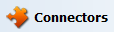
Double-click on a specific endpoint to show a Recipes category. Then expand the Recipes category to show up to 20 recipes per endpoint. Recipes that include multiple endpoints are listed under each associated endpoint.
To show a tooltip preview that describes the recipe, hover over it in the list:
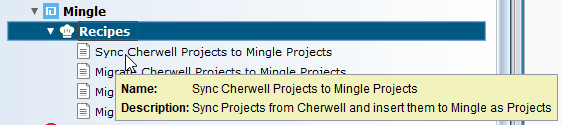
The recipes shown are those available in Citizen Integrator for the current Harmony user and organization. These include both recipes that Jitterbit provides as well as recipes that you have uploaded privately within that organization.
Up to 20 recipes are displayed per endpoint. If you want to use a recipe that is not listed, you can download the Jitterpak from Citizen Integrator Jitterpaks and then import it into Design Studio manually.
Detailed information on recipes provided by Jitterbit is available under Citizen Integrator Jitterpaks.
Import a recipe
When you import a connector recipe, the Jitterpak associated with the recipe is imported into Design Studio. Note that once the Jitterpak is imported, it is treated as an independent project. Any changes are not synced back to Citizen Integrator, and you can import the same recipe multiple times as separate projects.
Start
To begin the import process, double-click the recipe. This will open the Import Recipe Wizard on the Start step.
Note
If you currently have another project open, you will be prompted to save and close it as this process will create and open a new project.
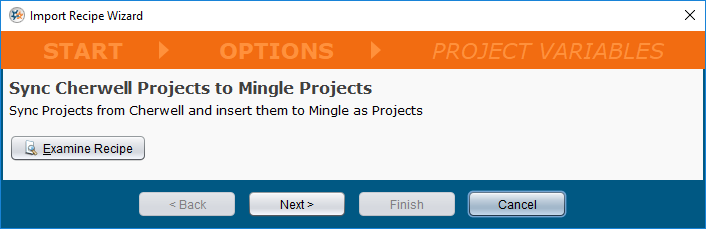
-
Recipe Name: The name of the recipe is shown as defined by its JSON metadata in Citizen Integrator.
-
Recipe Description: The description of the recipe is shown as defined by its JSON metadata in Citizen Integrator.
-
Examine Recipe: Click the Examine Recipe button to open a window with additional Recipe properties in the Jitterpak. These include metadata defined when the Jitterpak was exported and a list of all project items included in the Jitterpak. The properties listed in this window are the same as those listed when importing a Jitterpak.
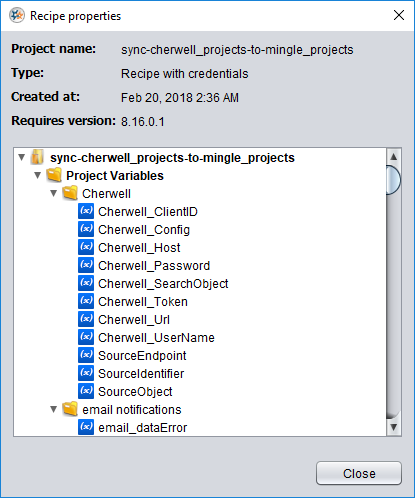
-
Next: Click the Next button to advanced to the next step of the wizard.
Warning
If the Design Studio version you are using does not meet the minimum version requirements for the Jitterpak, you will receive an error message indicating the version is incompatible and will not be able to proceed to the next step.
Options
The next step of the import wizard is Options. This step is the same as that when importing a Jitterpak. Refer to documentation on importing a Jitterpak for details on configurable options. Click Next to continue.
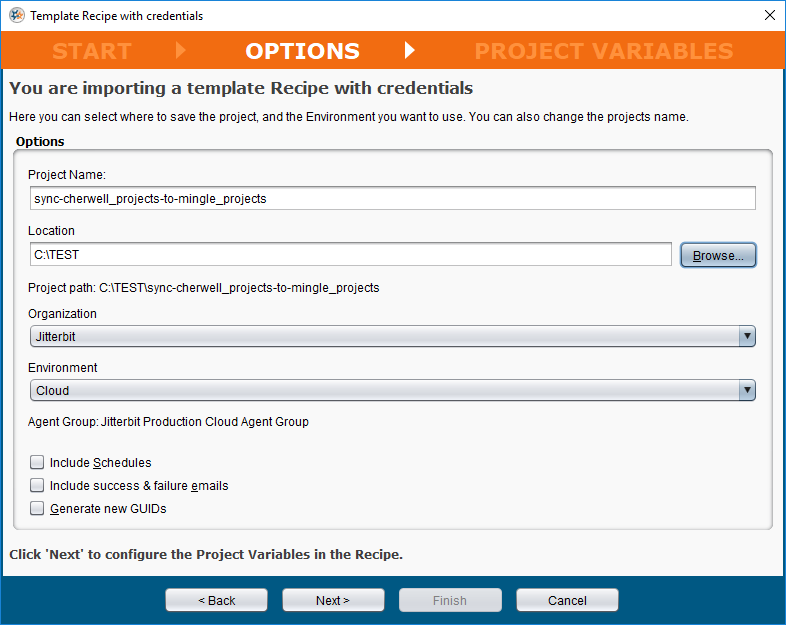
Project variables
The next step of the import wizard is Project Variables. This step is the same as that when importing a Jitterpak. You will need to update endpoint credentials such as database, SMTP email server, username, and password to ones that you can access. Refer to documentation on importing a Jitterpak for details on providing project variable values. Click Finish to complete the import process.
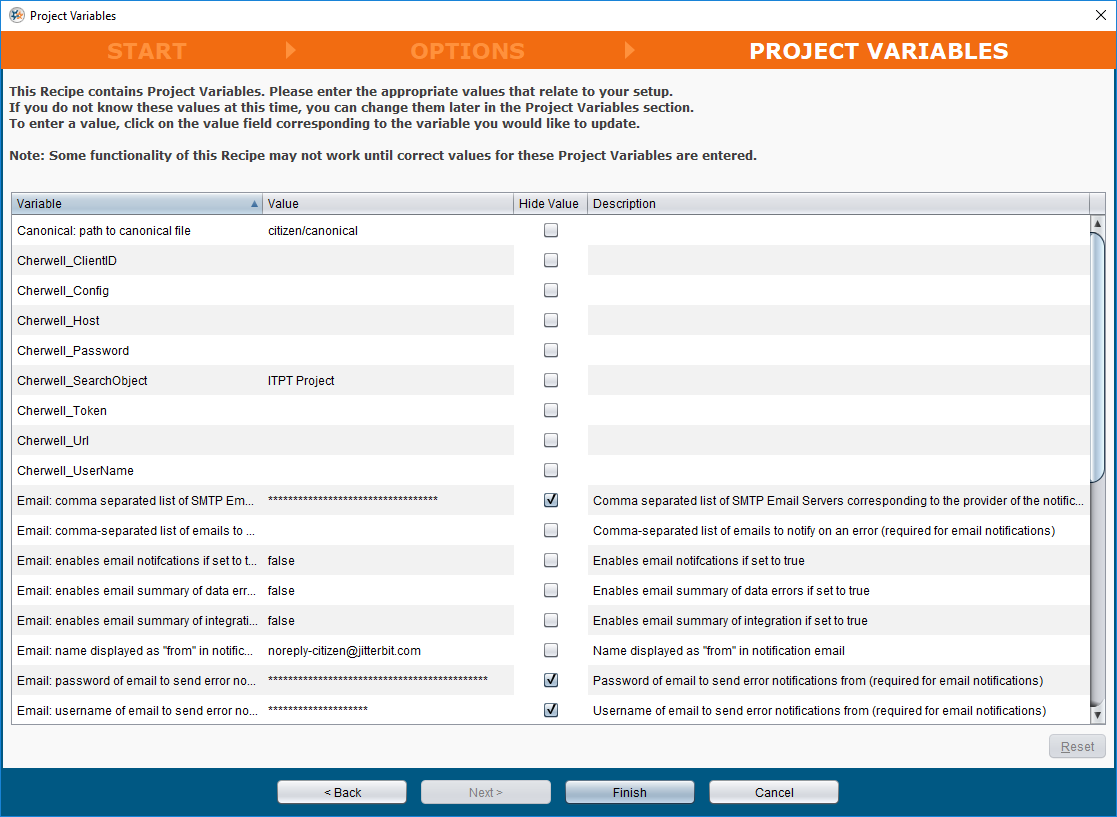
Use a recipe
Upon importing a recipe, it will open as an independent project in Design Studio. Its project items are listed on the left while the graphical operation design appears within the workspace on the right. From here, you can modify the project in any way you choose.
Because the imported recipe is now an independent project, any further changes are not synced back to Citizen Integrator. In addition, after you deploy the project, it can be managed from the Projects page of the Management Console. The deployed project is not treated as a deployed recipe in the Citizen Integrator interface.
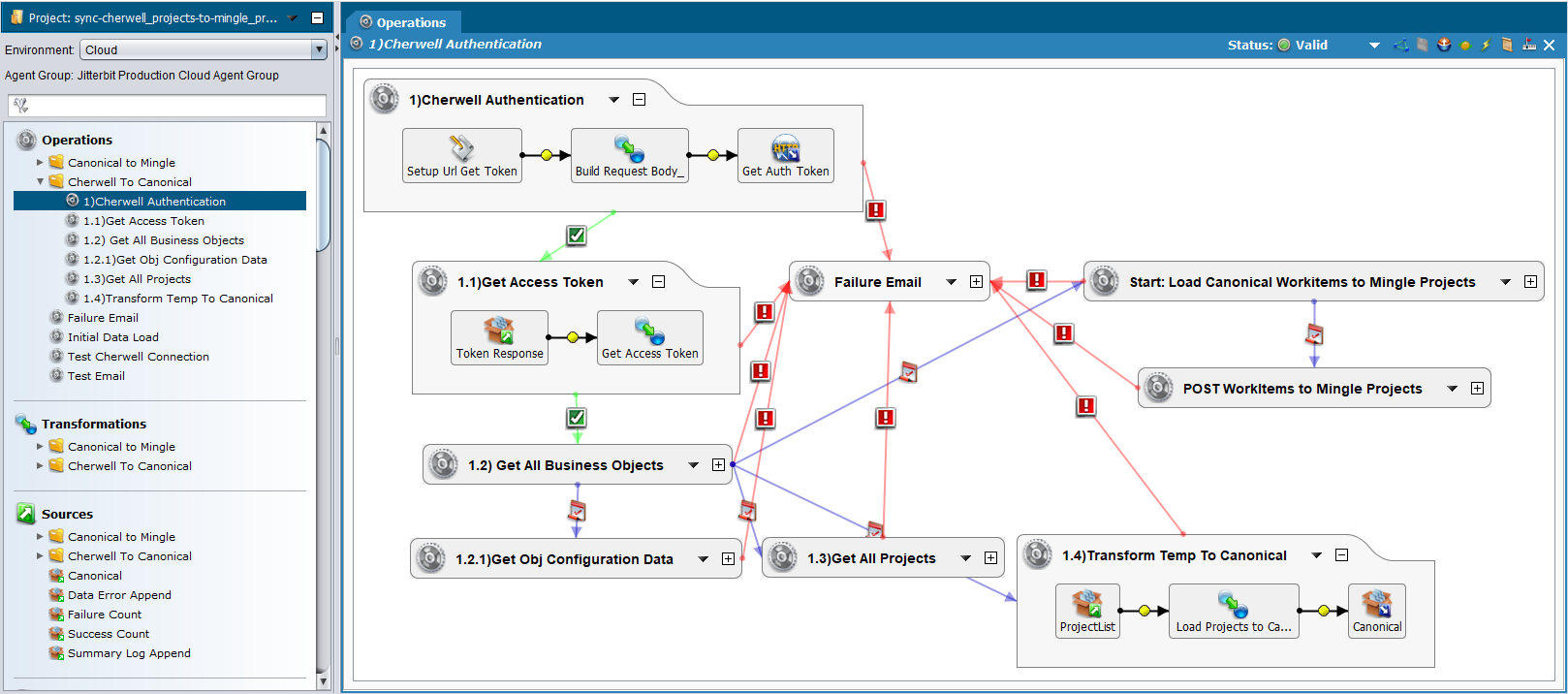
If you want to create a private recipe from the modified project so that others within your organization can use the recipe, you can do so using the Citizen Integrator interface. For more information, see Citizen Integrator - generate or edit recipe.