SAP connector function in Jitterbit Design Studio
Introduction
An SAP Function invokes a function through a configured SAP endpoint.
Once configured, an SAP Function is used in an SAP Operation following this established format:
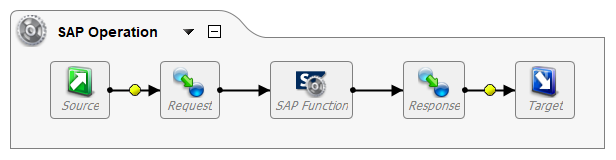
An SAP Function is configured to use one of these function types:
- Business Application Programming Interfaces (BAPIs)
- Remote Function Calls (RFCs)
- Intermediate Documents (IDocs)
Creating an SAP function
Within a Design Studio project, there are three ways to start a new SAP Function:
- Go to File > New > Connectors > New SAP Function.
- In the tree on the left under Connectors, expand SAP, then right-click on SAP Functions and select New SAP Function.
- In the top toolbar, click the connectors icon. In the dialog, select SAP, then select SAP Function.
These open the SAP Function Wizards configuration screen, covered next.
Configuring an SAP function
The SAP Function Wizards configuration screen steps through the configuration of an SAP Function using these steps:
These buttons are available along the bottom of each step:
- Back: Returns to the previous step and temporarily stores the configuration.
- Next: Advances to the next step and temporarily stores the configuration.
- Finish: Saves the configuration for all steps and closes the wizard.
- Cancel: Closes the wizard without saving changes made to any step.
Endpoint
In the Endpoint step, specify an SAP Endpoint:

- Select the SAP Endpoint: Use the Available SAP Endpoints dropdown to select an existing SAP Endpoint or to click Create New. Once an SAP Endpoint is selected, its configuration is displayed (see SAP connector endpoint). Use the Test Connection button to verify connectivity with the endpoint.
Type
In the Type step, select a function type:

- Select Function Type (BAPI, RFC, or IDoc): Select the type of function to configure:
- BAPI: Business Application Programming Interface
- RFC: Remote Function Call
- IDoc: Intermediate Document
Category
The Category step is displayed only when an IDoc function type is selected in the Type step. In the Category step, select an IDoc category:
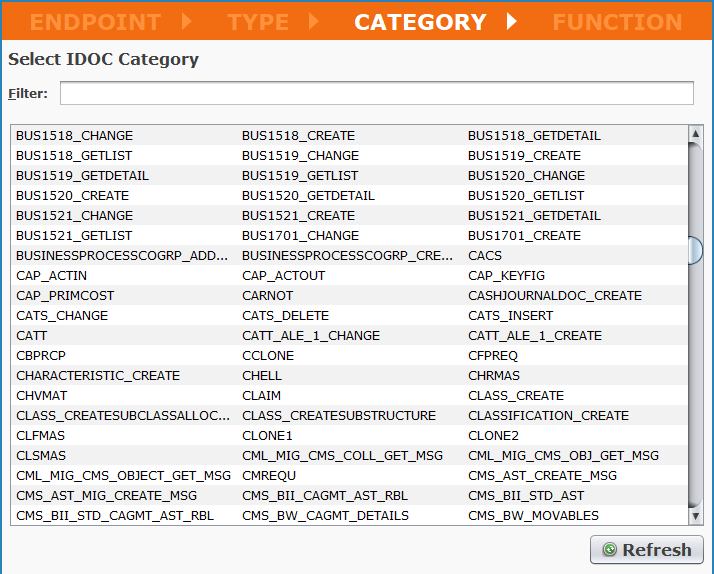
- Select IDoc Category: The IDoc categories are automatically fetched from the SAP Endpoint and displayed in a table. Click a category to select it.
- Filter: Enter a search string to filter the IDoc categories.
- Refresh: Click Refresh to reload IDoc categories from the SAP Endpoint.
Function
In the Function step, select the function to invoke with this SAP Function:
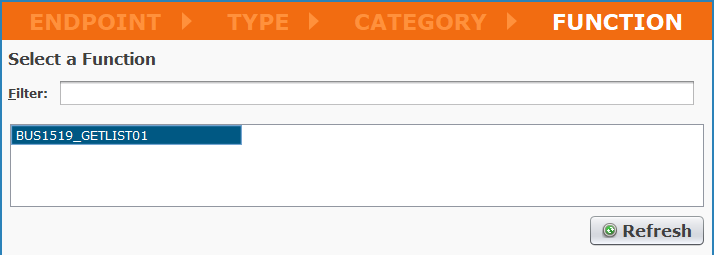
- Select a Function: The functions are automatically fetched from the SAP Endpoint and displayed in a table. Click a function to select it.
- Filter: Enter a search string to filter the functions.
- Refresh: Click Refresh to reload functions from the SAP Endpoint.
Using an SAP function in an operation
After configuring an SAP Function, the configuration screen for that function is displayed. To return to this screen, double-click the SAP Function in the project tree.
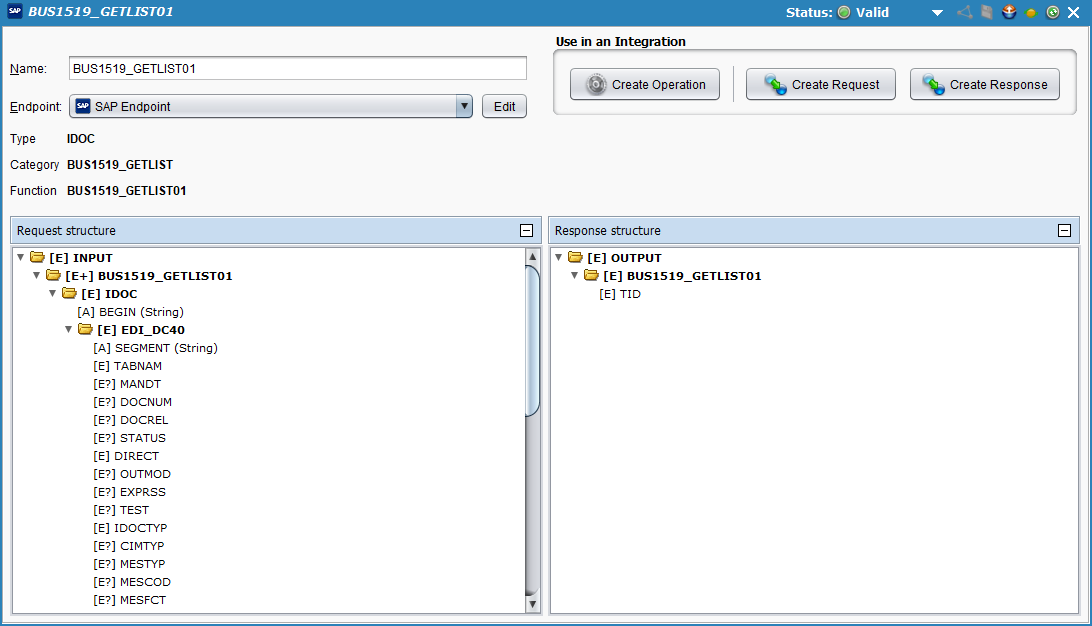
- Name: The name of the SAP Function, automatically populated from the name of the function selected during configuration. If desired, you can rename the function here.
- Endpoint: The SAP Endpoint. Use the dropdown to select a different existing endpoint or to create a new endpoint. The Edit button opens the configuration for the selected SAP endpoint.
- Type: The function type as selected during configuration.
- Category: The category as selected during configuration (present for IDocs only).
- Function: The function as selected during configuration.
- Request Structure: The request structure of the function.
- Response Structure: The response structure of the function.
- Use in an Integration: For convenience, these buttons can be used to quickly create an operation or transformation using the SAP Function. Alternatively, you can create operations and transformations outside of this configuration screen.
- Create Operation: Creates an operation that calls this SAP Function.
- Create Request: Creates a request transformation for this SAP Function.
- Create Response: Creates a response transformation for this SAP Function.