SAP event listener Design Studio configuration and use¶
Introduction¶
Design Studio SAP IDoc Events must be configured in an operation in order to use the SAP Event Listener in integration projects.
To show the option to create SAP IDoc Events in Design Studio, you must first enable a setting in the Design Studio application as described on this page.
After SAP IDoc Events are enabled, an SAP IDoc Event operation for each event must be created to obtain the event configuration needed to complete the SAP Event Listener configuration. Once you obtain the event configuration, enter it in the SAP event connection properties section of the SAP event listener configuration and restart the SAP Event Listener. After the SAP Event Listener configuration is completed, you can finish completing the operation and transformation for the integration use case.
Enabling SAP IDoc events¶
Design Studio has a configuration setting that must be enabled in order to configure SAP IDoc Events in Design Studio. The setting needs to be enabled only one time, and persists even after installing another version of Design Studio.
-
In Design Studio, navigate to Edit > Preferences (Windows) or Jitterbit > Preferences (macOS). The Preferences dialog opens.
-
In the left pane of the Preferences dialog, expand Connectors and click SAP IDoc Events.
-
Select Enable SAP IDoc Events in the UI. Then click OK:
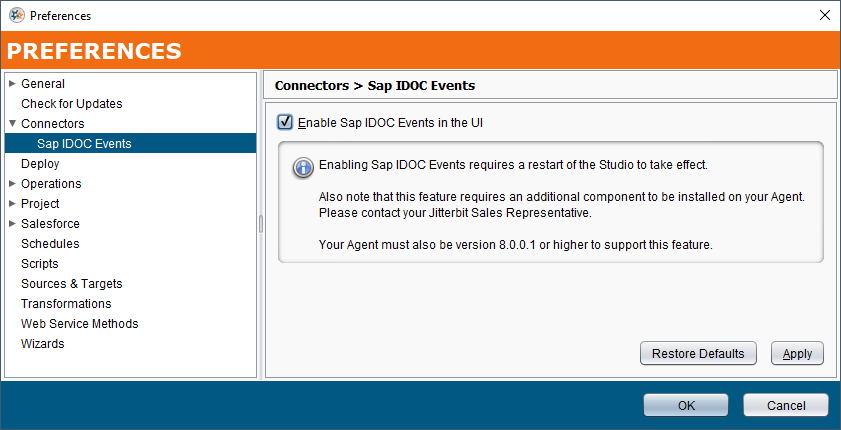
-
Close and reopen Design Studio.
-
In the Design Studio project tree, expand Connectors > SAP. You should now see a sub-folder under SAP called SAP IDoc Events:
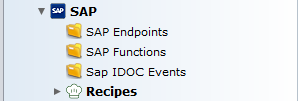
Creating an SAP IDoc event operation and obtaining event details¶
After SAP IDoc Events are enabled, follow these steps to create an SAP IDoc Event operation in Design Studio. Once an SAP IDoc Event operation is created, you can obtain the event configuration that is needed for the Event Details field of the SAP event connection properties section of the SAP event listener configuration.
-
In the Design Studio project tree under Connectors > SAP, right-click on SAP IDoc Events and select New IDoc Event:
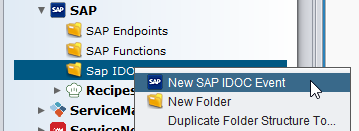
-
The SAP IDoc Event Wizards screen is displayed and steps through the configuration of an IDoc Event:
-
Endpoint: In the first step, use the dropdown to select an SAP Endpoint (see SAP connector endpoint). Use the Test Connection button to verify connectivity with the endpoint. Then click Next.
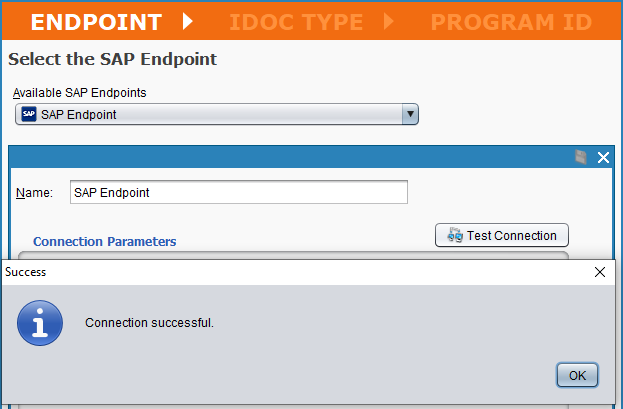
-
IDoc Type: In the second step, enter the IDoc message type:
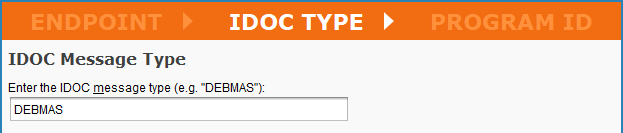
Then select the IDoc type from the list and click Next:
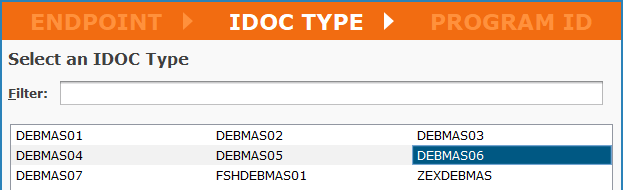
-
Program ID: In the final step, enter the Program ID and select the RFC Type. Then click Finish:
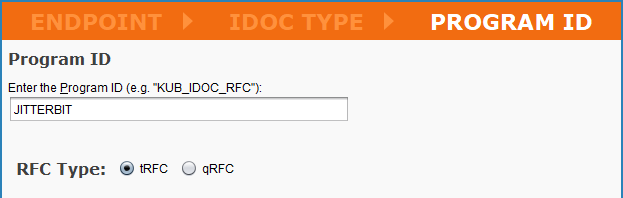
Note
The Program ID value must match that configured for the RFC destination in the SAP system (see Creating an RFC destination in SAP event listener SAP system configuration).
-
-
The SAP IDoc Event has now been created. Its configuration screen is displayed, where you can rename the SAP IDoc Event, see the response structure, and use the Create Operation button to use the SAP IDoc Event in an operation:
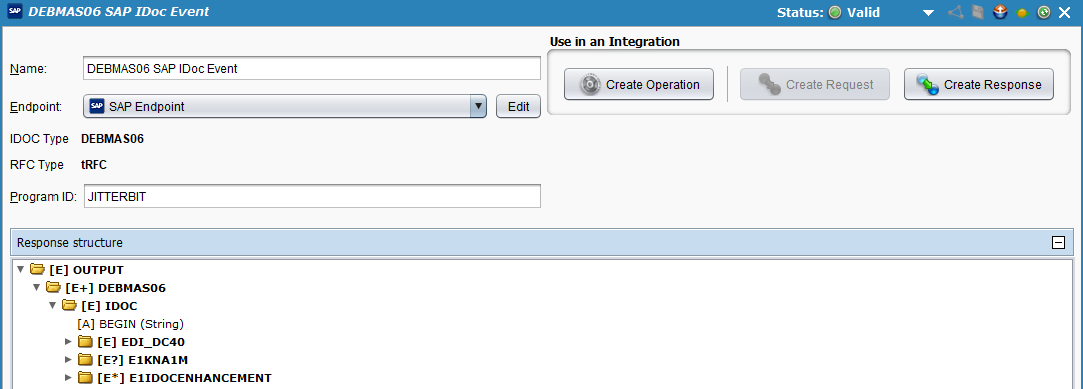
-
Once the SAP IDoc Event is used in an operation, right-click on the background of the operation and from the menu select View SAP Event Listener Configuration:
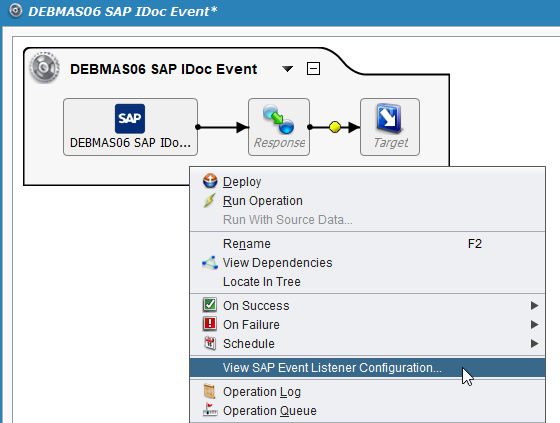
-
The Event Configuration dialog is displayed. Copy the contents and use it as input in the Event Details field of SAP event connection properties section of the SAP event listener configuration:
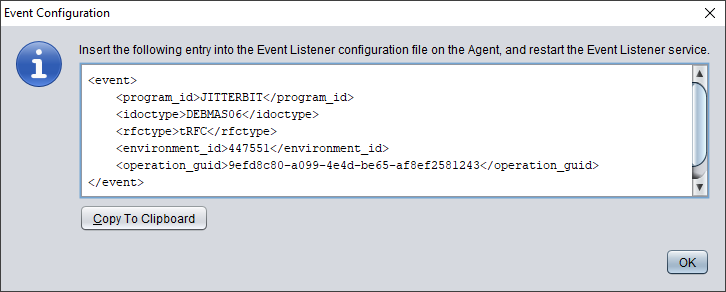
-
Finish completing the operation and transformation for the integration use case.
-
Deploy the operation. The operation will run when outbound IDocs from the SAP Event Listener trigger the operation.
Troubleshooting¶
This troubleshooting tip is recommended only in non-production environments.
To see the payload in the operation log file, stop the agents or update the listener URL in the SAP event listener configuration to use an invalid IP address. The SAP Event Listener will fail to send the payload to the agent and will write the payload to the log.