SAP Event Listener Installation¶
Introduction¶
Prior to installing the SAP Event Listener application, review the Prerequisites in SAP Event Listener.
Complete these steps to install the SAP Event Listener, as detailed on this page:
- Downloading Required Components
- Install Required Components
- Downloading the SAP Event Listener
- Installing the SAP Event Listener
During the SAP Event Listener installation process, you are prompted to configure the SAP Event Listener application. Complete the configuration of the SAP Event Listener as described in SAP Event Listener Configuration during or after installation. Once installed, the SAP Event Listener runs as a service.
These activities are also covered on this page:
For all steps required to configure and use the SAP Event Listener, see SAP Event Listener Get Started Guide.
Downloading Required Components¶
On each machine where the SAP Event Listener is to be installed, certain files must be present and installed before the SAP Event Listener itself is installed.
Use these SAP Support Portal download links to obtain the specific files required by SAP Event Listener. This table summarizes the files needed. The following subsections provide details on where the required files can be found within the downloaded archives.
| SAP Java Connector Download Section Link | Specific Version to Download | Required Files Needed by Jitterbit's SAP Connectors | Instructions to Locate the Required Files |
|---|---|---|---|
| SAP Java Connector 3.1 SDK | Microsoft Windows and Windows Server 64-bit x86 | sapjco3.dllsapjco3.jar | SAP Java Connector Files for Windows |
| Linux for Intel-compatible processors 64-bit x86 | libsapjco3.sosapjco3.jar | SAP Java Connector Files for Linux | |
| SAP Java IDoc Library | SAP Java IDoc Library 3.1 SDK Note The SAP Java IDoc Library 3.1.3 requires the SAP Java Connector 3.1.7 or later | sapidoc3.jar | SAP Java IDoc Library |
A later section, Install Required Components, describes where those files should be placed before the SAP Event Listener installation.
The required component filenames, once installed, must exactly match those listed above.
SAP Java Connector Files for Windows¶
-
Go to the section Download SAP Java Connector 3.1 SDK on the SAP Java Connector page.
-
In the table of downloads, use the link for the 64-bit x86* version for Microsoft Windows and Windows Server to download a ZIP file. The ZIP file is named similarly to
sapjco31P_4-20009381-Windows.zip. Unpack the archive. -
Within the unpacked archive, locate another ZIP file, named similarly to
sapjco3-ntamd64-3.1.4.zip. Unpack the archive. -
Within the newly unpacked archive, locate
sapjco3.dllandsapjco3.jar.
SAP Java Connector Files for Linux¶
-
Go to the section Download SAP Java Connector 3.1 SDK on the SAP Java Connector page.
-
In the table of downloads, use the link for the 64-bit x86* version for Linux for Intel compatible processors to download a ZIP file. The ZIP file is named similarly to
sapjco31P_4-70004517-Linux.zip. Unpack the archive. -
Within the unpacked archive, locate the TGZ file, named similarly to
sapjco3-linuxx86_64-3.1.4.tgz. Unpack the archive. -
Within the newly unpacked archive, locate the TAR file, named similarly to
sapjco3-linuxx86_64-3.1.4.tar. Unpack the archive. -
Within that newly unpacked archive, locate
libsapjco3.soandsapjco3.jar.
SAP Java IDoc Library¶
-
Go to the section SAP Java IDoc Library on the SAP Java Connector page.
-
Use the link Download SAP Java IDoc Library ... SDK to download a ZIP file. The ZIP file is named similarly to
sapjidoc30P_14-10009485.zip. Unpack the archive. -
Within the unpacked archive, locate
sapidoc3.jar.
Install Required Components¶
A user with access to each machine where the SAP Event Listener is to be installed can install the required components on Windows or Linux machines using the instructions below.
Windows¶
Follow these steps to install the required components for the SAP Event Listener on a Windows machine.
-
Create a new directory in
<HOME>namedJitterbit SAP Event Listener:C:\Program Files\Jitterbit SAP Event Listener -
Within the newly created directory, create two sub-directories named
binandui:C:\Program Files\Jitterbit SAP Event Listener\binC:\Program Files\Jitterbit SAP Event Listener\ui -
Copy the DLL file to the Jitterbit SAP Event Listener
bindirectory:C:\Program Files\Jitterbit SAP Event Listener\bin\sapjco3.dll -
Copy the JAR files to the Jitterbit SAP Event Listener
uidirectory:C:\Program Files\Jitterbit SAP Event Listener\ui\sapidoc3.jar C:\Program Files\Jitterbit SAP Event Listener\ui\sapjco3.jar
Linux¶
Follow these steps to install the required components for the SAP Event Listener on a Linux machine.
-
Create a new directory in
/optnamedjitterbitsap:# mkdir /opt/jitterbitsap -
Within the newly created directory, create two sub-directories named
binandui:# mkdir /opt/jitterbitsap/bin # mkdir /opt/jitterbitsap/ui -
Copy the SO file from the download location to the Jitterbit SAP Event Listener
bindirectory (adjust source name as required):# cp /home/<USERNAME>/Downloads/libsapjco3.so /opt/jitterbitsap/bin -
Copy the JAR files from the download location to the Jitterbit SAP Event Listener
uidirectory (adjust source name as required):# cp /home/<USERNAME>/Downloads/sapidoc3.jar /opt/jitterbitsap/ui/sapidoc3.jar # cp /home/<USERNAME>/Downloads/sapjco3.jar /opt/jitterbitsap/ui/sapjco3.jar
Downloading the SAP Event Listener¶
A Harmony user can download the SAP Event Listener from the Harmony Portal Downloads page. The Windows download is an executable installer in EXE file format. The Linux download is an archive in tar file format.
The SAP Event Listener files are located at the bottom of the page under the Jitterbit Connectors section:
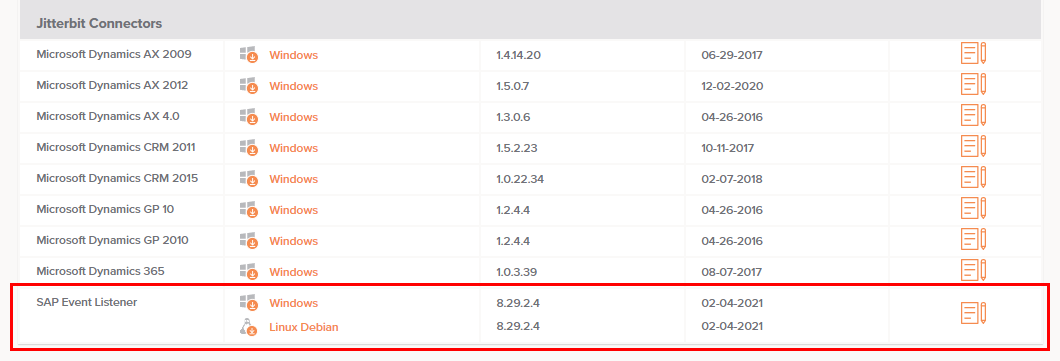
Installing the SAP Event Listener¶
After installing the required components and downloading the SAP Event Listener, a user with access to each machine where the SAP Event Listener is to be installed should use these instructions to install the SAP Event Listener.
Windows¶
Open the executable installer and follow the steps of the InstallShield Wizard:
-
In the welcome dialog, click Next:
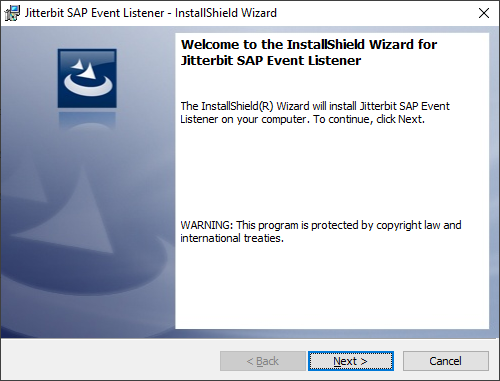
-
In the Customer Information dialog, you can leave the input fields blank as this information is not required. Click Next:
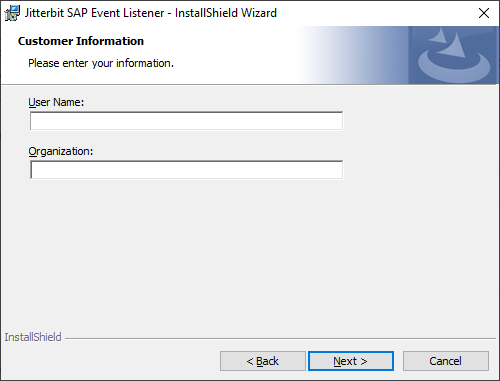
-
In the Destination Folder dialog, select the Jiterbit SAP Event Listener folder where you installed required components (see Install Required Components). Click Next:
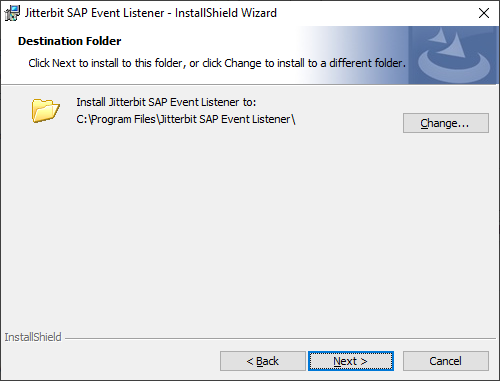
-
In the Ready to Install the Program dialog, click Install:

-
The SAP Event Configurations dialog opens. For configuration instructions, see SAP Event Listener Configuration:
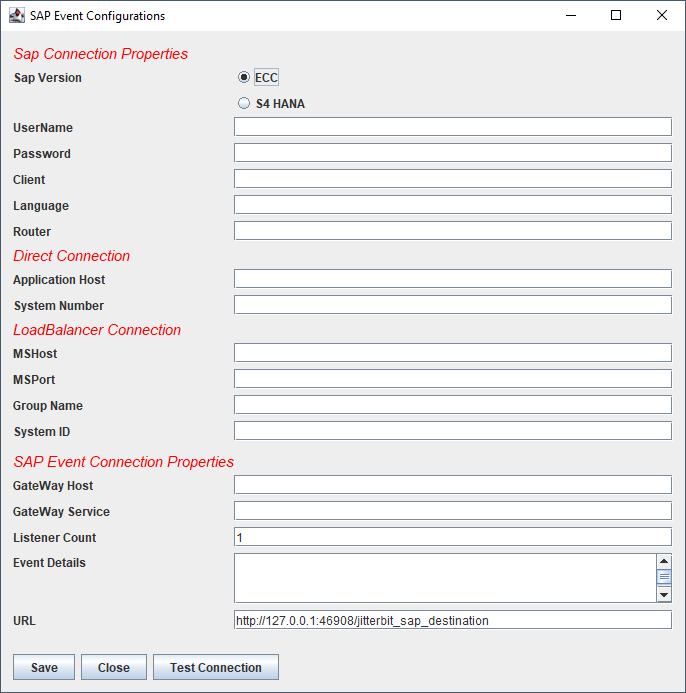
-
After the SAP Event Listener is configured, restart the service as described in Restarting the SAP Event Listener Service later on this page.
Linux¶
Installation of the SAP Event Listener on Linux is completed using the command line using superuser permissions:
-
Extract the tar file to the
jitterbitsapfolder where you installed the required components (see Install Required Components):# tar -xvf JitterbitSAPEventListener-8.29.2.4.tar -C /opt/jitterbitsap -
Change directories to the
binsub-directory:# cd /opt/jitterbitsap/bin -
Configure the SAP Event Listener as described in SAP Event Listener Configuration:
# ./runconfig.sh -
After the SAP Event Listener is configured, restart the service as described in Restarting the SAP Event Listener Service later on this page.
Upgrading the SAP Event Listener¶
Follow these steps to upgrade the SAP Event Listener to a later version.
Windows¶
The SAP Event Listener cannot be upgraded directly from a prior version. Instead, it must first be uninstalled and then the new version installed:
-
Copy the previously downloaded and installed SAP JCo files to another location to reuse later during reinstallation of the SAP Event Listener. These files are located in the Jitterbit SAP Event Listener
binanduidirectories:C:\Program Files\Jitterbit SAP Event Listener\bin\sapjco3.dllC:\Program Files\Jitterbit SAP Event Listener\ui\sapidoc3.jar C:\Program Files\Jitterbit SAP Event Listener\ui\sapjco3.jar -
Make a backup of the SAP Event Listener directory, located here:
C:\ProgramData\JitterbitSAPEventListener -
Uninstall any prior versions of the SAP Event Listener. This can be done under Settings > Apps & Features:
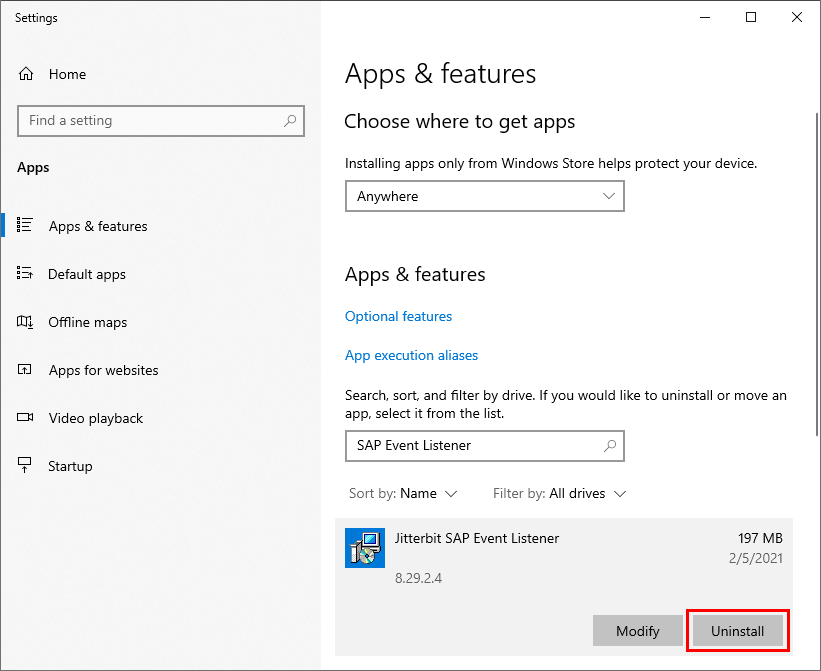
-
Follow Install Required Components using the SAP JCo files that you copied in step 1 above.
-
Follow Downloading the SAP Event Listener to obtain the latest version of the SAP Event Listener.
-
Follow Installing the SAP Event Listener. When the SAP Event Configurations dialog opens, click Save to complete the installation process.
-
Place the SAP Event Listener directory that you copied in step 2 above into this location:
C:\ProgramData\JitterbitSAPEventListener -
Access the SAP Event Listener configuration to confirm the settings or to make any further changes as desired. For configuration instructions, see SAP Event Listener Configuration.
-
Restart the SAP Event Listener service as described in Restarting the SAP Event Listener Service.
Linux¶
The SAP Event Listener cannot be upgraded directly from a prior version. Instead, it must first be uninstalled and then the new version installed:
-
Copy the previously downloaded and installed SAP JCo files to another location to reuse later during reinstallation of the SAP Event Listener. These files are located in the Jitterbit SAP Event Listener
binanduidirectories (adjust source names as required):# cp /home/<USERNAME>/Downloads/libsapjco3.so /opt/jitterbitsap/bin# cp /home/<USERNAME>/Downloads/sapidoc3.jar /opt/jitterbitsap/ui/sapidoc3.jar # cp /home/<USERNAME>/Downloads/sapjco3.jar /opt/jitterbitsap/ui/sapjco3.jar -
Make a backup of the SAP Event Listener directory, located here:
/opt/jitterbitsap/data/JitterbitSAPEventListener -
Run this command to stop the SAP Event Listener:
# ./shutdown.sh -
Uninstall by deleting the install pathway:
# rm -rf /opt/jitterbitsap -
Follow Install Required Components using the SAP JCo files that you copied in step 1 above.
-
Follow Downloading the SAP Event Listener to obtain the latest version of the SAP Event Listener.
-
Follow Installing the SAP Event Listener but do not yet run the configuration script.
-
Place the SAP Event Listener directory that you copied in step 2 above into this location:
/opt/jitterbitsap/data/JitterbitSAPEventListener -
Access the SAP Event Listener configuration to confirm the settings or to make any further changes as desired. For configuration instructions, see SAP Event Listener Configuration.
-
Restart the SAP Event Listener service as described in Restarting the SAP Event Listener Service.
Restarting the SAP Event Listener Service¶
Follow these steps to restart the SAP Event Listener service.
Windows¶
-
Use the Windows start menu to locate the Jitterbit SAP Event Listener:
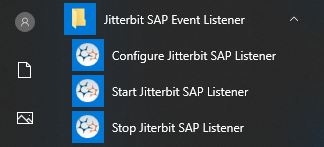
-
Select Stop Jitterbit SAP Listener to stop the SAP Event Listener service.
-
Select Start Jitterbit SAP Listener to start the SAP Event Listener service.
Linux¶
-
Stop the SAP Event Listener using this command:
# ./shutdown.sh -
Start the SAP Event Listener using this command:
# ./startup.shOutput similar to this is displayed:
Using CATALINA_BASE: /opt/jitterbitsap Using CATALINA_HOME: /opt/jitterbitsap Using CATALINA_TMPDIR: /opt/jitterbitsap/temp Using JB_JRE_HOME: ..//jre Using CLASSPATH: /opt/jitterbitsap/bin/bootstrap.jar:/opt/jitterbitsap/bin/tomcat-juli.jar Tomcat started.