Use a proprietary ODBC or JDBC driver in Jitterbit Design Studio
It is important to understand the architectural differences between a Jitterbit cloud agent integration, a Jitterbit private agent integration, and a hybrid integration using both Cloud and private agents. A user is able to install any ODBC or JDBC driver on their local server.
Prior to using a newly installed ODBC or JDBC driver within Design Studio to create an integration, it is the responsibility of the user to ensure that the driver has been successfully installed on the private agents. Please consult your specific documentation for the proprietary driver as to how this can be achieved. Please ensure connectivity between ODBC or JDBC driver and the underlying data source by clicking the test connection button within the ODBC or JDBC administration application.
Once a new ODBC or JDBC driver has been successfully installed on a private agent, you will be able to select the new driver from the drop down list of available drivers and then create connections to the underlying datasource using the selected ODBC or JDBC driver. In the image below, a proprietary ODBC or JDBC driver was installed on a private agent that can be used to interact with a SAGE 50 UK 2015 ERP system. The image below was created after choosing to create a new Source that uses a database as the underlying Data Source and then clicking on the Select button when choosing the driver that is to be used for that connection:
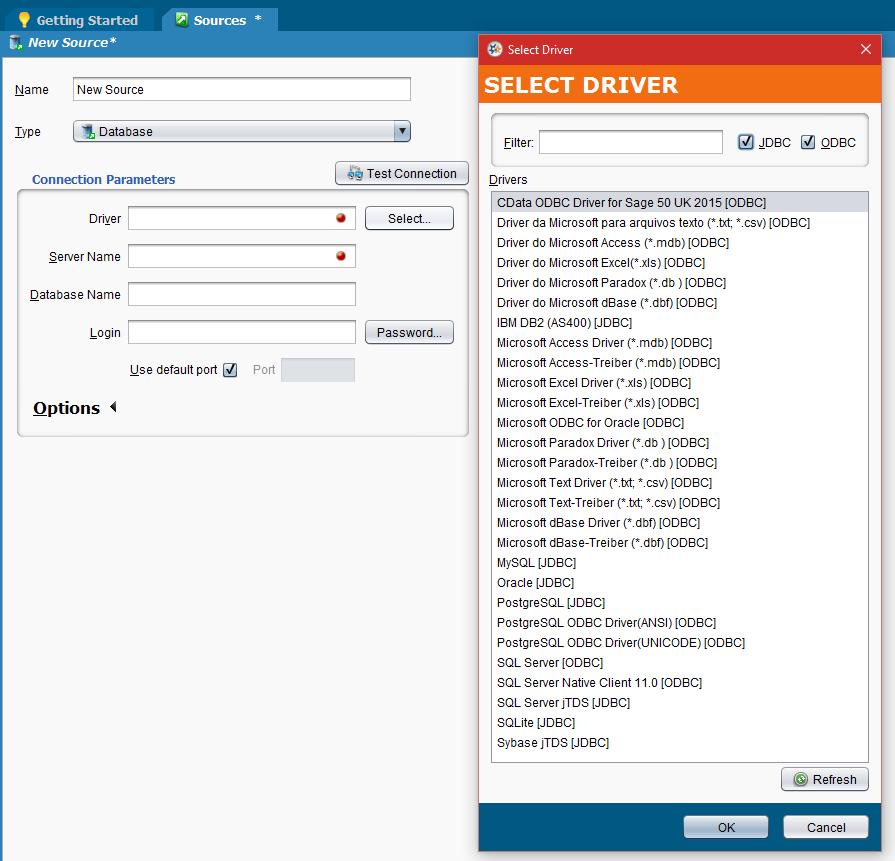
When using a non-standard (those that are not present by default) ODBC or JDBC driver it may be necessary to create a connection string manually as Design Studio may not be able to anticipate all of the necessary underlying settings and their values. An attempt should be made to supply values for the driver using the available fields as shown in the image above. If it is discovered that a "Test Connection" is unsuccessful then it may be necessary to create a manual connection string that is specific to the newly installed ODBC or JDBC driver. Please consult your driver specific documentation as to how the connection string should be structured. When completed, the connection should be tested for connectivity by clicking the "Test Connection" button.