Create an LDAP target in Jitterbit Design Studio
Introduction
This page describes how to create and configure an LDAP server as a target in Jitterbit Studio. For additional information see Using LDAP sources and targets.
Create an LDAP target
You can choose to create a new LDAP target on its own, or within an existing operation. For more information on how sources and targets work within operations, see Creating an operation.
Create a new LDAP target as a standalone target
Within your project in Jitterbit Design Studio, you create a new LDAP target by any of:
-
Go to File > New > New Target; or
-
In the tree on the left, right-click on Targets and select New Target; or
-
In the top toolbar, click the blue target icon
 .
.
In the popup, select LDAP as the type:
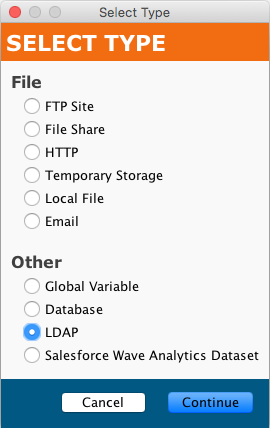
Your new target appears in its own New Target tab in the right pane of the window.
Note
If you create a standalone target using any of these methods, note that it is not connected to an operation. See Use an existing LDAP target in an existing operation below to use the new target.
Create a new LDAP target in an existing operation
A target is usually created by default when you create a new operation. (The exception is an operation that consists only of a script.) With an existing operation, you can specify the type of its target by:
-
Double-clicking on the target icon; in the popup, select Create New Target; or
-
Right-clicking on the target icon and selecting Create New Target.
In the configuration screen that appears, use the Type dropdown to select LDAP, as shown above.
Use an existing LDAP target in an existing operation
To use an existing LDAP target in an existing operation with a target, you can set it by any of:
-
Within the operation, double-clicking on the target icon, and in the resulting popup, selecting the desired LDAP target from the list; or
-
Within the operation, right-clicking on the target icon, choosing Select Existing Target, and in the resulting popup, selecting the desired LDAP target from the list; or
-
Dragging the desired LDAP target from the tree on the left and dropping it onto the existing target icon of the operation.
Configure an LDAP target
After you have created an LDAP target, the configuration screen will open in the main view of Design Studio. You can return to the configuration screen at any time by double-clicking on the target icon in the operation, or by double-clicking on the target in the tree on the left.
The configuration screen will appear similar to this example:
![]()
-
Name: Enter an appropriate, unique name for the target.
-
Type: Use the dropdown to select LDAP, if it is not already specified.
-
Connection Parameters: Specify the details for your LDAP connection:
-
Server: Enter the name of the LDAP server of the LDAP domain (required).
-
Login and Password: If applicable, enter a username and password that allows access to the LDAP server. Leave these fields blank if no username or password is required
-
Use default port: The default port is 389 for LDAP. For a different port, deselect the Use default port checkbox and enter a port to use in the Port field.
-
Base Distinguished Name: To access the LDAP target starting from a particular path, supply a Base Distinguished Name. This will be the starting point when querying the LDAP target for data when this target definition is used in an LDAP transformation.
-
Connection Mode: Choose an appropriate connection security mode, if required. When Secure connection is specified, the second checkbox for Enable SSL becomes available.
-
Test Connection: Clicking the
 button will test the LDAP target; it will fail if unable to make a connection to the LDAP server with the provided connection parameters.
button will test the LDAP target; it will fail if unable to make a connection to the LDAP server with the provided connection parameters. -
Click the Save button in either the main toolbar or the target's toolbar to save the configuration.
-
Tip
As of Harmony version 8.14.0, you can use global and project variables in LDAP sources and targets. They can be used to specify the server, login, password, and Base Distinguished Name used with the LDAP server.