Dynamic XML schema generation¶
You can create an XML schema from an existing XML data file.
-
Open a new Transformation Wizard:
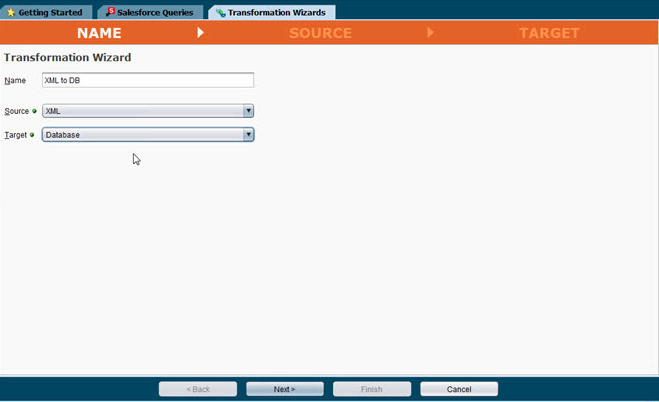
-
Type a Name for the project.
-
Select XML from the Source dropdown.
-
Select Database from the Target dropdown.
-
Click Next. The first Source screen appears.
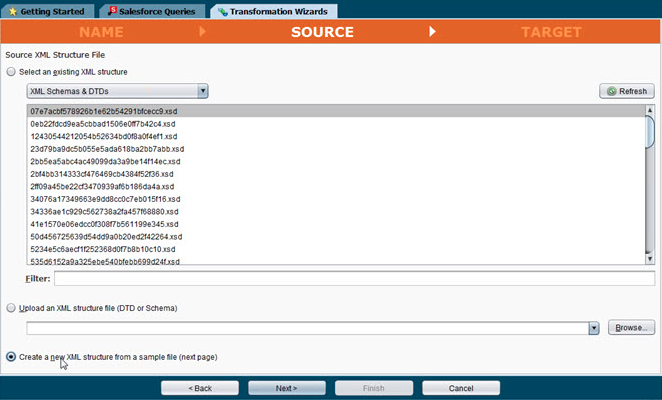
-
Select the Radio Button labeled Create a new XML structure from a sample file (next page).
-
Click Next. The second Source screen appears.
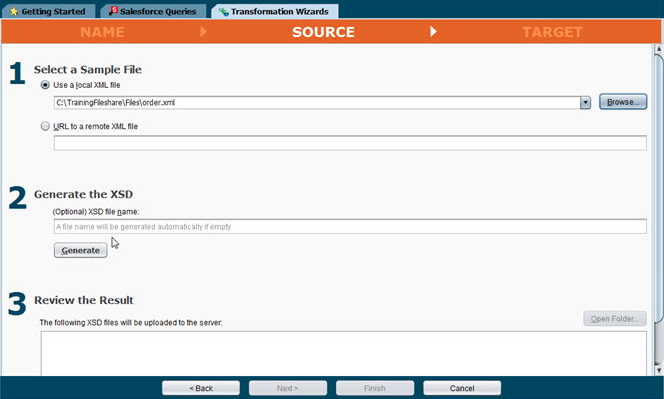
-
Select a Sample File by clicking one of the Radio Buttons under step 1.
-
Optional: Type a File Name for the new XSD in the window under step 2. If you leave this window empty, Jitterbit automatically generates a file name.
-
Click the Generate Button. The newly created XSD, with file path, appears in the window under step 3 and the Open Folder button is activated.
-
Click Open Folder to open the folder where the new XSD is located. The folder opens on your computer screen.
-
Click Next and continue creating the transformation as you would in any wizard.