Fix scaling for high-density displays used with Windows 10¶
Issue¶
For those using Windows 10 with a high-DPI display such as 4K, you may notice that elements may seem blurry or too small to read when using the Jitterbit Studio application.
This is due to a default setting for high-DPI displays in Windows 10 that is intended to improve display of text and interface, but is not compatible with some applications such as Jitterbit Studio.
Fix/workaround¶
Note
If you upgrade Jitterbit Studio, or want to use a different version, you will need to perform these steps for each version of the application.
The following steps show how to adjust the Windows 10 scaling behavior for the Jitterbit Studio application:
-
Open the Jitterbit Studio installation folder.
Note
The default installation location is
C:\Program Files\Jitterbit Studio x.xx. -
Right-click on
JitterbitLaunchUi.exeand select Properties.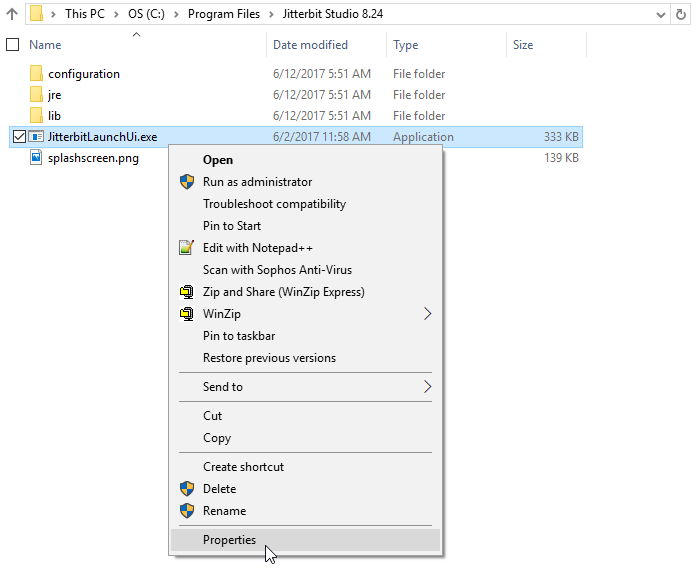
-
Go to the Compatibility tab.
- Check the box for Override high-DPI scaling behavior.
- Select System in In the Scaling performed by dropdown.
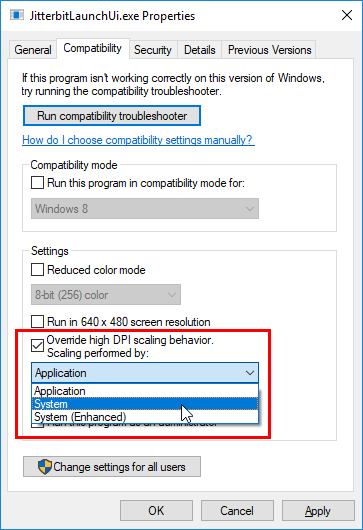
-
Click Apply, then click OK.
-
If the Jitterbit Studio application is open, close and then reopen it for the changes to take effect.