Add a trading partner¶
Introduction¶
Adding a trading partner means identifying who and by what terms you are doing business with. You must enter the partner's identity codes, business address, terms of business, and their EDI envelope settings. These settings are defined on the Admin page, in the EDI Settings tab:
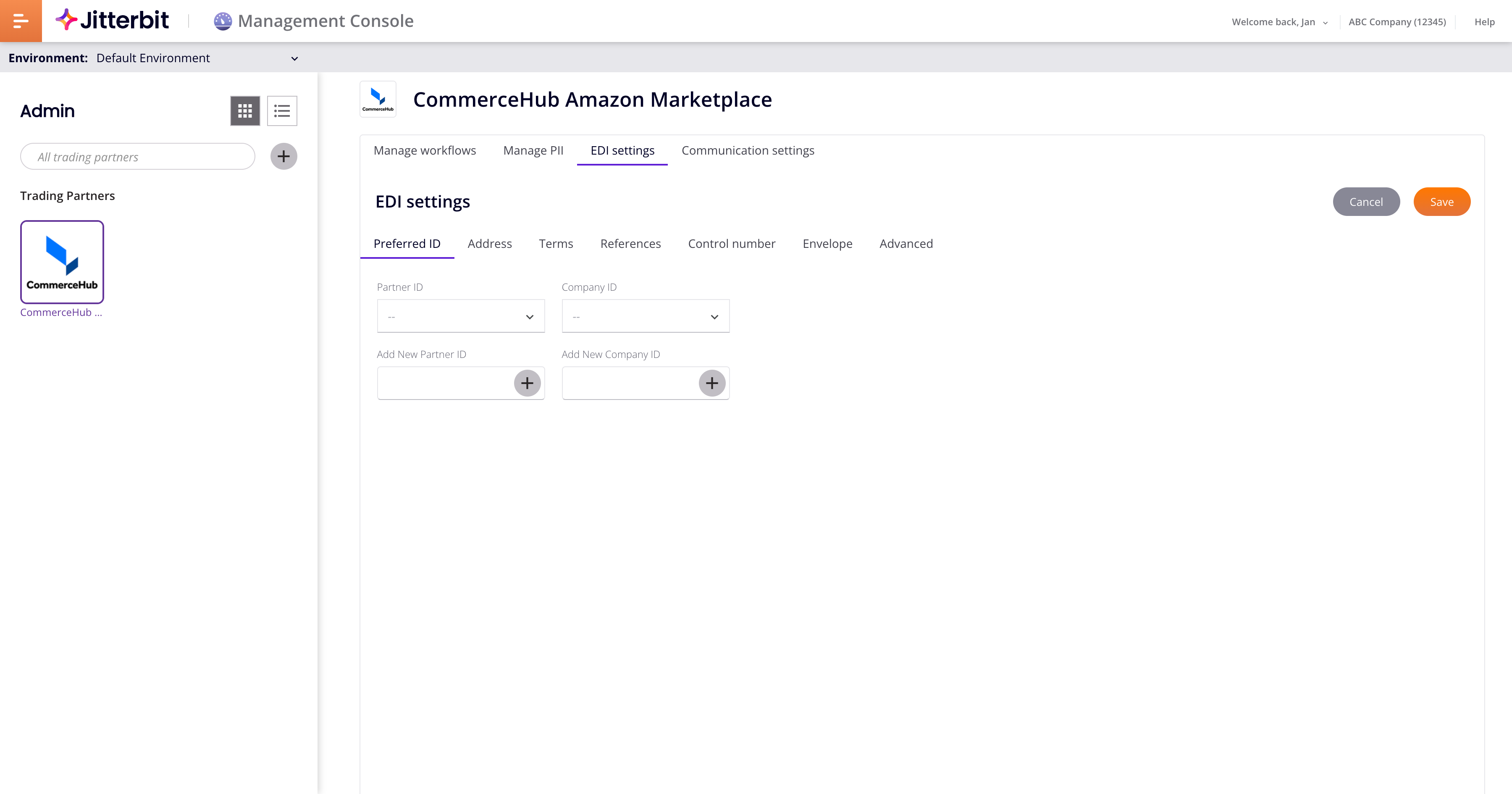
Add, edit, or delete trading partners on the Admin page. To open it, use the Harmony portal menu to select EDI > Admin:
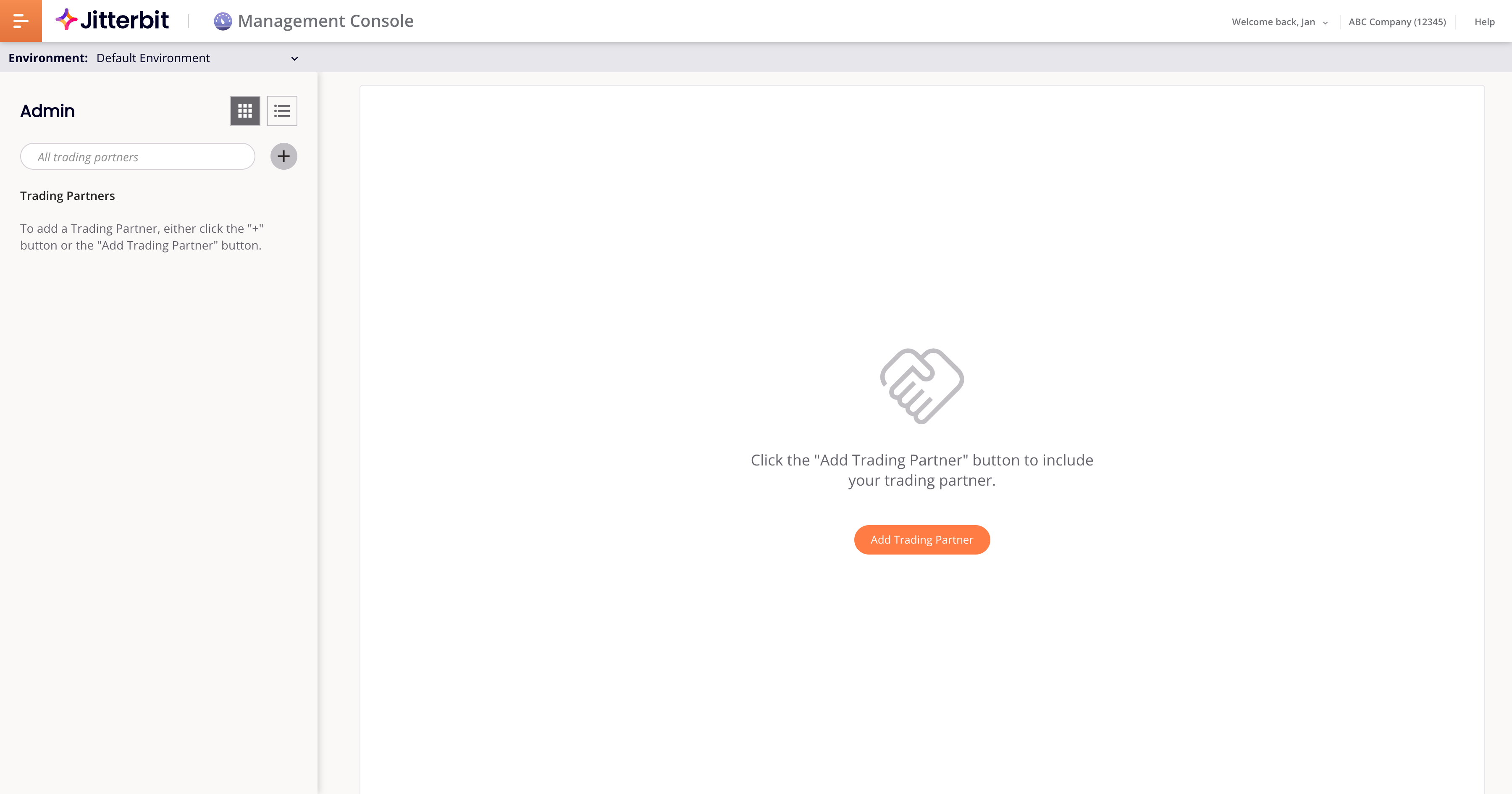
The page comprises two panes:
-
On the left, the trading partners pane.
-
In the main region, the trading partner administration pane.
Trading partners pane¶
The trading partners pane comprises the following:
-
View mode:
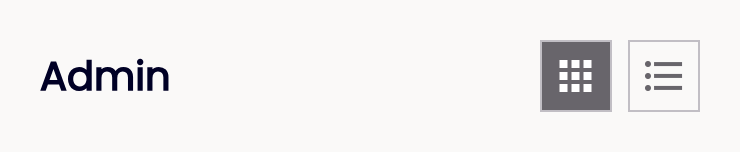
-
Grid View: (Default) Select to view partners as icons on a grid.
-
List View: Select to view partners as icons in a list.
-
-
Search and Add Trading Partner:

-
Search: Enter a search string to view matching partners.
-
Add Trading Partner: Add a trading partner.
-
-
Trading Partners: The remainder of the pane contains icons for each added partner. Select one to edit or view the administration settings in the main pane. (A selected partner icon has a solid border.)
Trading partner administration pane¶
When a partner is selected in the trading partners pane, this pane contains settings for a partner's workflows, EDI settings, and communication settings. Otherwise, this pane contains the Add Trading Partner button.
Add trading partners¶
To add trading partners, follow these steps:
-
Select a Harmony environment from the Environments menu:

-
Click in the filter pane, or Add Trading Partner in the main pane. The Add a Trading Partner pane opens:
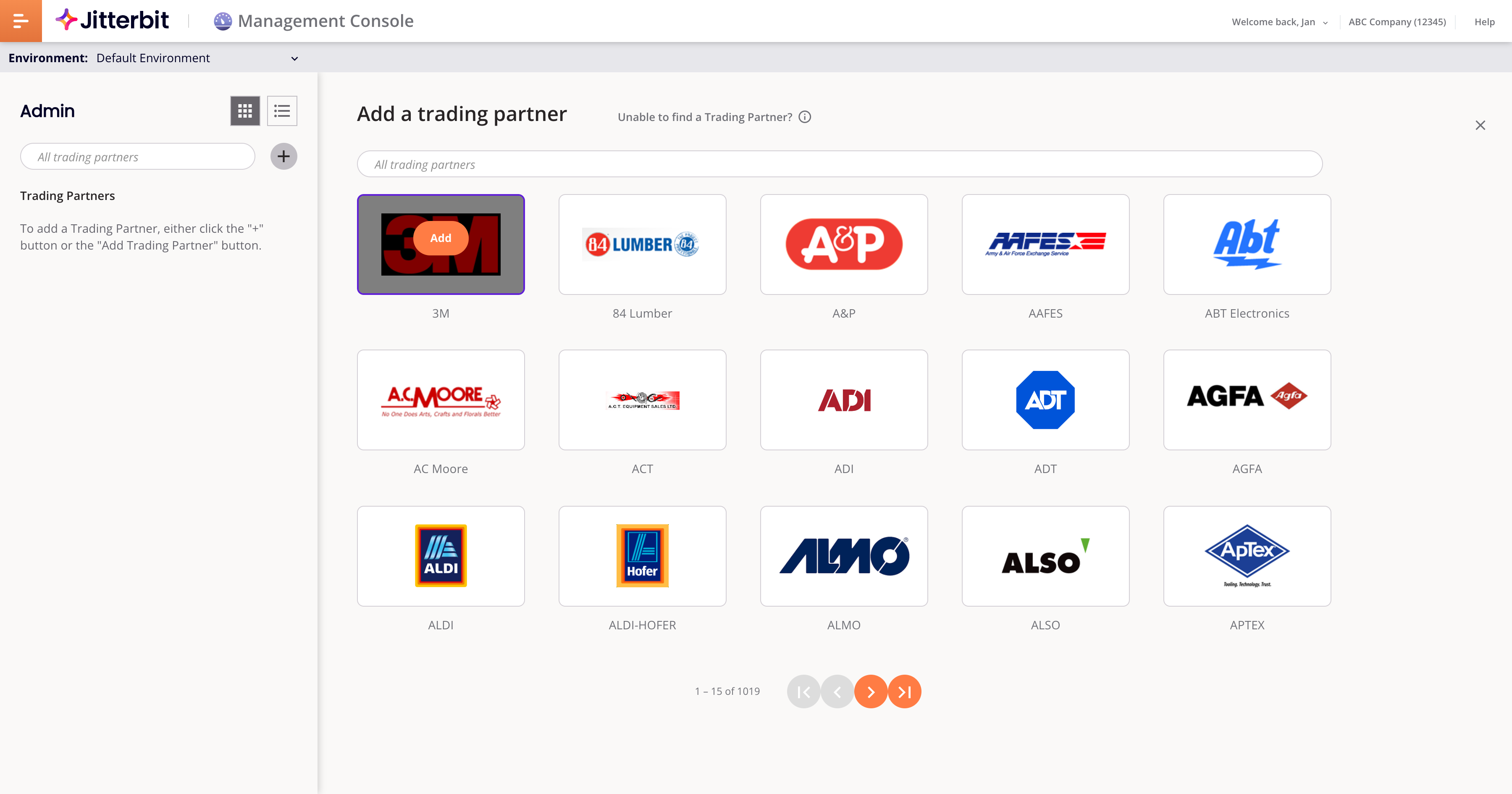
-
Use the search bar to find partners by name, or the page navigation buttons to browse available partners. To select one, double-click its icon. If you can't find a partner, hover on the information icon adjacent to the text Unable to find a Trading Partner? for information on how to have one added.
Note
The first time you add a partner to an environment, the ISA ID Generation dialog opens, where you must create your first ISA ID.
-
The partner icon appears in the Trading Partners pane. You can add more than one partner.
-
To close the Add a Trading Partner pane, click the Close button.
-
Select a trading partner in the Trading Partners pane to open the partner's administration tabs. Use them to set up the partner's workflows, EDI settings, and communication settings:
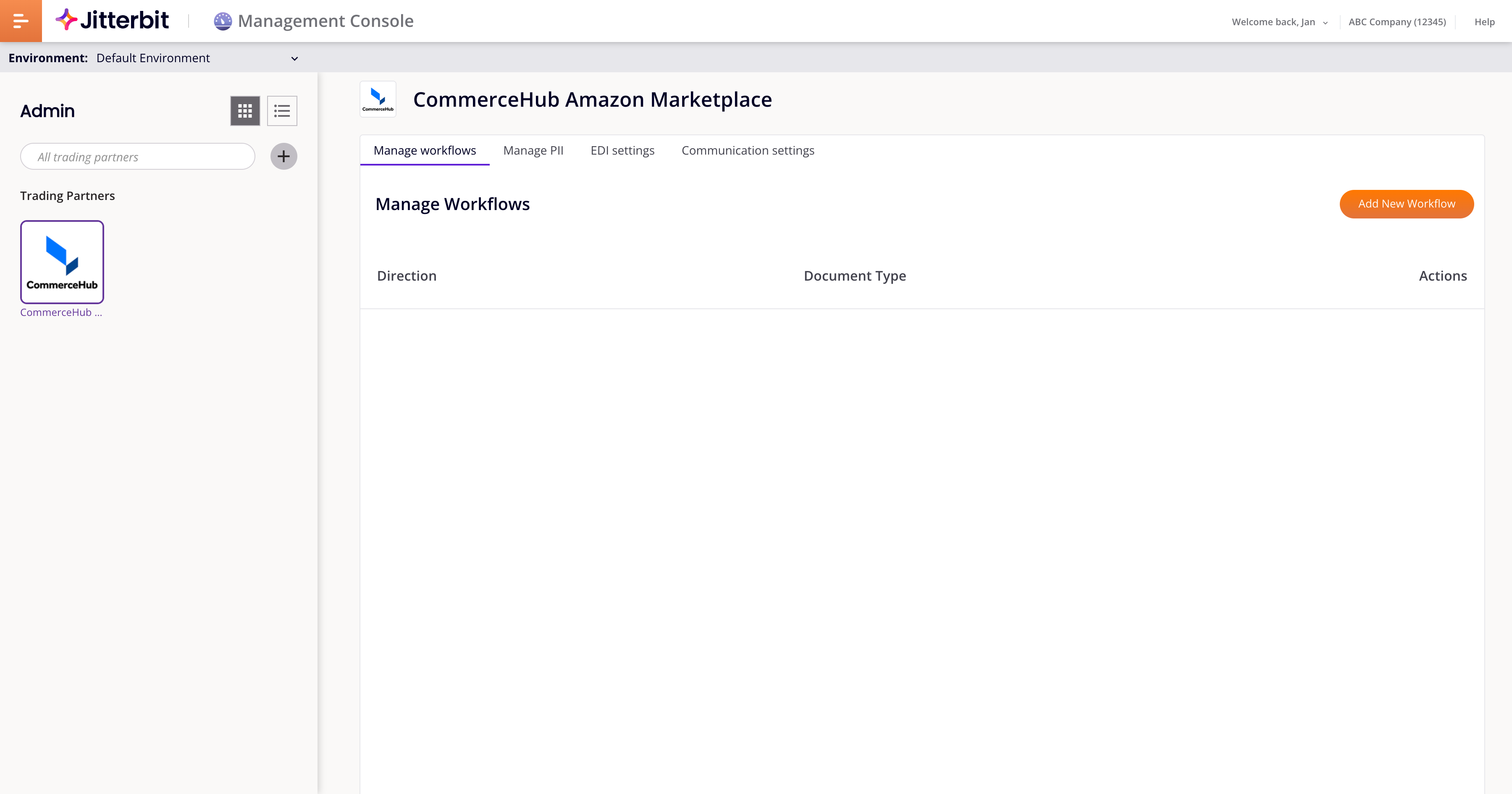
Edit a trading partner¶
To edit a trading partner, follow these steps:
-
Select the partner's icon in the Trading Partners pane. If there are many partners, use the search bar to find the one you want.
-
Edit the partner's workflows, EDI settings, or communication settings.
-
Click Save.
Delete a trading partner¶
To delete a trading partner, follow these steps:
-
Hover on a partner icon.
-
Click Delete. A dialog opens asking you to confirm the action:
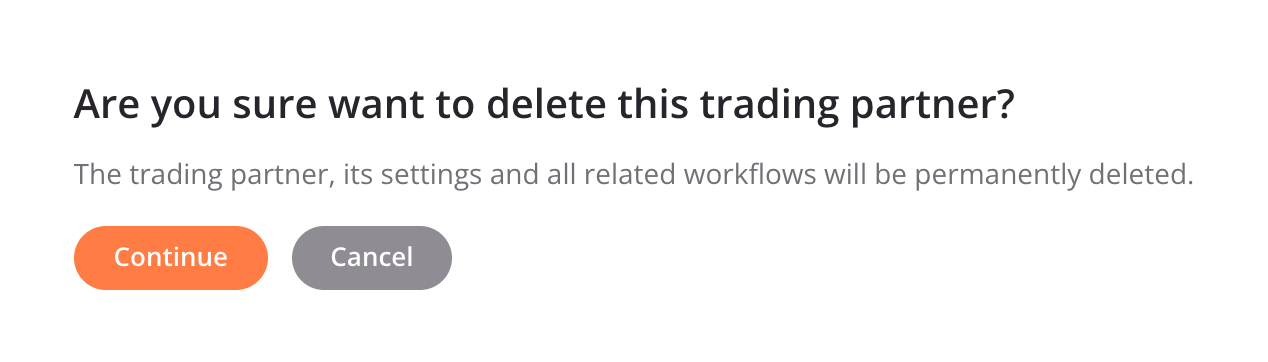
-
Click Continue to delete the partner or Cancel to keep it.
Caution
This action permanently deletes the partner, its settings, and workflows. (Saved connections are preserved.)