Archive¶
Introduction¶
The Archive page is where you view and restore archived transactions. To open it, select EDI > Archive in the Harmony portal menu:
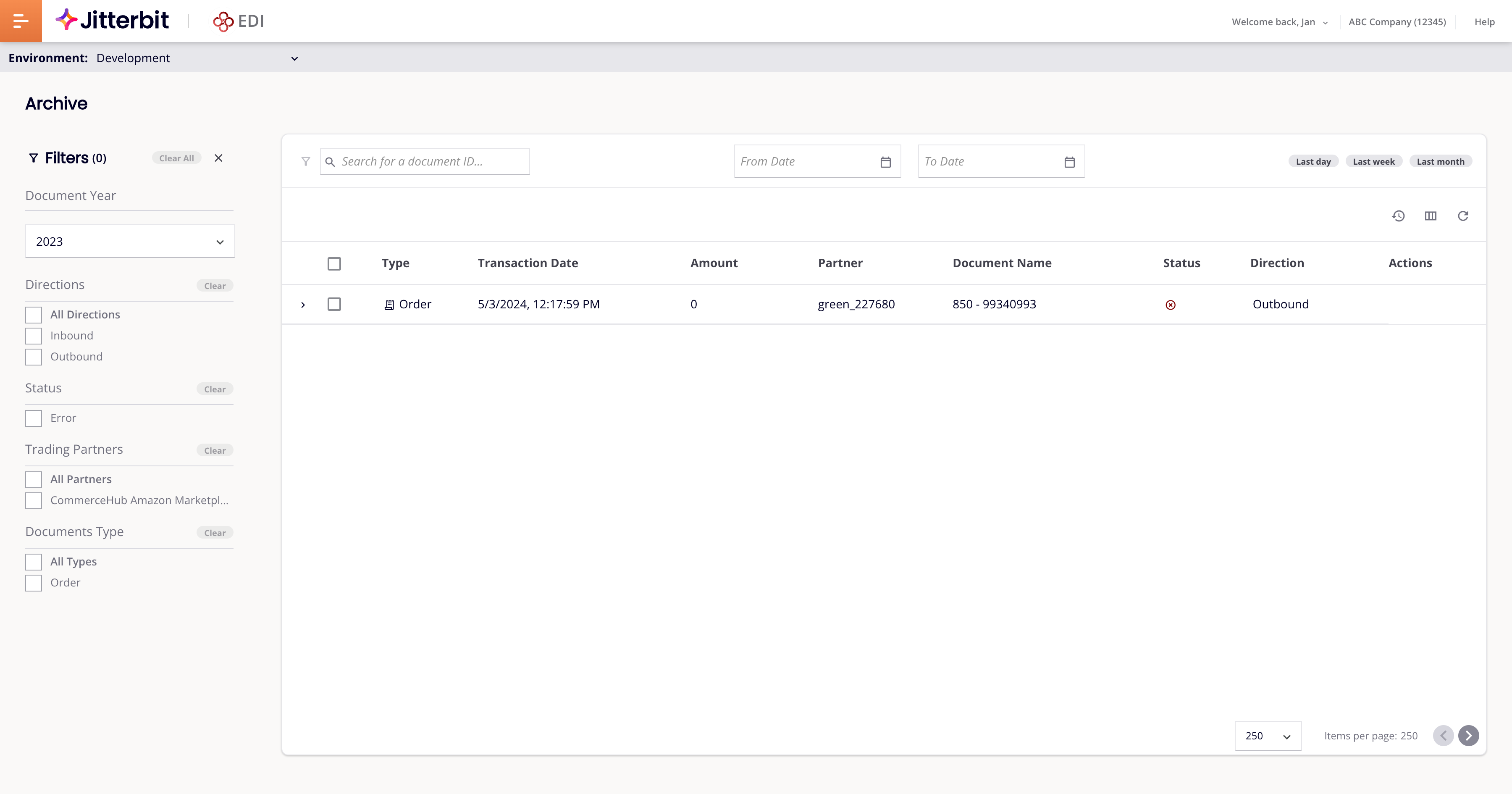
The page has two areas:
-
A main area, with a table of archived transactions, search and date range filters, and three action icons.
-
To the left of the main area, a collapsible filters pane.
Transactions are archived according to the settings in a partner's Archive settings tab.
Archives¶
The main area is a table of archived transactions:
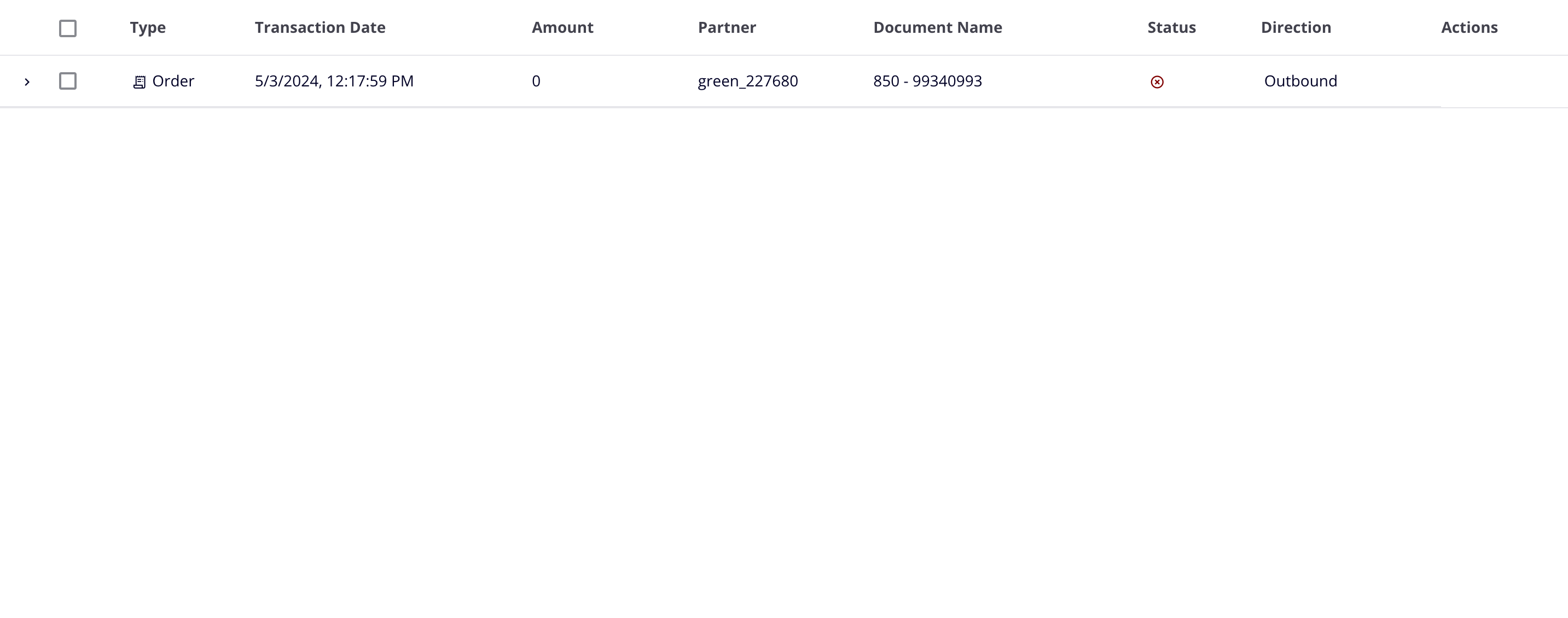
To show or hide an archive's document information and messages, click the and icons. (You can also click anywhere on a row to do the same thing.)
To restore a single archive, hover on its Actions column and click the Restore icon. To restore many items, use the checkbox column to select them, then click the Restore icon.
To change or rearrange the table's column headings, click the Filter Columns icon to open the columns editor.
To sort the table, click any heading (except for Status) to sort the table by that column. Click it again to reverse the sort order, then click a third time to reset the order to its original state.
To find specific archives or limit how many you see, use filters.
When there are many archives, the table groups them into pages. Controls at the bottom of the table let you move forwards and backwards through the pages, and set how many items in a page.
Filters¶
You can limit the number of items in the table or find a specific archive using these tools:
-
The Filters pane, which lets you view archives by any combination of year, direction, status, partner, and document type:
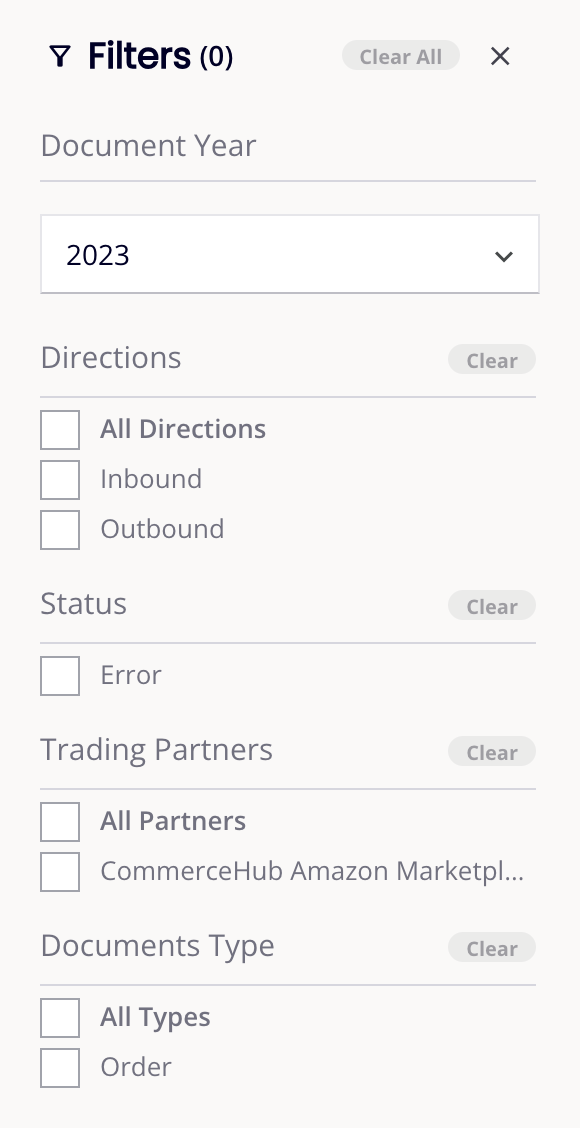
- Document Year: Filter by year. Click to open a menu, then select a year.
- Directions: Filter by direction. Select either or both directions.
- Status: Filter by transaction status.
- Trading Partners: Filter by trading partner.
- Documents Type: Filter by transaction document type.
Click Clear to reset individual filters, or Clear All to reset them all.
Click the Close icon to collapse the filters pane. Click the Filters icon (adjacent to the search bar) to open it again.
-
The search bar, which lets you find archives by document ID, and the date range controls, which let you find archives with transaction dates within a set range:

- Search for a document ID: Enter a string to search on Document ID (PO Number).
- From Date: Click the calendar icon to choose the start of a date range.
- To Date: Click the calendar icon to set the end of a date range.
- Date range: Select one of Last day, Last week, or Last month to set the dates in From Date and To Date fields.
Actions¶
When you hover on an archive in the table, two icons appear in the Actions column:
-
Open Document: Click to open the transaction's document information in a new tab.
-
Restore: Click to restore the archive.
Above the table header row are these action buttons:
-
Restore: Restore selected archives.
-
Filter Columns: Open the columns editor.
-
Refresh: Refresh the table.
Columns¶
To move table columns and change their visibility, click the Filter Columns icon to open the columns editor:
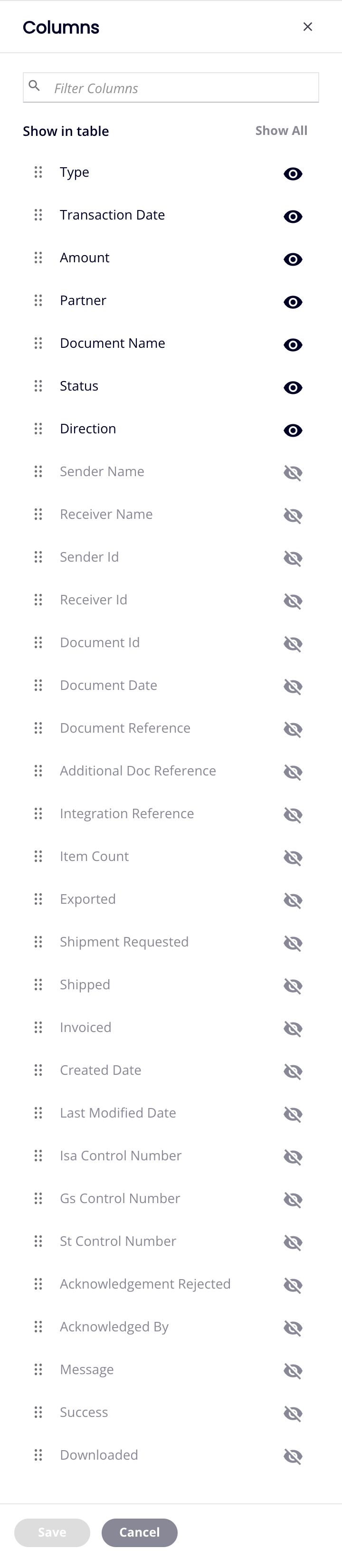
-
Filter Columns: Enter part or all of a column name to reduce the list to those matching the text.
-
Show All: Make all columns visible.
-
Move: Drag and drop to change the position of the column relative to others.
-
Hide: The column is visible. Click to hide it.
-
Show: The column is hidden. Click to show it.
-
Save: Save the column arrangement.
-
Cancel: Close the columns editor without saving changes.
Pages¶
Use the page controls at the bottom of the table to change the page size, and move through pages:
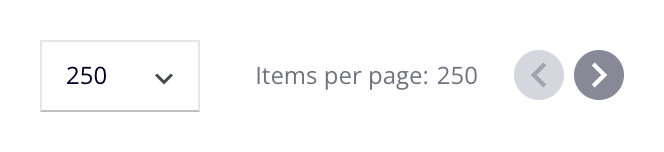
-
Items per page: The number of items per page. Select one of 100, 250, or 500.
-
Previous page: Go to the previous page.
-
Next page: Go to the next page.