Messaging in Jitterbit EDI
Introduction
The Messaging page is where you view system log messages. To open it, use the Harmony portal menu to select EDI > Messaging:
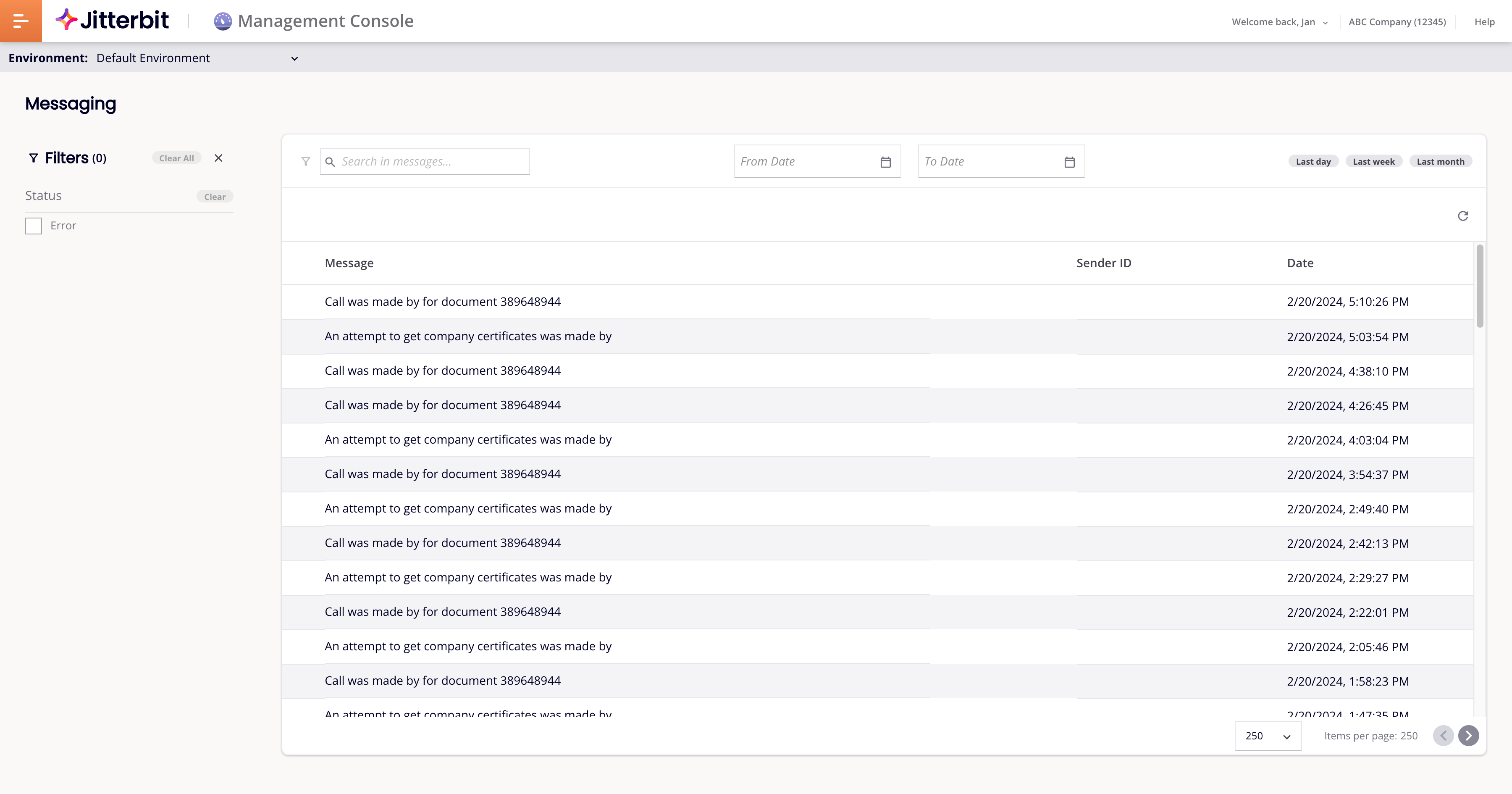
The page comprises two panes:
- On the left, the filters pane;
- In the main area, the messages pane.
Filters pane
Use the Filters pane to select filter options:
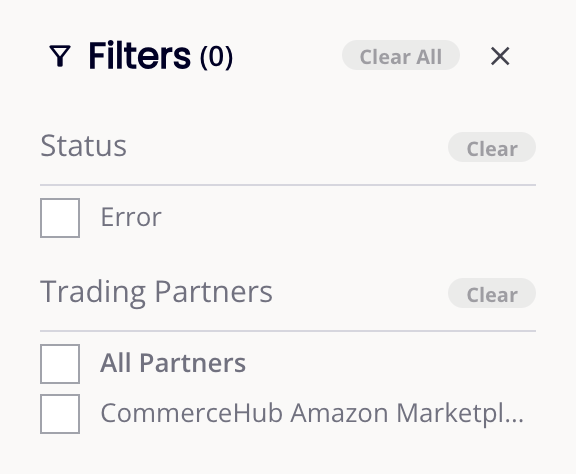
You can set the following filters:
- Status: Filter by transaction status.
- All: Click to select all statuses.
- Error: Click to select transactions with error status.
- Success: Click to select transactions with success status.
- Trading Partners: Filter by trading partner:
- All Partners: Select all partners.
- (Partner) Select specific partners.
- Show More: Show more partners.
Messages pane
The messages pane shows system log messages, optionally filtered according to the settings in the Filters pane:
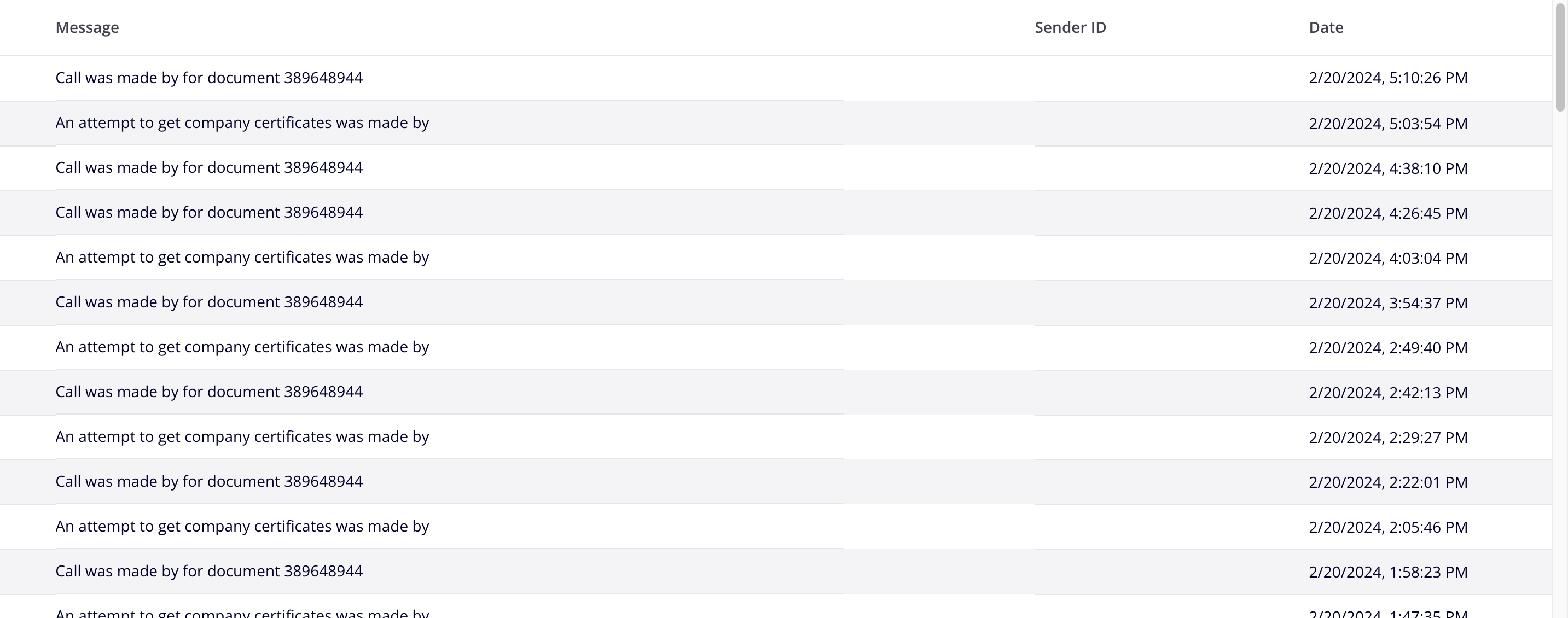
The expand icon indicates that a message has child messages. Click it to show child messages. Click the collapse button to hide them.
Column headings
The message list column headings are as follows:
- Message: The message text.
- Sender ID: The sender identifier.
- Date: The message date.
Search and date range controls
The top row of the message list contains the following:

- Search bar: Find messages containing the entered text.
- From Date: Set to show messages logged after this date.
- To Date: Set to show messages logged before this date.
- Date range: Select one of Last Day, Last Week, or Last Month. This sets the dates in From Date and To Date to show only those messages logged in the chosen range.
Action buttons
The next row of the pane contains the following button:
- Refresh: Refresh the messages list.
Page controls
At the bottom of the pane are the following page controls:

-
Items per page: The number of items per page. Select one of 100, 250, or 500.
-
Previous page: Go to the previous page.
-
Next page: Go to the next page.