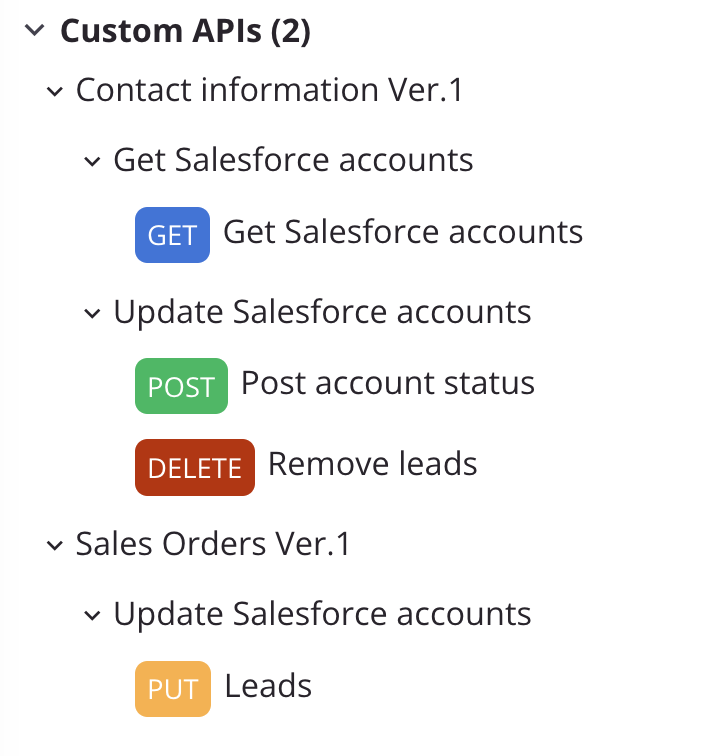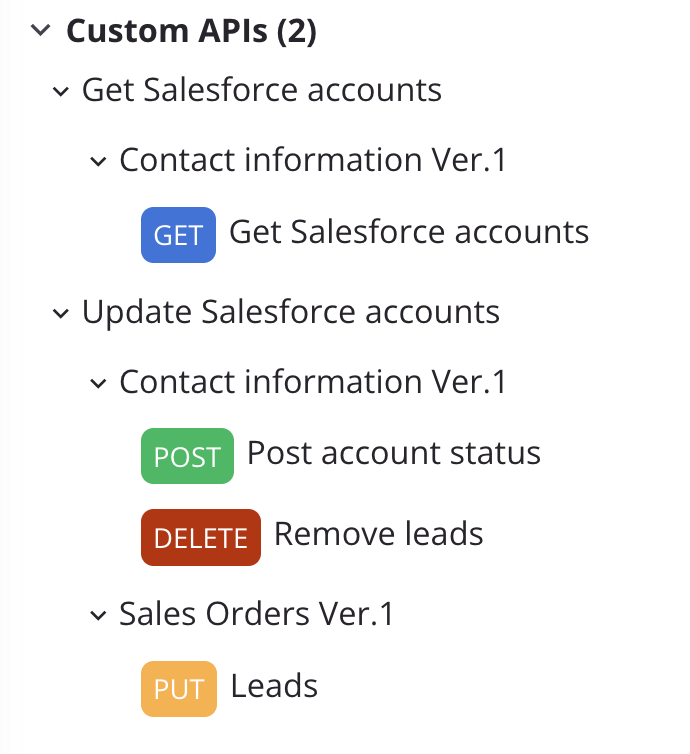Project pane Resources tab¶
Introduction¶
The project pane's Resources tab is one of three tabs accessible in the project pane.
The Resources tab displays the custom APIs exposing operations for consumption in the current project:
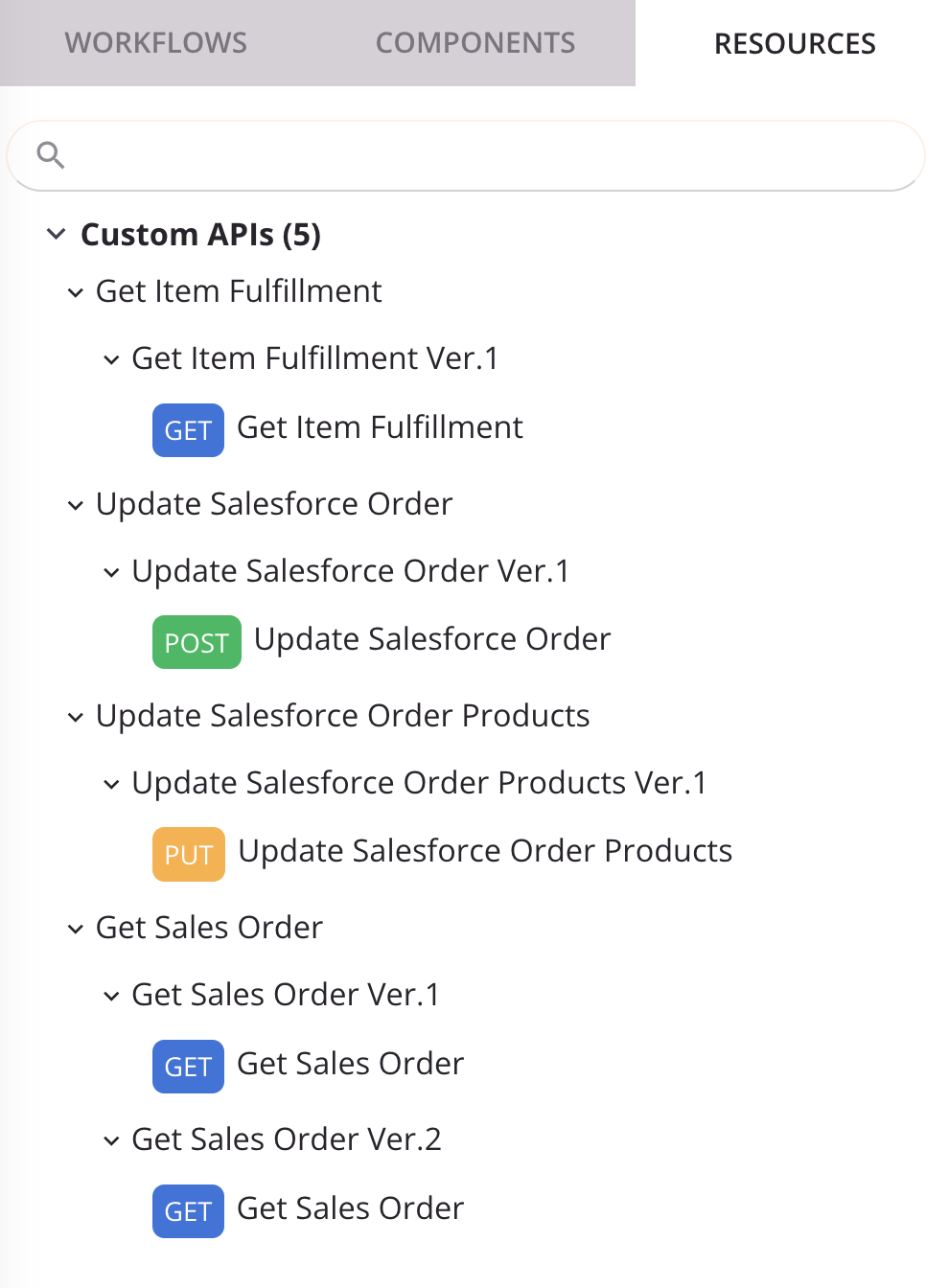
Custom APIs are created and configured from one of these locations:
- In API Manager (see Custom API configuration).
- In Cloud Studio using the Publish as an API option accessed from an operation's action menu.
View controls¶
Within the Resources tab, these view controls are available:
Search¶
To search within the Resources tab, use the search box to enter a single keyword or keyword string. Matches to the keyword string become bold and purple within the name of the API, operation, or API service:
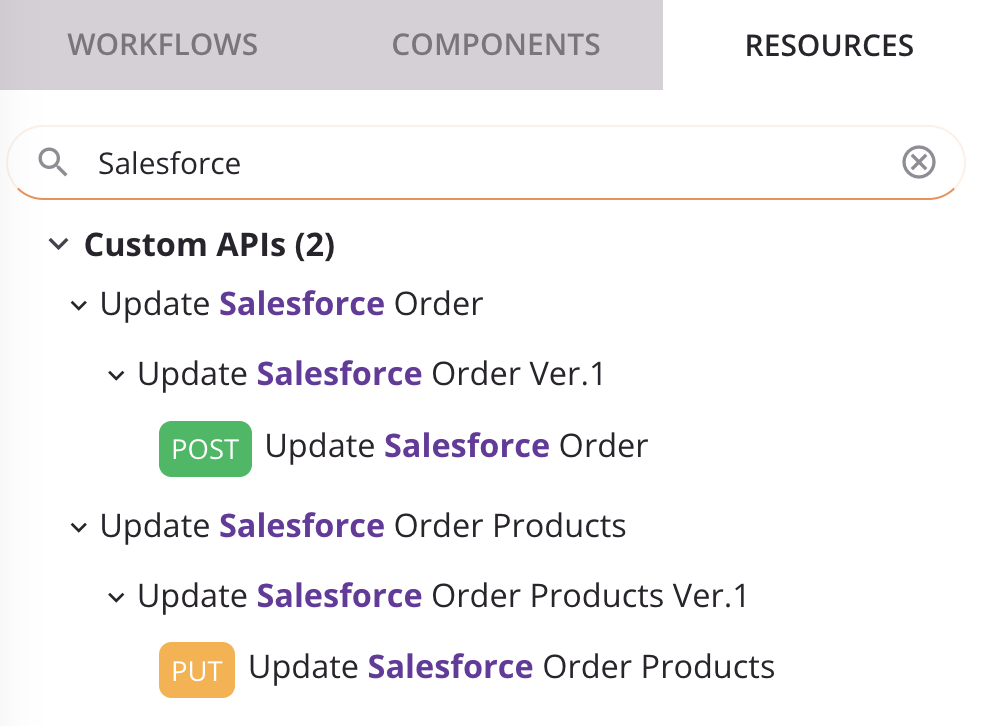
To clear the search, click the remove icon.
API groups¶
From the Resources tab actions menu you can select whether to view APIs by API or by operation.
| Menu Item | Description |
|---|---|
| Group by API organizes APIs by placing the custom API at the highest hierarchical level, followed by the operation, and then by the API service being used:
| |
| Group by Operation organizes APIs by placing the operation at the highest hierarchical level, followed by the custom API, and then by the API service being used:
|
To expand or collapse items, click the disclosure triangles next to the operation or API.
Cloud Studio remembers the display states that a given user was last using for a given project, including whether the items in the project pane are expanded or collapsed.
Actions¶
Certain actions are available depending on whether the item is a custom API or an API service:
-
Custom API: These actions are available when hovering on a custom API:
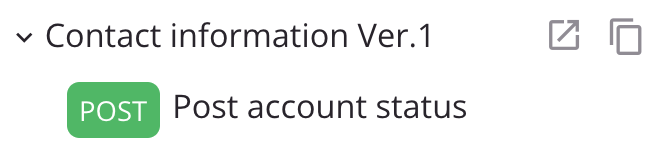
- Open: Click to open the custom API's configuration in a new tab. In the new tab, you arrive at the API's Summary and Confirmation page in API Manager.
- Copy: Click to copy the API service URL to your clipboard.
-
API service: This action is available when hovering on an API service:
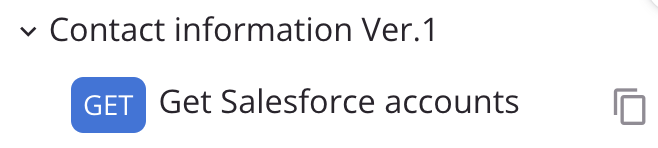
- Copy: Click to copy the API service URL to your clipboard.