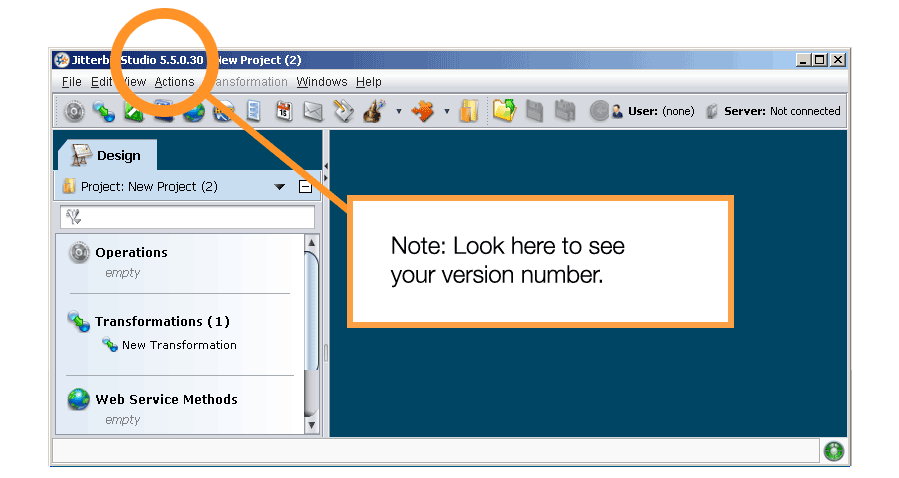Find my Jitterbit Harmony version¶
Introduction¶
This page shows how to find the version number of Jitterbit products. Jitterbit applications that are installed, either locally or in the cloud, have an associated version that we recommend providing when you contact support. These include cloud and private agents, Data Loader, Design Studio (7.x onwards), and Jitterbit Studio (5.x).
Harmony portal web applications that are accessed directly through the Harmony portal always use the latest available version. When you contact support about issues with these products, provide the URL, date, and time when they were accessed.
Cloud and private agents¶
Log in to the Harmony portal and go to the Management Console Agents page.
Cloud agents¶
The current version of the Production Cloud Agent Group and Sandbox Cloud Agent Group are shown in the Cloud tab:
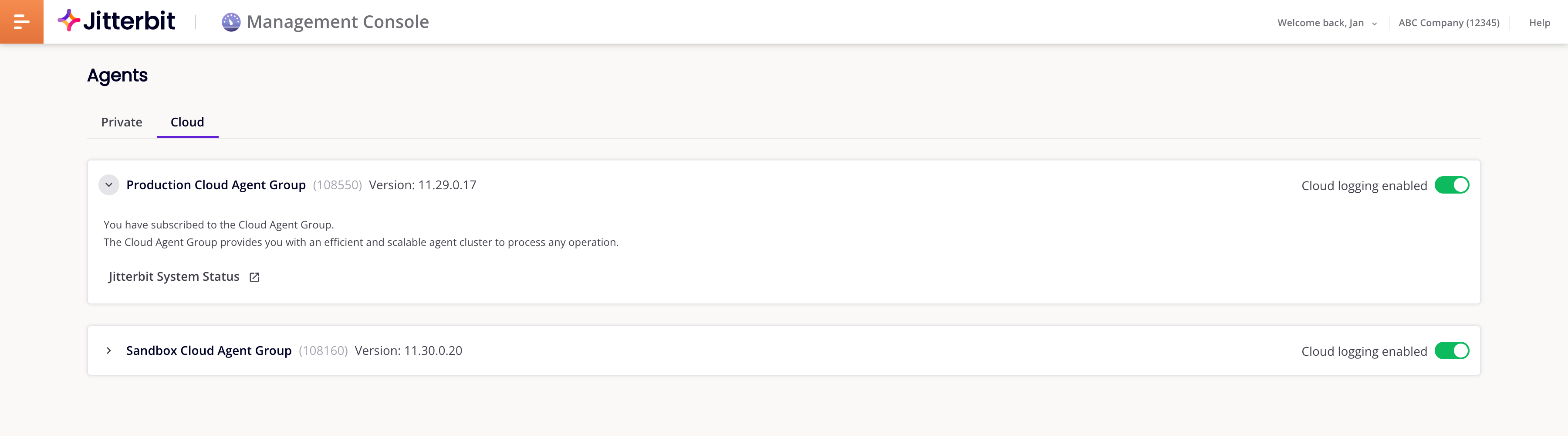
Private agents¶
In the Private tab, click the Open icon on an agent group to show its details.
The current version of each private agent in the group is shown in the Version column of the Agents table:
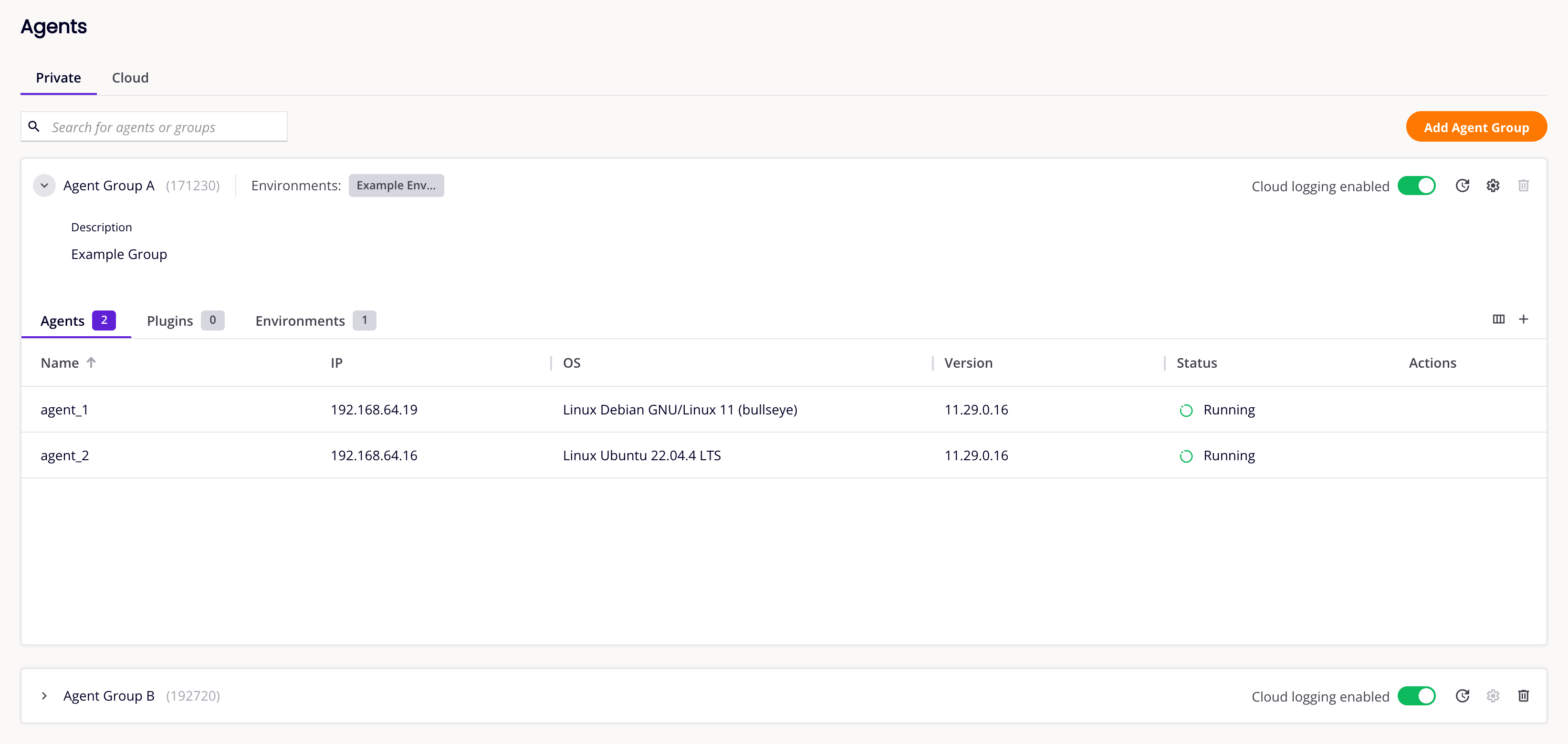
Private API gateway¶
To find the version of the private API gateway currently running on your machine, use the command line as documented under Upgrade a private API gateway in Install a private API gateway.
Cloud Data Loader¶
Open the Cloud Data Loader application and look in the title bar:

Design Studio (7.x onwards)¶
Open the Design Studio application and look in the title bar:
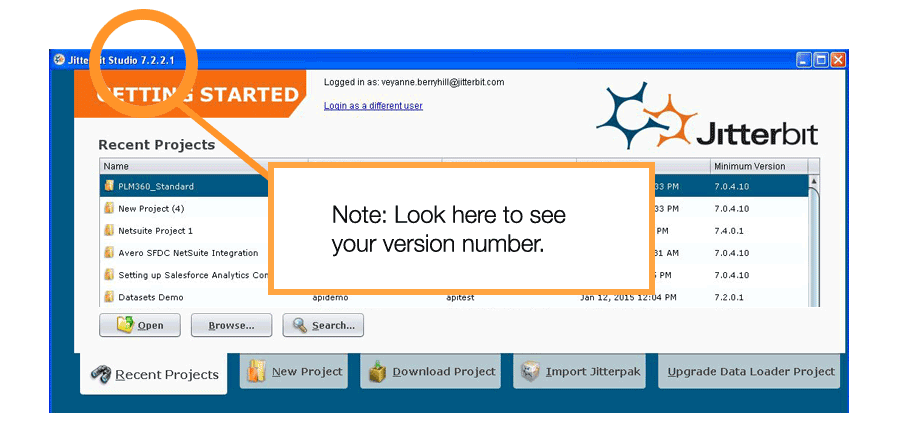
Jitterbit Studio (5.x)¶
Open the Jitterbit Studio application and look in the title bar: