Jitterbit App Builder support
Introduction
Support for Jitterbit App Builder is provided via the App Builder community forum, the App Builder support portal ticketing system, and email.
App Builder community forum
The App Builder Community Forum is monitored by the App Builder Support team and App Builder developers. The forum is organized into these categories:
-
Question and Answer: Ask, browse, or answer App Builder-related questions.
-
App Builder Releases: Download released App Builder versions and view each version's release notes.
-
Ideas and Feature Requests: Suggest product improvements and request features.
-
Knowledge Share: Share App Builder tips and tricks with others in the community.
An account is required to view the App Builder Community Forum. To create an account, go to the App Builder Community Forum website and click Sign Up.
Note
An email address that uses your company's domain name is required to register for the App Builder Community Forum.
App Builder support portal
The App Builder Support Portal is a customer support ticketing system, allowing you to create support tickets to work directly with the App Builder Support team.
An account is required to access the App Builder Support Portal. To create an account, email vinylsupport@jitterbit.com with this information:
-
First and last name
-
Email address
-
Associated company
Once logged in, you are presented with this user interface:
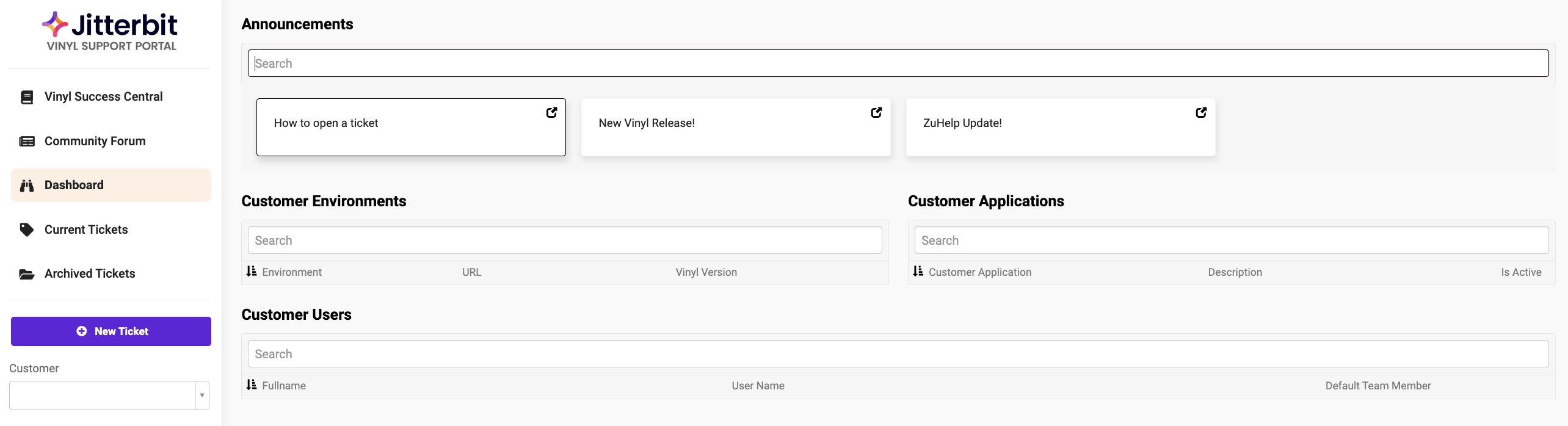
The navigation menu on the left has these options:
-
App Builder Jitterbit documentation: Click to navigate to Jitterbit documentation.
-
Community Forum: Click to navigate to the App Builder community forum.
-
Dashboard: The App Builder Support Portal landing page. This page displays any App Builder announcements and provides basic information on your environments, applications, and users.
-
Current Tickets: Click to view a list of your open support tickets.
-
Archived Tickets: Click to view a list of your archived/closed support tickets.
-
New Ticket: Click to create a new support ticket.
Create a support ticket
After clicking New Ticket in the App Builder Support Portal navigation menu, you are presented with this user interface:
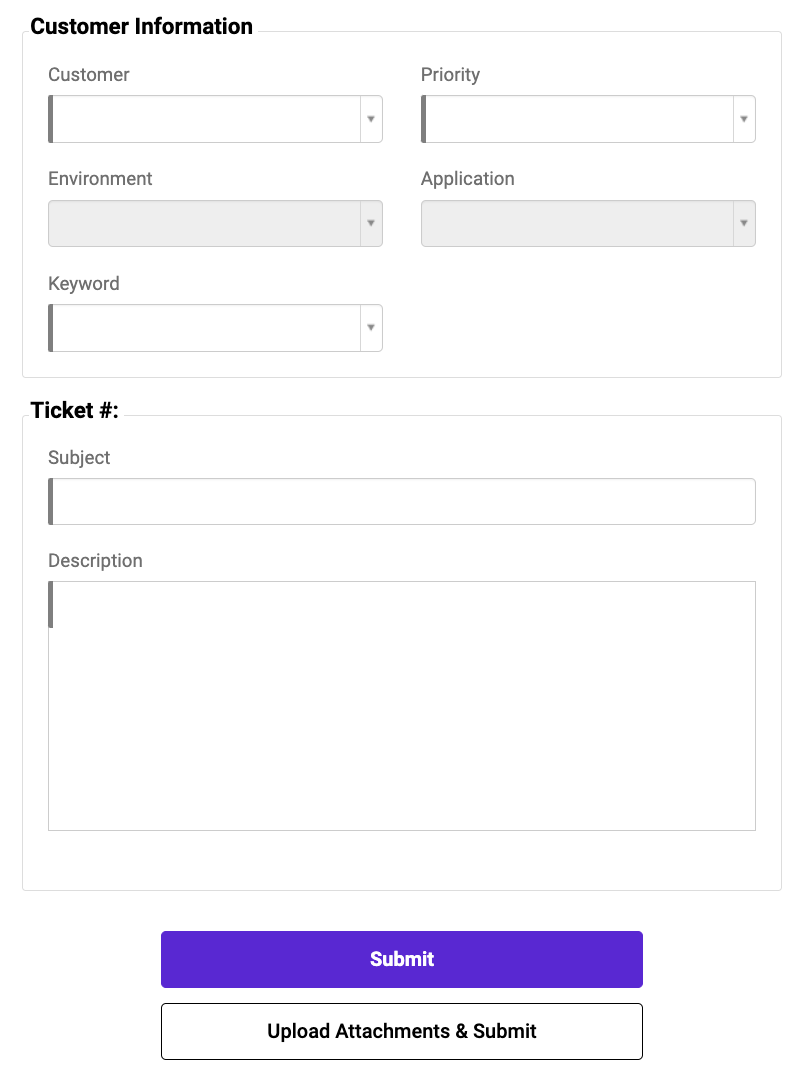
-
Customer: From the menu, select the customer account.
-
Priority: From the menu, select the priority, either Critical, High, or Normal:
-
Critical: Select for severe operational issues with a broad production impact, such as a major system outage or bugs with a major impact and no workaround. The response time for support tickets with a Critical priority is 2 hours.
-
High: Select for issues causing failures within an application, such as a partial system outage or a significant loss of functionality. The response time for support tickets with a High priority is 1 business day.
-
Normal: Select for requests, questions, and issues with limited impact. The response time for support tickets with a Normal priority is 2 business days.
-
-
Environment: From the menu, select the environment.
-
Application: From the menu, select the application.
-
Keyword: From the menu, select a keyword for the issue.
-
Subject: Enter a short description of the issue.
-
Description: Enter the full description of the issue.
-
Submit: Click to submit the support ticket.
-
Upload Attachments and Submit: Click to upload any attachments and submit the support ticket.
Notifications
When a ticket is created, the Support team is notified. If a ticket's Priority is Critical, an email is sent to the Support, Infrastructure, Framework, and Customer Success teams. Emails are also sent whenever one of these events occur:
- An engineer is assigned to the ticket.
- The ticket's status is updated.
- A note is added to the ticket.
- The ticket's Priority is changed.
View or update a support ticket
Once you have created a support ticket, you can view the ticket or update its status.
On the Current Tickets page, you can view a list of your open tickets:

-
Status: The status of the ticket. These are the possible statuses for an App Builder Support Portal support ticket:
Status Description OpenThe issue has been reported and is waiting for review. Acknowledged/TriagingThe ticket is being reviewed to be assigned to an engineer. In ProgressAn engineer is actively working to resolve the issue. Customer PendingThe ticket requires additional information from the customer. Awaiting AuthorizationThe issue requires operations authorization to proceed. Meeting ScheduledA meeting is scheduled to discuss the issue. On-holdThe issue cannot be resolved in current time. Solution Provided/MonitoringA solution has been provided and is being monitored. ClosedThe ticket has been resolved. ArchivedThe ticket has been closed for more than 14 days and cannot be reopened. A ticket with an Archivedstatus will be listed on the Archived Tickets page. -
Customer: The customer account associated with the ticket.
-
Ticket: The Subject of the ticket (entered during ticket creation).
-
Assigned User: The engineer assigned to the ticket.
-
Last Updated: The date and time the ticket was last updated.
To view a ticket, click the arrow ![]() in the ticket's row.
in the ticket's row.
To update the status of a support ticket, click Update Status in the ticket. You can update the status only to certain statuses depending on your role.
Email vinylsupport@jitterbit.com with information on the issue you are facing, and a support ticket will be created for you.
Service-level agreement
Service-level agreements are applicable for support tickets that are created through the App Builder support portal or email. These service-level agreements are based on the ticket's Priority and are tracked from the time a ticket is created:
| Priority | Service-level Agreement |
|---|---|
Normal | Support's response time is 2 business days. |
High | Support's response time is 1 business day. |
Critical | Support's response time is 2 hours. |