Google Drive connector for Jitterbit Integration Studio
Summary
The Google Drive connector establishes access to Google Drive.
The Google Drive connector provides an interface for creating a Google Drive connection, the foundation used for generating instances of Google Drive activities. These activities, once configured, interact with Google Drive through the connection.
The Google Drive connector is accessed from the design component palette's Project endpoints and connectors tab (see Design component palette).
Connector overview
This connector is used to first configure a Google Drive connection. Activity types associated with that connection are then used to create instances of activities that are intended to be used as sources (to provide data in an operation) or targets (to consume data in an operation).
Together, a specific Google Drive connection and its activities are referred to as a Google Drive endpoint:
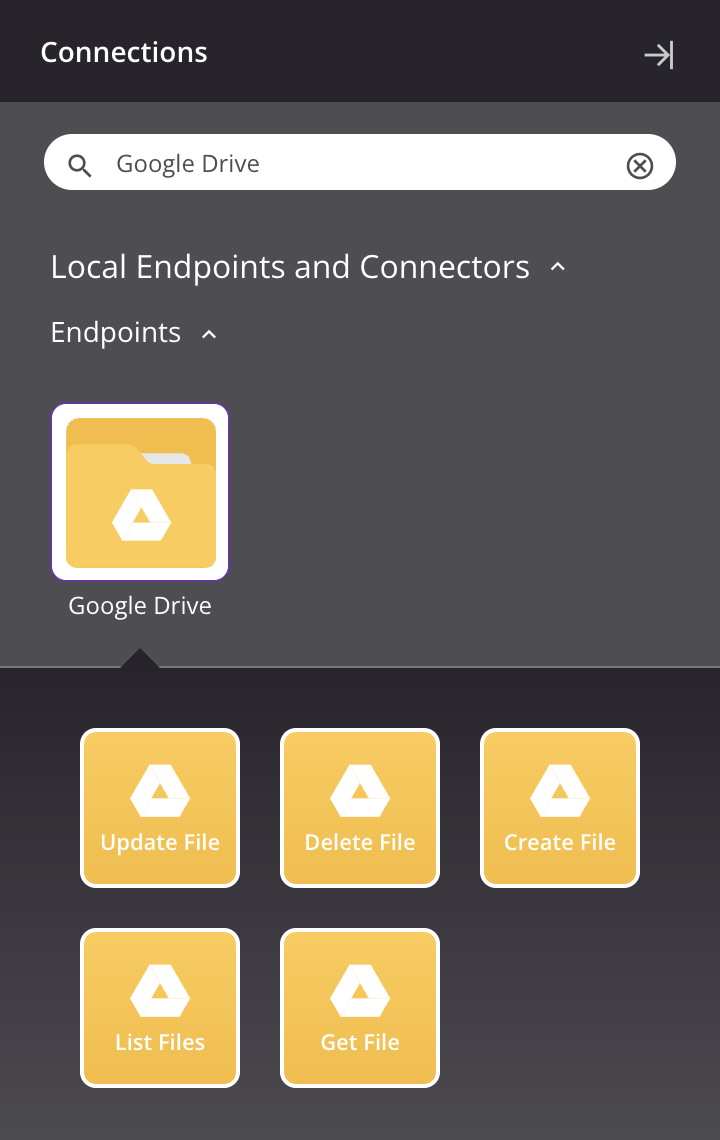
-
Update File: Updates files in Google Drive and is intended to be used as a target in an operation.
-
Delete File: Deletes a file from Google Drive and is intended to be used as a target in an operation.
-
Create File: Creates files in Google Drive and is intended to be used as a target in an operation.
-
List Files: Retrieves a list of files (matching a query) from Google Drive and is intended to be used as a source in an operation.
-
Get File: Retrieves a file from Google Drive and is intended to be used as a source in an operation.
Note
This connector is a Connector SDK-based connector, which may be referred to by Jitterbit when communicating changes made to connectors built with the Connector SDK.
Prerequisites and supported API versions
The Google Drive connector requires the use of an agent version 10.1 or later. These agent versions automatically download the latest version of the connector when required.
The Google Drive connector uses the Google Drive API v3. Refer to the API documentation for information on the schema nodes and fields.
Note
The Google Drive folder you wish to access must be shared with the Google service account that is used in the connection. Documents outside the shared folder cannot be accessed.
Google service account limitations
Due to a limitation of using Google service account credentials (which do not have access to all Google Drive options), the Google Drive List Files activity may not return a complete list of files.
Troubleshooting
If you experience issues with the Google Drive connector, these troubleshooting steps are recommended:
-
Click the Test button in the connection configuration to ensure the connection is successful and to ensure the latest version of the connector is downloaded to the agent (unless using the Disable Auto Connector Update organization policy).
-
Check the operation logs for any information written during execution of the operation.
-
Enable operation debug logging (for cloud agents or for private agents) to generate additional log files and data.
-
If using private agents, you can enable connector verbose logging for this connector using this specific configuration entry of logger name and level:
<logger name="org.jitterbit.connector.drive.verbose.logging.drive.VerboseLoggerManager" level="DEBUG"/> -
If using private agents, you can check the agent logs for more information.
-
For additional troubleshooting considerations, see Operation troubleshooting.