Google Sheets prerequisites
Introduction
These are the prerequisites for using the Google Sheets connector:
Create a service account and grant roles
Follow these steps to create a service account and grant roles to provide access to the Google Cloud project to be used with the Google Sheets connector:
-
Select a project in the Google Cloud Console.
Note
Ensure the Google Sheets API is enabled.
-
In the navigation menu, navigate to IAM & Admin > Service Accounts.
-
Click Create Service Account, located along the top of the page.
-
Enter the Service account details:
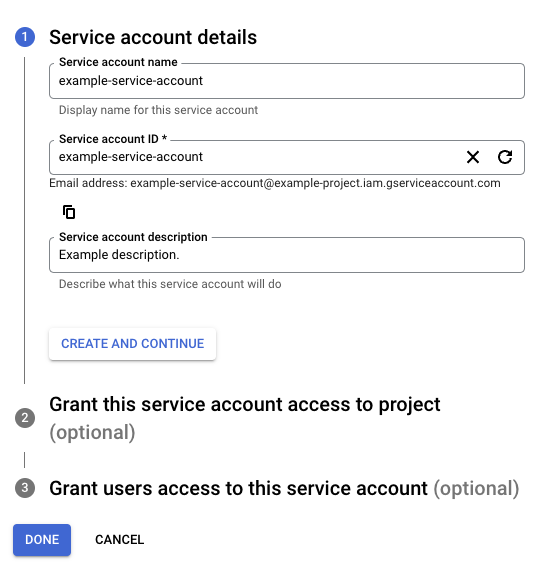
-
Service account name: Enter any string for the service account name.
-
Service account ID: This field is automatically populated to match the Service account name and can be edited, if desired.
-
Service account description: Enter a description for the service account.
-
-
Click Create and Continue.
-
Assign a role to allow access to the project (required for a successful connection in the Google Sheets connector):

- Role: Using the menu, select Project > Owner, then click Continue.
-
Optionally, grant access to the service account to specific users:
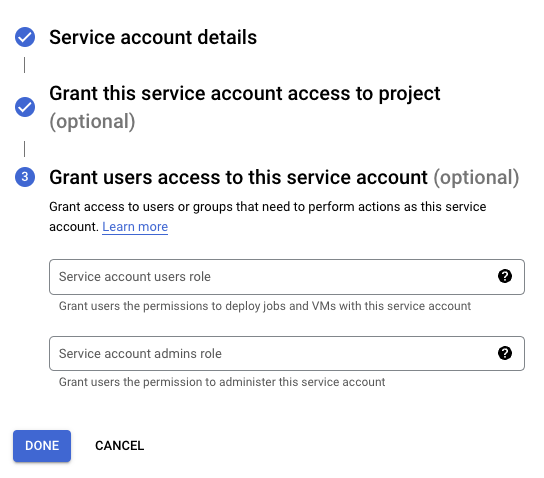
-
Click Done.
Obtain credentials
Follow these steps to obtain the credentials required for connection configuration:
-
On the Service accounts page, click the Actions menu for the service account created above, then click Manage keys.
-
Click Add Key > Create new key, select JSON as the Key type, and then click Create to download the JSON file to your computer:
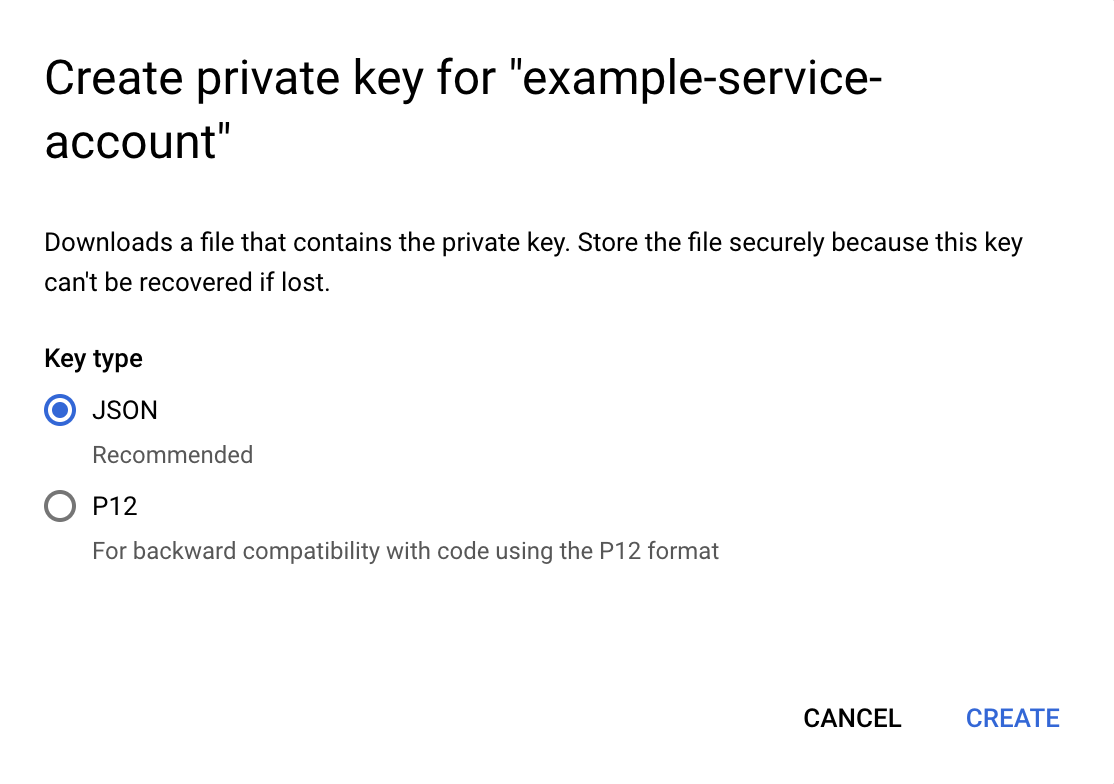
-
Open the downloaded JSON file in a text editor and retain the values of the
project_id,client_email, andprivate_keyto be used during connection configuration.