HTTP v2 BULK activity
Introduction
An HTTP v2 BULK activity, using its HTTP v2 connection, sends multiple requests to a service accessible over the HTTP or HTTPS protocol, and can be used either as a source (to provide data in an operation) or a target (to consume data in an operation).
Create an HTTP v2 BULK activity
An instance of an HTTP v2 BULK activity is created from an HTTP v2 connection using its BULK activity type.
To create an instance of an activity, drag the activity type to the design canvas or copy the activity type and paste it on the design canvas. For details, see Creating an activity instance in Component reuse.
An existing HTTP v2 BULK activity can be edited from these locations:
- The design canvas (see Component actions menu in Design canvas).
- The project pane's Components tab (see Component actions menu in Project pane Components tab).
Configure an HTTP v2 BULK activity
Follow these steps to configure an HTTP v2 BULK activity:
-
Step 1: Enter a name and specify settings
Provide a name for the activity and specify the method, path, request parameters, request headers, and additional settings. -
Step 2: Review the data schemas
Any request or response schemas are displayed.
Step 1: Enter a name and specify settings
In this step, provide a name for the activity and specify the method, path, request parameters, request headers, and additional settings. Each user interface element of this step is described below.
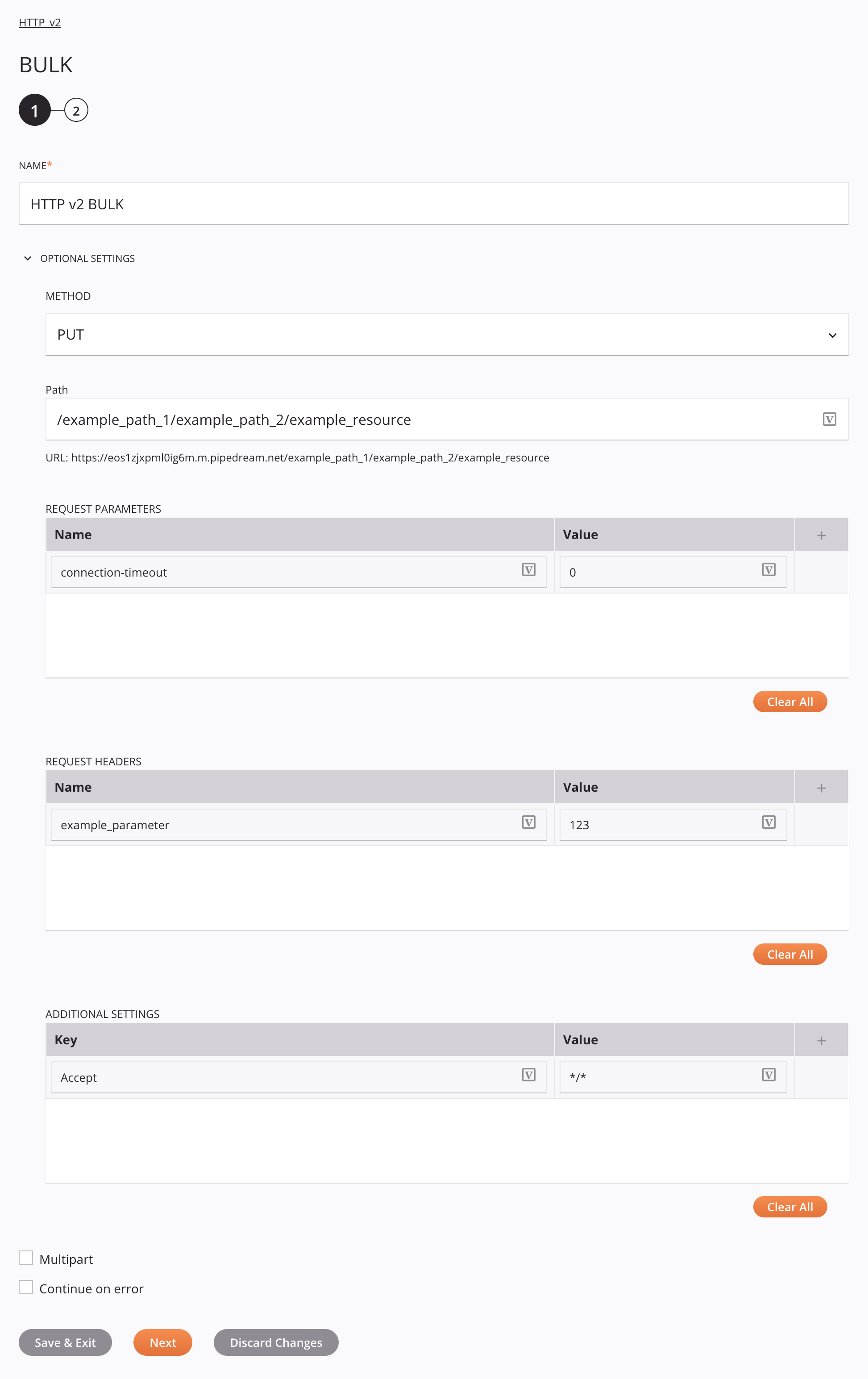
-
Name: Enter a name to identify the activity. The name must be unique for each HTTP v2 BULK activity and must not contain forward slashes
/or colons:. -
Optional Settings: Click to expand additional optional settings:
-
Method: Specify the HTTP method to be used, one of POST, PUT, GET, DELETE, HEAD, PATCH, or OPTIONS.
-
Path: Enter a URL to use for the activity:
- If left blank, the Base URL configured in the HTTP v2 connection will be used at runtime.
- If a partial path is specified, it will be appended to the Base URL configured in the HTTP v2 connection.
- If a full URL is specified, it will override the Base URL configured in the HTTP v2 connection.
Request parameters can be included by enclosing them within curly brackets
{}. Query parameters (such as/queryrecord?id=10) can also be used.- URL: Displays the complete URL to be used at runtime.
-
Request Parameters: Click the add icon
 to add a row to the table below and enter a Name and Value for each request parameter. The provided request parameters will be automatically URL-encoded.
to add a row to the table below and enter a Name and Value for each request parameter. The provided request parameters will be automatically URL-encoded.Alternatively, request parameters can be provided in the request transformation. Request parameters that do not share a key are sent cumulatively, regardless of where they are specified. If the same parameter key is specified both in this field and in the request transformation, that specified in the transformation takes precedence.
To save the row, click the submit icon
 in the rightmost column.
in the rightmost column.To edit or delete a single row, hover over the rightmost column and use the edit icon
 or delete icon
or delete icon  .
.To delete all rows, click Clear All.
-
Request Headers: Click the add icon
 to add a row to the table below and enter a Name and Value for each request header.
to add a row to the table below and enter a Name and Value for each request header.Alternatively, headers can be defined in other UI configuration fields or provided in the request transformation. Headers that do not share a key are sent cumulatively, regardless of where they are specified.
If the same header key is specified in multiple places, this order of precedence is followed:
- A header provided in the request transformation overrides all fields below.
- A header provided in the Request Headers field of an HTTP v2 BULK activity (this field) overrides the remaining field below.
- A header provided in the Request Headers field of an HTTP v2 connection, if Send Request Headers in Activity Execution is enabled, has the least precedence.
To save the row, click the submit icon
 in the rightmost column.
in the rightmost column.To edit or delete a single row, hover over the rightmost column and use the edit icon
 or delete icon
or delete icon  .
.To delete all rows, click Clear All.
-
Additional Settings: Click the add icon
 to add a row to the table below and enter a Name and Value for each additional setting.
to add a row to the table below and enter a Name and Value for each additional setting.These additional settings are supported:
Key Default Value Data Type Description connection-timeout30000Integer The transfer timeout in milliseconds. If this setting is not specified, the default transfer timeout is 30000milliseconds (30 seconds). Set to0for an unlimited timeout.content-type— String The content-type of the request structure that is expected by the particular API. For example, text/plain,application/json,application/x-www-form-urlencoded, etc. If this setting is not specified, there is no default value.max-redirect50Integer The maximum number of redirects to follow. If this setting is not specified, the default is to follow 50redirects. Set to0or a negative number to prevent following any redirects.trailing-linebreaksfalseString Removes leading and trailing whitespace and line breaks when set to true. If this setting is not specified or set tofalse, the data is left unchanged.Alternatively, additional settings can be provided in the request transformation. Additional settings that do not share a key are sent cumulatively, regardless of where they are specified. For all settings except for content-type, if the same settings key is specified both in this field and in the request transformation, that specified in the transformation takes precedence.
For
content-type, a value specified here takes precedence over all other places in the UI where the content-type can be specified. If content-type is specified in multiple places, this order of precedence is followed:- A
Content-Typeheader provided in the Additional Settings table of an HTTP v2 BULK activity (this table) overrides all fields below. - The
bodyContentTypefield specified in a request transformation overrides the remaining fields below. - A
Content-Typeheader provided in the request transformationheadersnode overrides the remaining fields below. - A
Content-Typeheader provided in the Request Headers field of an HTTP v2 BULK activity overrides the remaining field below. - A
Content-Typeheader provided in the Request Headers field of an HTTP v2 connection, if Send Request Headers in Activity Execution is enabled, has the least precedence.
Note
If a header is defined in multiple locations, every instance of the header will be added to an activity's request following the order of precedence above. This order is based on how services typically handle duplicate headers in a request.
To save the row, click the submit icon
 in the rightmost column.
in the rightmost column.To edit or delete a single row, hover over the rightmost column and use the edit icon
 or delete icon
or delete icon  .
.To delete all rows, click Clear All.
- A
-
Ignore operation error in case of non-successful status code: Select to have operations report a successful status even if a non-successful status code is returned from the API the connector is calling. The default value is unselected.
-
Select HTTP status code to be considered success at operation runtime: Select either Grouped by Class or Granular (Manual Input) to consider specified status codes as successful in operation logs.
-
Grouped by Class: When selected, a dropdown is shown with classes of non-successful status codes to be treated as successful. Dropdown options include 3xx Redirection, 4xx Client Error, and 5xx Server Error. The default value of the dropdown is unselected.
-
Granular (Manual Input): When selected, a field is shown to manually enter a comma-delimited list of non-successful status codes to be treated as successful. This list can include different classes of status codes at the same time. The default value of the field is blank.

-
-
Multipart: Select to support
multipart/form-datarequests when using default schemas. This is required for requests that include RFC 1867 form uploads. -
Continue on Error: Select to continue the activity execution if an error is encountered for a dataset in a batch request. If any errors are encountered, they are written to the operation log.
-
-
Save & Exit: If enabled, click to save the configuration for this step and close the activity configuration.
-
Next: Click to temporarily store the configuration for this step and continue to the next step. The configuration will not be saved until you click the Finished button on the last step.
-
Discard Changes: After making changes, click to close the configuration without saving changes made to any step. A message asks you to confirm that you want to discard changes.
Step 2: Review the data schemas
Any request or response schemas are displayed. Each user interface element of this step is described below.
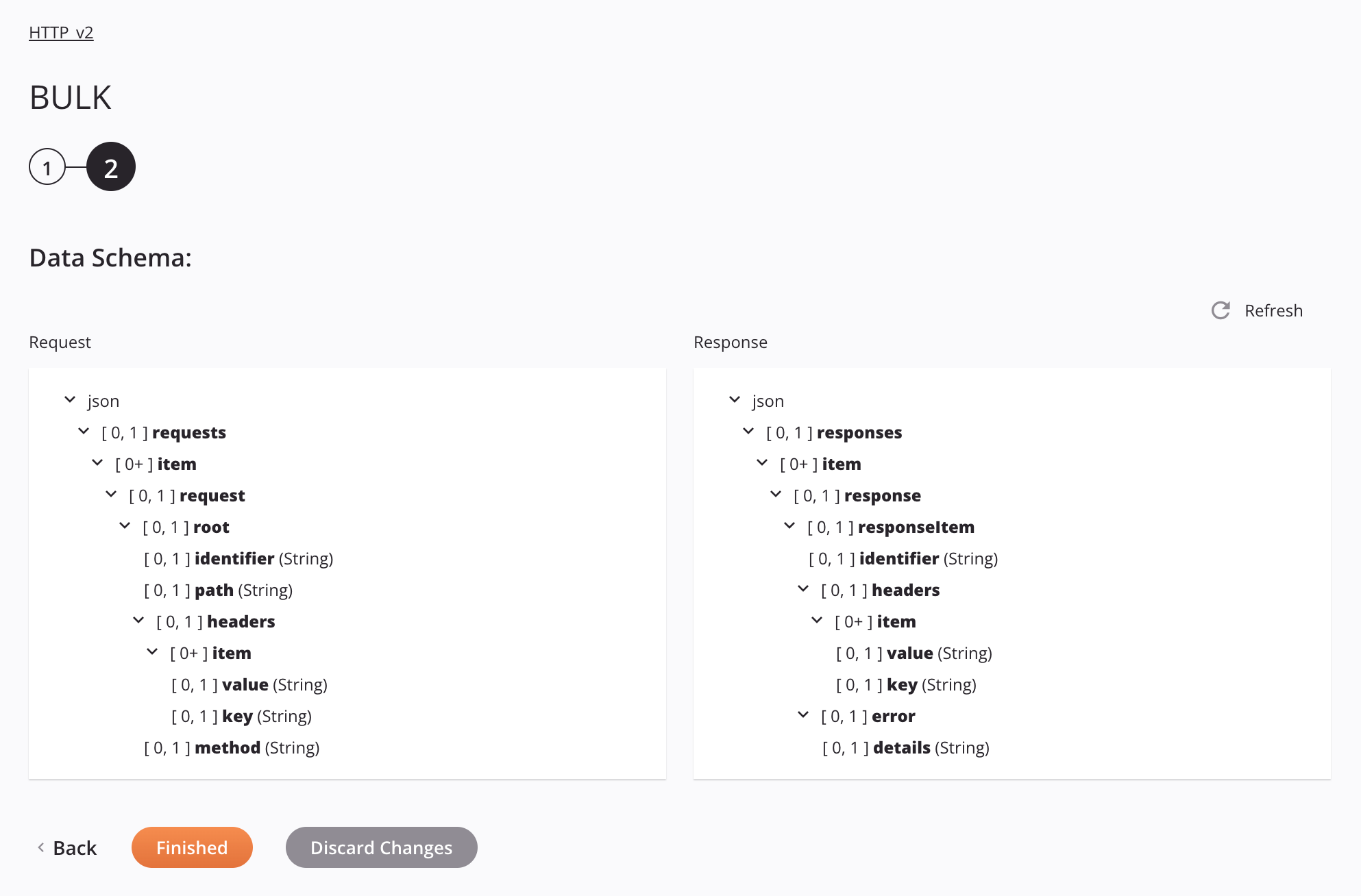
-
Data Schemas: These data schemas are inherited by adjacent transformations and are displayed again during transformation mapping.
Note
Data supplied in a transformation takes precedence over the activity configuration.
The default request and response schemas consist of these nodes and fields:
-
Request:
Request Schema Node/Field Notes json Format of the request schema requests Requests node item Items node request Node of a specific request root Node of a request root identifier Identifier of the request path Path of the request, not including the endpoint's base URL headers Headers node item Node of a specific header key Key of the header value Value of the header method Method of the request requestParameters Node of request parameters item Node of a specific request parameter key Key of the request parameter value Value of the request parameter body Request body -
Response:
Response Schema Node/Field Notes json Format of the response schema responses Responses node items Items node response Node of a specific response responseItem Node of a response item identifier Identifier of the response headers Headers node item Node of a specific header key Key of the header value Value of the header error Error node statusCode HTTP status code of the response statusMessage Status message of the response details Response details properties Properties of the response responseContent Content of the response status A boolean indicating whether a response was returned
-
-
Refresh: Click the refresh icon
 or the word Refresh to regenerate schemas from the HTTP v2 endpoint. This action also regenerates a schema in other locations throughout the project where the same schema is referenced, such as in an adjacent transformation.
or the word Refresh to regenerate schemas from the HTTP v2 endpoint. This action also regenerates a schema in other locations throughout the project where the same schema is referenced, such as in an adjacent transformation. -
Back: Click to temporarily store the configuration for this step and return to the previous step.
-
Finished: Click to save the configuration for all steps and close the activity configuration.
-
Discard Changes: After making changes, click to close the configuration without saving changes made to any step. A message asks you to confirm that you want to discard changes.
Next steps
After configuring an HTTP v2 BULK activity, complete the configuration of the operation by adding and configuring other activities, transformations, or scripts as operation steps. You can also configure the operation settings, which include the ability to chain operations together that are in the same or different workflows.
Menu actions for an activity are accessible from the project pane and the design canvas. For details, see Activity actions menu in Connector basics.
HTTP v2 BULK activities that are used as a source can be used with these operation patterns:
- Transformation pattern
- Two-target archive pattern (as the first source only)
- Two-target HTTP archive pattern (as the first source only)
- Two-transformation pattern (as the first or second source)
HTTP v2 BULK activities that are used as a target can be used with these operation patterns:
- Transformation pattern
- Two-transformation pattern (as the first or second target)
To use the activity with scripting functions, write the data to a temporary location and then use that temporary location in the scripting function.
When ready, deploy and run the operation and validate behavior by checking the operation logs.