Jitterbit MQ Get Bulk activity
Introduction
A Jitterbit MQ Get Bulk activity, using its Jitterbit MQ connection, retrieves a batch of messages available in a specific Jitterbit message queue and is intended to be used as a source to provide data in an operation.
Note
The Get Bulk activity retrieves a batch of messages from a Jitterbit message queue. To retrieve a single message from a Jitterbit message queue, use the Get activity.
Create a Jitterbit MQ Get Bulk activity
An instance of a Jitterbit MQ Get Bulk activity is created from a Jitterbit MQ connection using its Get Bulk activity type.
To create an instance of an activity, drag the activity type to the design canvas or copy the activity type and paste it on the design canvas. For details, see Create an activity instance in Component reuse.
An existing Jitterbit MQ Get Bulk activity can be edited from these locations:
- The design canvas (see Component actions menu in Design canvas).
- The project pane's Components tab (see Component actions menu in Project pane Components tab).
Configure a Jitterbit MQ Get Bulk activity
Follow these steps to configure a Jitterbit MQ Get Bulk activity:
-
Step 1: Enter a name and specify settings
Provide a name for the activity and specify settings. -
Step 2: Review the data schemas
Any request or response schemas are displayed.
Step 1: Enter a name and specify settings
In this step, provide a name for the activity and specify settings. Each user interface element of this step is described below.
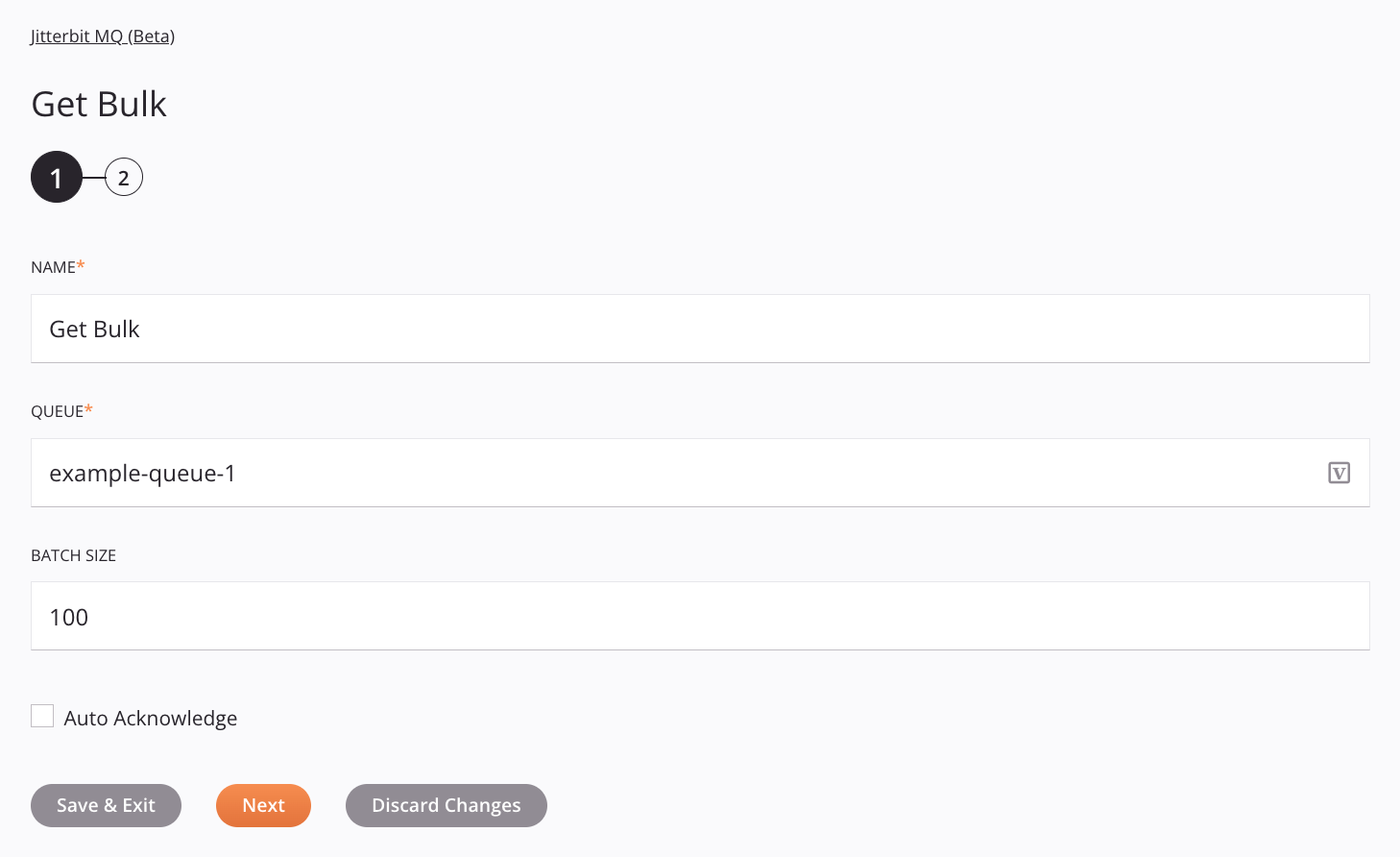
Tip
Fields with a variable icon ![]() support using global variables, project variables, and Jitterbit variables. Begin either by typing an open square bracket
support using global variables, project variables, and Jitterbit variables. Begin either by typing an open square bracket [ into the field or by clicking the variable icon to display a list of the existing variables to choose from.
-
Name: Enter a name to identify the activity. The name must be unique for each Jitterbit MQ Get Bulk activity and must not contain forward slashes
/or colons:. -
Queue: Provide the name of the queue containing the messages to be retrieved. The queue must be in the environment specified in the Jitterbit MQ connection.
-
Batch Size: Enter the batch size. You can enter a value between
1and10000. -
Auto Acknowledge: Select to enable automatic acknowledgement of retrieved messages. This option generates a response for each acknowledged message and may cause longer processing times. If Auto Acknowledge is left unselected, explicit acknowledgements (using the Acknowledge activity) are limited to 50 per environment and 500 per organization.
Note
If Auto Acknowledge is left unselected, messages retrieved using the Get Bulk activity must be acknowledged (by the Acknowledge activity) or negatively acknowledged (by the NACK activity) before a timeout of 30 minutes. Once the 30-minute timeout has expired, messages will continue to be retrieved by a Get Bulk or Get activity.
-
Save & Exit: If enabled, click to save the configuration for this step and close the activity configuration.
-
Next: Click to temporarily store the configuration for this step and continue to the next step. The configuration will not be saved until you click the Finished button on the last step.
-
Discard Changes: After making changes, click to close the configuration without saving changes made to any step. A message asks you to confirm that you want to discard changes.
Step 2: Review the data schemas
Any request or response schemas are displayed. Each user interface element of this step is described below.
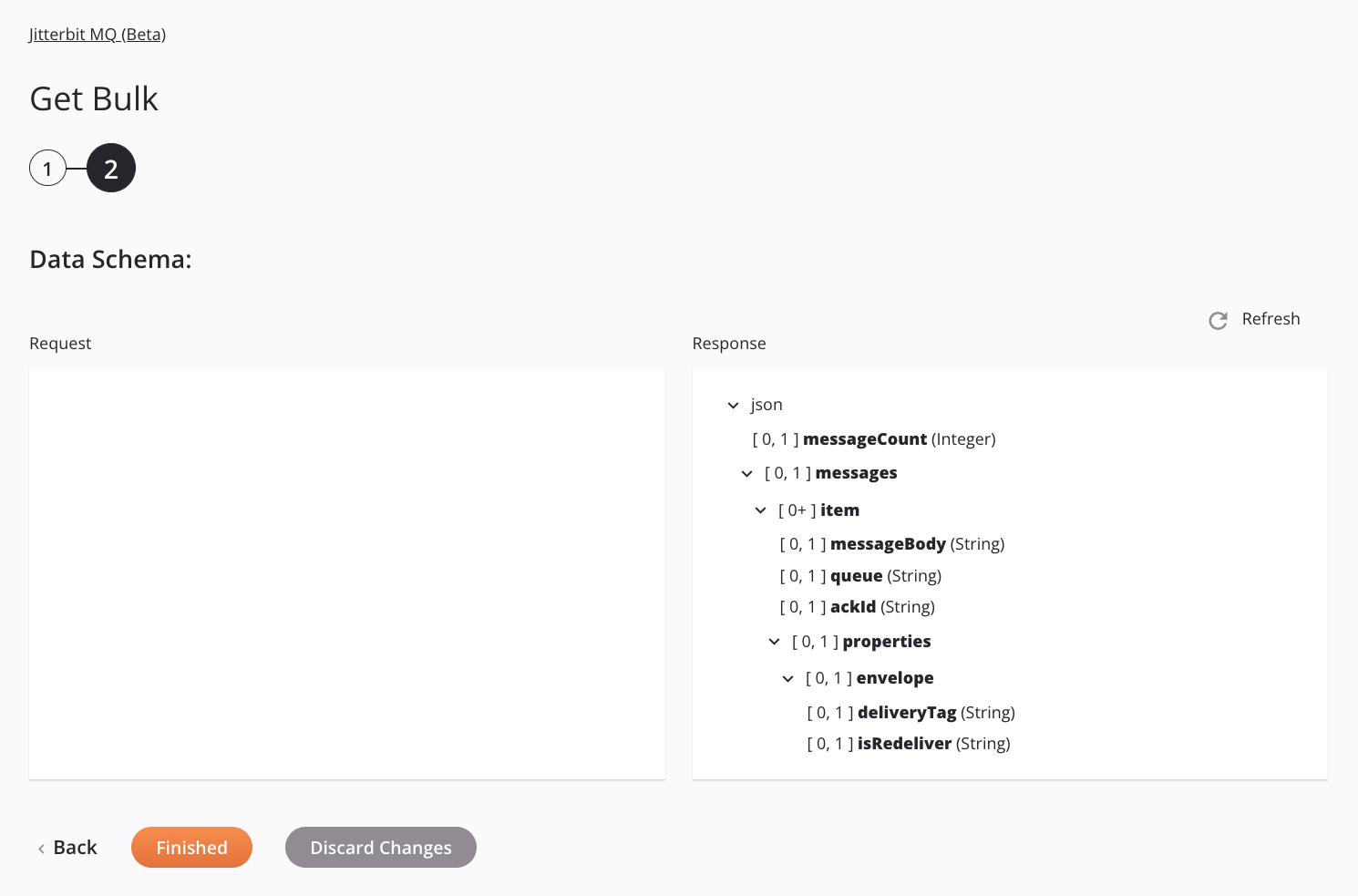
-
Data Schemas: These data schemas are inherited by adjacent transformations and are displayed again during transformation mapping.
Note
Data supplied in a transformation takes precedence over the activity configuration.
The response data schemas consist of these nodes and fields:
Response Schema Node/Field Description messageCountThe number of messages retrieved messagesNode containing the messages itemNode containing each message messageBodyThe message body queueThe queue containing the message ackIdThe acknowledgement ID to be used in the Acknowledge activity propertiesNode containing the properties of the message envelopeNode containing the envelope data deliveryTagInteger of the delivery tag to attach to the message (used in the Acknowledge activity) isRedeliverIs redeliver appIdThe identifier of the application that produced the message contentEncodingContent encoding for the message contentTypeThe message content type, such a application/jsoncorrelationIdThe ID of the correlated message (which request the message is replying to) deliveryModeInteger indicating whether the retrieved message is persisted to disk ( 2) or non-persistent (1)expirationThe expiration time after which the message will be deleted (the TTL period in milliseconds as determined in the message queue settings) messageIdThe message ID (if applications need to identify messages, it is recommended that they use this attribute instead of putting it into the message payload) priorityInteger value ranging from 0through9indicating the priority of the message (9being the lowest priority)typeString containing the message type, for example, the type of event or command this message represents. timestampThe time of the request headersNode containing any message headers itemNode containing each message header nameThe name for the message header valueThe value for the message header -
Refresh: Click the refresh icon
 or the word Refresh to regenerate schemas from the Jitterbit MQ endpoint. This action also regenerates a schema in other locations throughout the project where the same schema is referenced, such as in an adjacent transformation.
or the word Refresh to regenerate schemas from the Jitterbit MQ endpoint. This action also regenerates a schema in other locations throughout the project where the same schema is referenced, such as in an adjacent transformation. -
Back: Click to temporarily store the configuration for this step and return to the previous step.
-
Finished: Click to save the configuration for all steps and close the activity configuration.
-
Discard Changes: After making changes, click to close the configuration without saving changes made to any step. A message asks you to confirm that you want to discard changes.
Next steps
After configuring a Jitterbit MQ Get Bulk activity, complete the configuration of the operation by adding and configuring other activities, transformations, or scripts as operation steps. You can also configure the operation settings, which include the ability to chain operations together that are in the same or different workflows.
Menu actions for an activity are accessible from the project pane and the design canvas. For details, see Activity actions menu in Connector basics.
Jitterbit MQ Get Bulk activities can be used as a source with these operation patterns:
- Transformation pattern
- Two-target archive pattern (as the first source only)
- Two-target HTTP archive pattern (as the first source only)
To use the activity with scripting functions, write the data to a temporary location and then use that temporary location in the scripting function.
When ready, deploy and run the operation and validate behavior by checking the operation logs.