JWT connection
Introduction
A JWT connection, created using the JWT connector allows for the generation, decoding, and validation of JSON Web Tokens (JWT). It does not connect to an external service for this functionality. Once a connection is configured, you can create instances of JWT activities associated with that connection to be used either as sources (to provide data in an operation) or as targets (to consume data in an operation).
Create or edit a JWT connection
A new JWT connection is created using the JWT connector from one of these locations:
- The design component palette's Project endpoints and connectors tab (see Design component palette).
- The Global Connections page (see Create a global endpoint in Global Connections).
An existing JWT connection can be edited from these locations:
- The design component palette's Project endpoints and connectors tab (see Design component palette).
- The project pane's Components tab (see Component actions menu in Project pane Components tab).
- The Global Connections page (see Edit a global endpoint in Global Connections).
Configure a JWT connection
Each user interface element of the JWT connection configuration screen is described below.
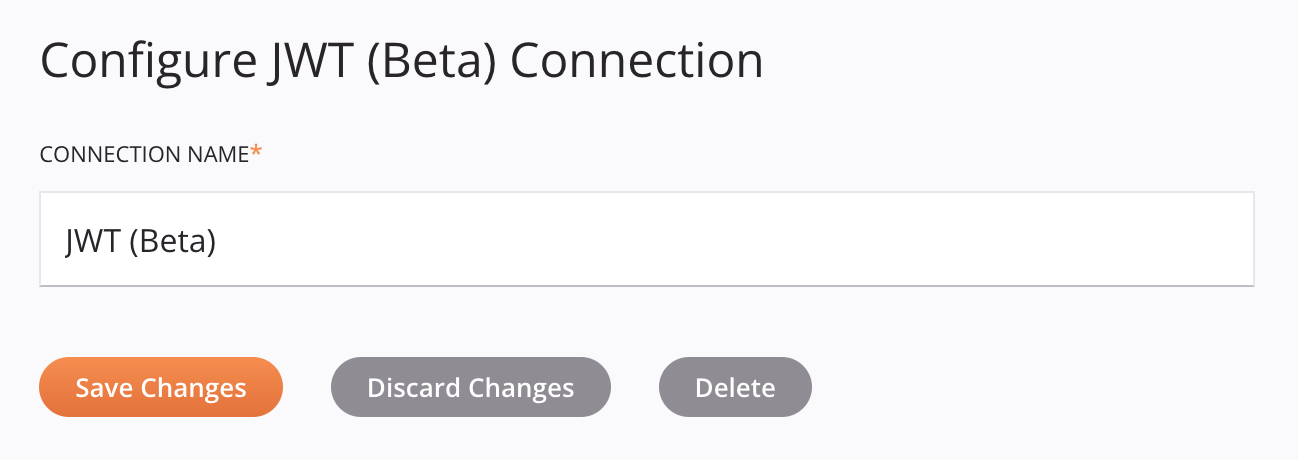
-
Connection name: Enter a name to use to identify the connection. The name must be unique for each JWT connection and must not contain forward slashes
/or colons:. This name is also used to identify the JWT endpoint, which refers to both a specific connection and its activities. -
Save Changes: Click to save and close the connection configuration.
-
Discard Changes: After making changes to a new or existing configuration, click to close the configuration without saving. A message asks you to confirm that you want to discard changes.
-
Delete: After opening an existing connection configuration, click to permanently delete the connection from the project and close the configuration (see Component dependencies, deletion, and removal). A message asks you to confirm that you want to delete the connection.
Next steps
After a JWT connection has been created, you place an activity type on the design canvas to create activity instances to be used either as sources (to provide data in an operation) or as targets (to consume data in an operation).
Menu actions for a connection and its activity types are accessible from the project pane and design component palette. For details, see Actions menus in Connector basics.
These activity types are available:
-
Generate Token: Generates a JWT and is intended to be used as a target in an operation.
-
Decode Token: Decodes a JWT and is intended to be used as a target in an operation.
-
Validate Token: Validates a JWT and is intended to be used as a target in an operation.