OData Update activity
Introduction
An OData Update activity, using its OData connection, updates object data in an OData endpoint, and is intended to be used as a target to consume data in an operation.
Create an OData Update activity
An instance of an OData Update activity is created from an OData connection using its Update activity type.
To create an instance of an activity, drag the activity type to the design canvas or copy the activity type and paste it on the design canvas. For details, see Creating an activity instance in Component reuse.
An existing OData Update activity can be edited from these locations:
- The design canvas (see Component actions menu in Design canvas).
- The project pane's Components tab (see Component actions menu in Project pane Components tab).
Configure an OData Update activity
Follow these steps to configure an OData Update activity:
-
Step 1: Enter a name and select object
Provide a name for the activity and select the type of object to update. Specify any necessary HTTP headers and if the activity should continue on error. -
Step 2: Review the data schemas
Any request or response schemas generated from the endpoint are displayed.
Step 1: Enter a name and select object
In this step, provide a name for the activity and select the type of object to update. Specify any necessary HTTP headers and if the activity should continue on error. Each user interface element of this step is described below.
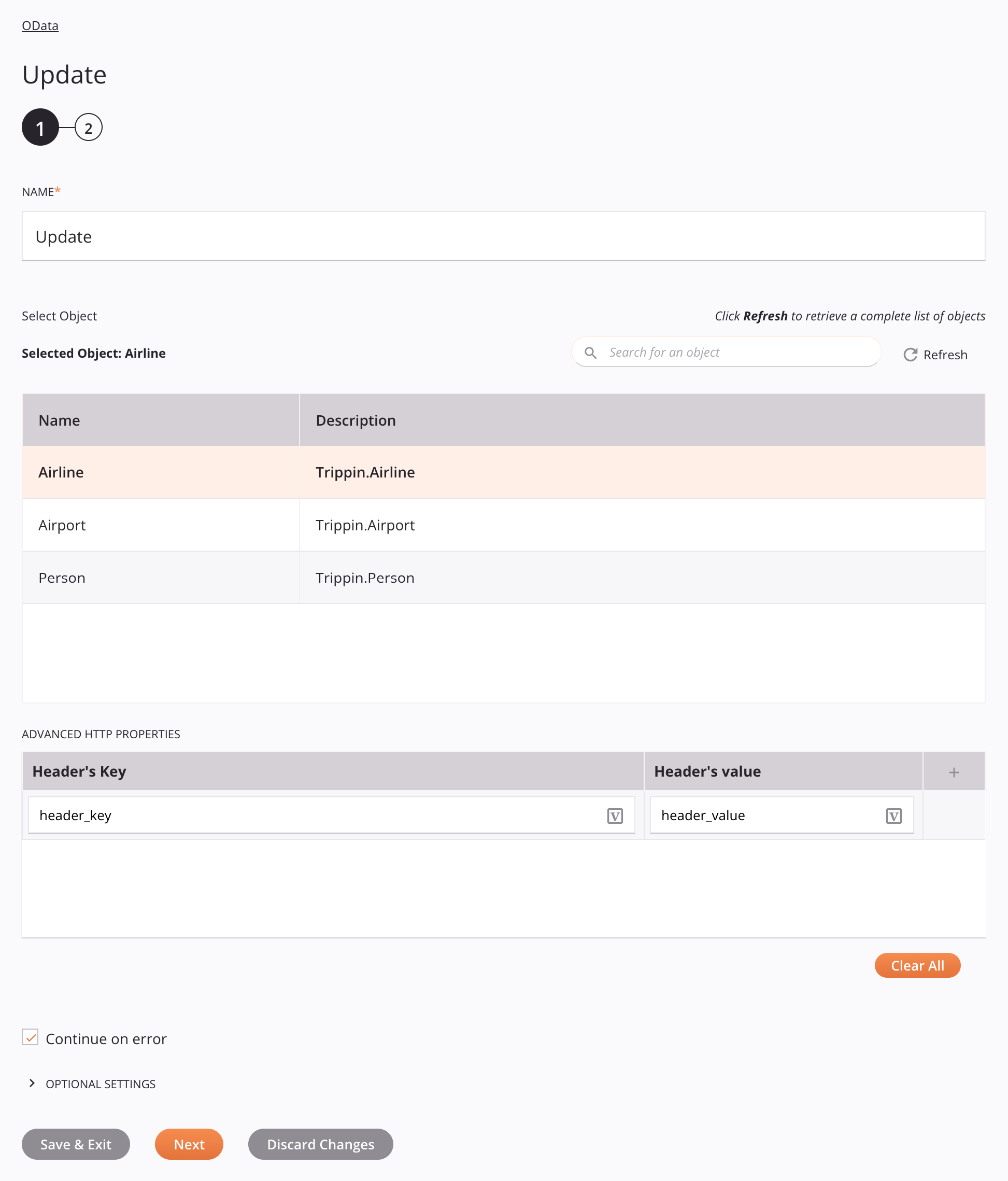
Tip
Fields with a variable icon ![]() support using global variables, project variables, and Jitterbit variables. Begin either by typing an open square bracket
support using global variables, project variables, and Jitterbit variables. Begin either by typing an open square bracket [ into the field or by clicking the variable icon to display a list of the existing variables to choose from.
-
Name: Enter a name to identify the activity. The name must be unique for each OData Update activity and must not contain forward slashes (
/) or colons (:). -
Select Object: This section displays object classes available in the OData endpoint.
-
Selected Object: After an object class is selected, it is listed here.
-
Search: Enter any column's value into the search box to filter the list of objects. The search is not case-sensitive. If objects are already displayed within the table, the table results are filtered in real time with each keystroke. To reload objects from the endpoint when searching, enter search criteria and then refresh, as described below.
-
Refresh: Click the refresh icon
 or the word Refresh to reload object classes from the OData endpoint. This may be useful if OData endpoint's schema has been updated to support new types of objects. This action refreshes all metadata used to build the table of objects displayed in the configuration.
or the word Refresh to reload object classes from the OData endpoint. This may be useful if OData endpoint's schema has been updated to support new types of objects. This action refreshes all metadata used to build the table of objects displayed in the configuration. -
Selecting an Object: Within the table, click anywhere on a row to select an object class. Only one object class can be selected. The information available for each object is fetched from the OData endpoint:
-
Name: The object class name from the OData endpoint.
-
Description: The object class description from the OData endpoint.
-
Tip
If the table does not populate with available object classes, the OData connection may not be successful. Ensure you are connected by reopening the connection and retesting the credentials.
-
-
Advanced HTTP Properties: Define HTTP headers for the update. The OData protocol accepts standard HTTP headers defined in Rfc 2616 (section 14) as well as any custom headers specific to the endpoint. click the add icon
 to add a header to the table below and enter a key-value pair for each request parameter.
to add a header to the table below and enter a key-value pair for each request parameter.To save the row, click the submit icon
 in the rightmost column.
in the rightmost column.To edit or delete a single row, hover over the rightmost column and use the edit icon
 or delete icon
or delete icon  .
.To delete all rows, click Clear All.
Note
Custom headers must be configured in the endpoint for it to accept them as part of this request. If you are using Microsoft Azure to manage your OData endpoint, see Microsoft's documentation on Custom Headers in Accessing Endpoints That Require Authentication.
Important
Fields in the Advanced HTTP Properties table display the variable icon
 only in edit mode. For these fields' variable values to be populated at runtime, the agent version must be at least 10.75 / 11.13.
only in edit mode. For these fields' variable values to be populated at runtime, the agent version must be at least 10.75 / 11.13. -
Continue on Error: Select to continue the activity execution if an error is encountered for a dataset in a batch request. If any errors are encountered, they are written to the operation log. It is selected by default.
-
Optional Settings: Click to expand additional optional settings:
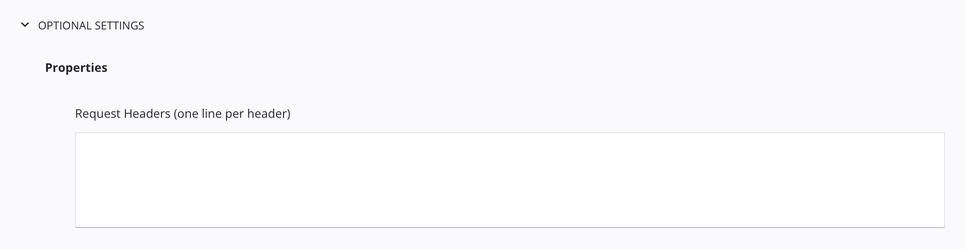
- Request Headers: An additional location for HTTP headers. Headers defined in the Advanced HTTP Properties table take precedence.
-
Save & Exit: If enabled, click to save the configuration for this step and close the activity configuration.
-
Next: Click to temporarily store the configuration for this step and continue to the next step. The configuration will not be saved until you click the Finished button on the last step.
-
Discard Changes: After making changes, click to close the configuration without saving changes made to any step. A message asks you to confirm that you want to discard changes.
Step 2: Review the data schemas
The request and response schemas generated from the endpoint are displayed. Each user interface element of this step is described below.
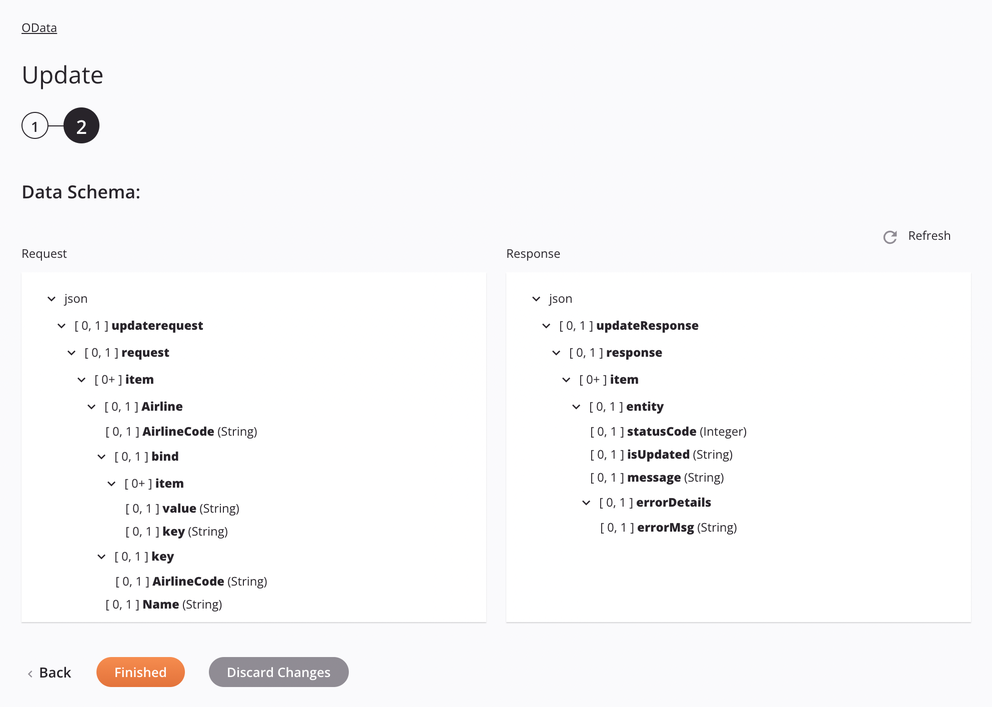
-
Data Schemas: These data schemas are inherited by adjacent transformations and are displayed again during transformation mapping.
Note
Data supplied in a transformation takes precedence over the activity configuration.
-
Request:
Request Schema Field/Node Description updaterequestRequest to update an object (entity) requestNode representing the update request itemNode representing the request items Object List Node representing the target object list (entity set) to update an object in; for example, the AirlinenodeObject Fields ... Fields specific to the object class (entity type) of objects in the object list; for example, the AirlineCodeandNamefieldsbindNode representing OData entity navigational property bindings to add or update itemNode representing a navigation property to be bound to the object in the format of " key@odata.bind": "value"valueString of the object reference for the navigational property; for example, People('russellwhyte')keyString of the name of the navigational property to add or update; for example, LocationManagerkeyNode representing the key of the object to update Entity Key String of the key that identifies the object to update; for example, the AirlineCodefield in thekeynode -
Response:
Response Schema Field/Node Description updateresponseResponse from updating an object (entity) responseNode representing the update response itemNode representing the response items entityNode representing the updated object information statusCodeInteger code associated with the response isUpdatedString indicating if the update was successful messageString of the message associated with the response errorDetailsNode representing error details from the update errorMsgString of the message associated with the error
The OData connector uses the Apache Olingo OData 4.0 Java library. Refer to the library documentation for additional information on how the OData protocol is supported. General information regarding the OData protocol is also available at OData's documentation site.
-
-
Refresh: Click the refresh icon
 or the word Refresh to regenerate schemas from the OData endpoint. This action also regenerates a schema in other locations throughout the project where the same schema is referenced, such as in an adjacent transformation.
or the word Refresh to regenerate schemas from the OData endpoint. This action also regenerates a schema in other locations throughout the project where the same schema is referenced, such as in an adjacent transformation. -
Back: Click to temporarily store the configuration for this step and return to the previous step.
-
Finished: Click to save the configuration for all steps and close the activity configuration.
-
Discard Changes: After making changes, click to close the configuration without saving changes made to any step. A message asks you to confirm that you want to discard changes.
Next steps
After configuring an OData Update activity, complete the configuration of the operation by adding and configuring other activities, transformations, or scripts as operation steps. You can also configure the operation settings, which include the ability to chain operations together that are in the same or different workflows.
Menu actions for an activity are accessible from the project pane and the design canvas. For details, see Activity actions menu in Connector basics.
OData Update activities can be used as a target with these operation patterns:
- Transformation pattern
- Two-transformation pattern (as the first or second target)
To use the activity with scripting functions, write the data to a temporary location and then use that temporary location in the scripting function.
When ready, deploy and run the operation and validate behavior by checking the operation logs.