Salesforce Events connector prerequisites
Introduction
This page describes the prerequisites of the Salesforce Events connector.
To use the Salesforce Events connector, these prerequisites must be met:
-
To use the Publish event activity, a 10.61 or later agent is required. Either cloud or private agents may be used.
-
To use listening activities (Subscribe event, Subscribe insert cdc event, Subscribe update cdc event, or Subscribe delete cdc event), a private agent group is required.
-
Private agent version 10.68 / 11.6 or later is required if the group contains a single agent only. Private agent version 10.78 / 11.8 or later is required if the group contains multiple agents. To fully benefit from the listening service's load-balancing and fault-tolerance features, it is recommended to have a minimum of two agents in the agent group.
-
Each private agent must have the listening service enabled as described in Enable the listening service on the agent. This is a manual step in configuration and is not enabled by default.
-
Once an operation is deployed, the Integration Studio project must have the listening service enabled at both the operation level and the activity level as described in Enable the listening service on the operation and activity. This is manual step performed at the time of project design or project management.
-
-
A connected app must exist in the Salesforce organization and be configured as described on this page:
Configure a Salesforce connected app
A Salesforce connected app must be be configured as described below.
To create a new custom app in the Salesforce instance, follow these steps using the Salesforce Lightning UI:
-
Navigate to Platform Tools > Apps > App Manager.
-
Click New Connected App in the top right:

-
Set up a connected app with a configuration similar to that shown below. Certain fields that are important for use with the Salesforce Events connector are identified and described below.
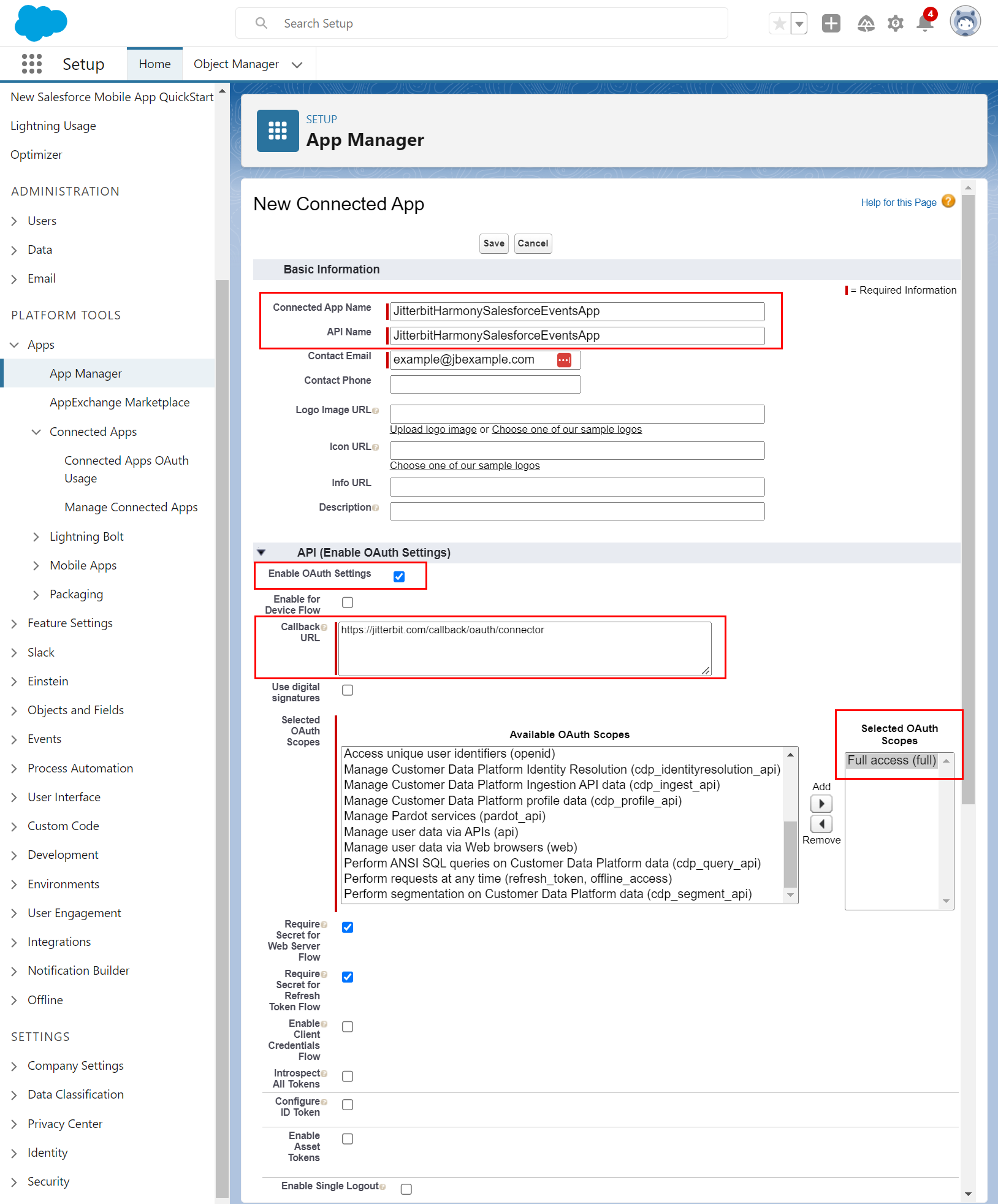
- In Basic Information, provide a Connected App Name that does not contain any spaces, such as JitterbitHarmonySalesforceEventsApp. The API Name field will become autopopulated.
- In API (Enable OAuth Settings), select Enable OAuth Settings. Additional fields become available to configure:
- Callback URL: Enter
https://jitterbit.com/callback/oauth/connector. - Selected OAuth Scopes: Add Full access (full) to the Selected OAuth Scopes.
- Callback URL: Enter
-
Click Save and follow the prompt to continue. The Manage Connected Apps screen displays, where you can obtain the consumer key and consumer secret.
Obtain the consumer key and consumer secret
To obtain the consumer key and consumer secret in an existing app, follow these steps using the Salesforce Lightning UI:
-
Go to Manage Connected Apps for the existing app.
-
In API (Enable OAuth Settings), click Manage Consumer Details:

-
The Consumer Key and Consumer Secret are displayed. Retain these for use in configuring the Salesforce Events connection.
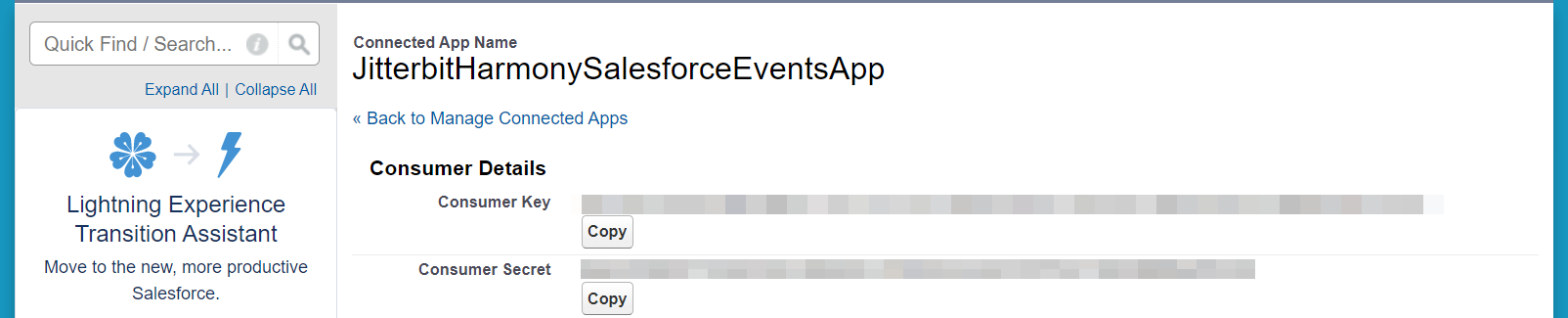
Select the entities that generate events
To configure events to be generated, follow these steps using the Salesforce Lightning UI:
-
Go to Setup. This can be accessed from the gear icon in the top right:
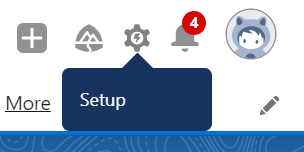
-
Navigate to Platform Tools > Integrations > Change Data Capture.
-
On the Change Data Capture screen, select the entities (objects) for which you want events to be generated and add them to Selected Entities.
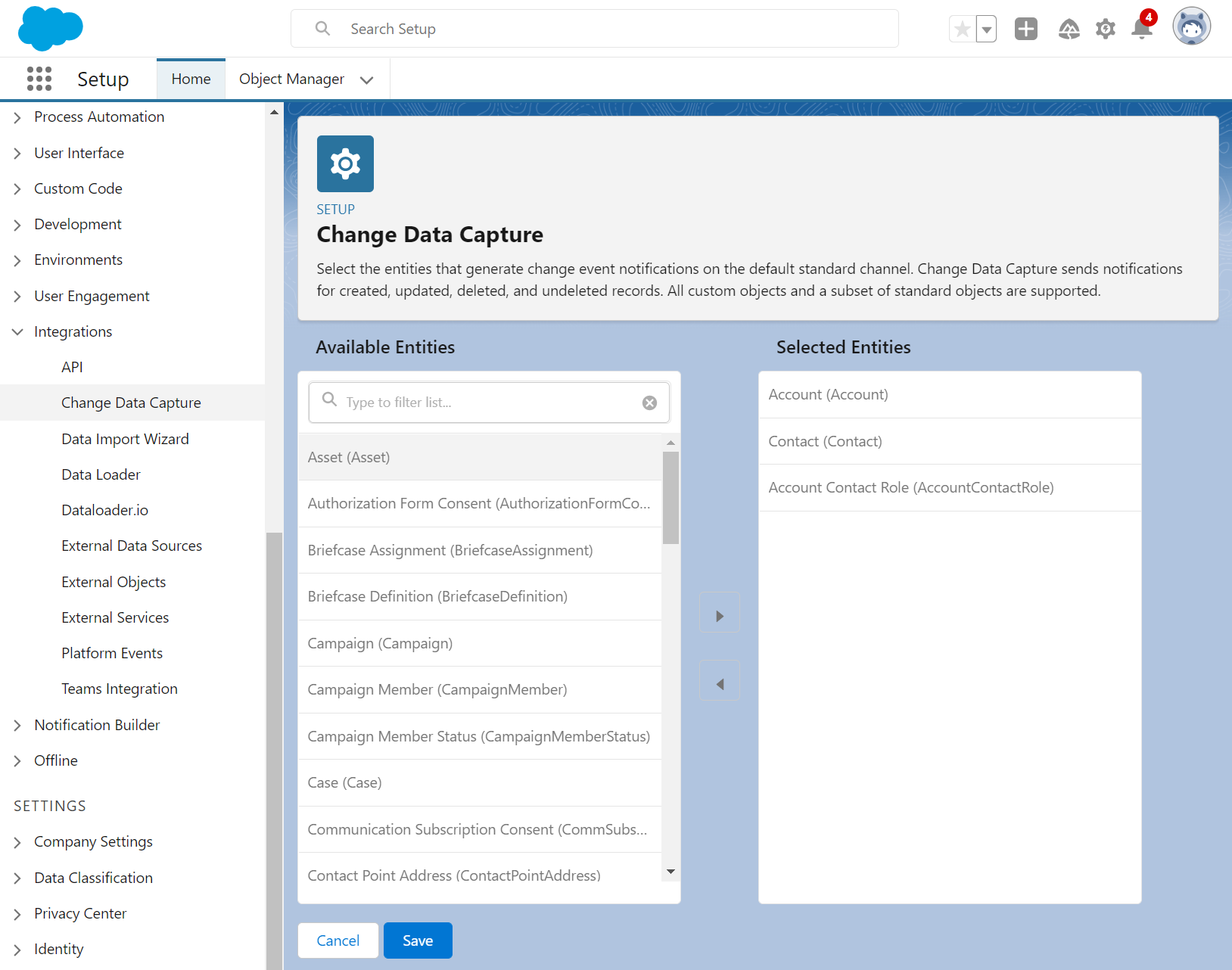
Important
When using the Salesforce Events connector, if you try to enable events associated with an object that has not been selected here, a permissions error will be returned.