Snowflake Invoke Stored Procedure activity
Introduction
A Snowflake Invoke Stored Procedure activity, using its Snowflake connection, invokes a stored procedure created in Snowflake and is intended to be used as a target to consume data in an operation.
Information on Snowflake stored procedures is available from Snowflake at Stored Procedures and Stored Procedure Management.
Create a Snowflake Invoke Stored Procedure activity
An instance of a Snowflake Invoke Stored Procedure activity is created from a Snowflake connection using its Invoke Stored Procedure activity type.
To create an instance of an activity, drag the activity type to the design canvas or copy the activity type and paste it on the design canvas. For details, see Creating an activity instance in Component reuse.
An existing Snowflake Invoke Stored Procedure activity can be edited from these locations:
- The design canvas (see Component actions menu in Design canvas).
- The project pane's Components tab (see Component actions menu in Project pane Components tab).
Configure a Snowflake Invoke Stored Procedure activity
Follow these steps to configure a Snowflake Invoke Stored Procedure activity:
-
Step 1: Enter a name and select a stored procedure
Provide a name for the activity and select a stored procedure. -
Step 2: Review the data schemas
Any request or response schemas generated from the endpoint are displayed.
Step 1: Enter a name and select a stored procedure
In this step, provide a name for the activity and select a stored procedure. Each user interface element of this step is described below.
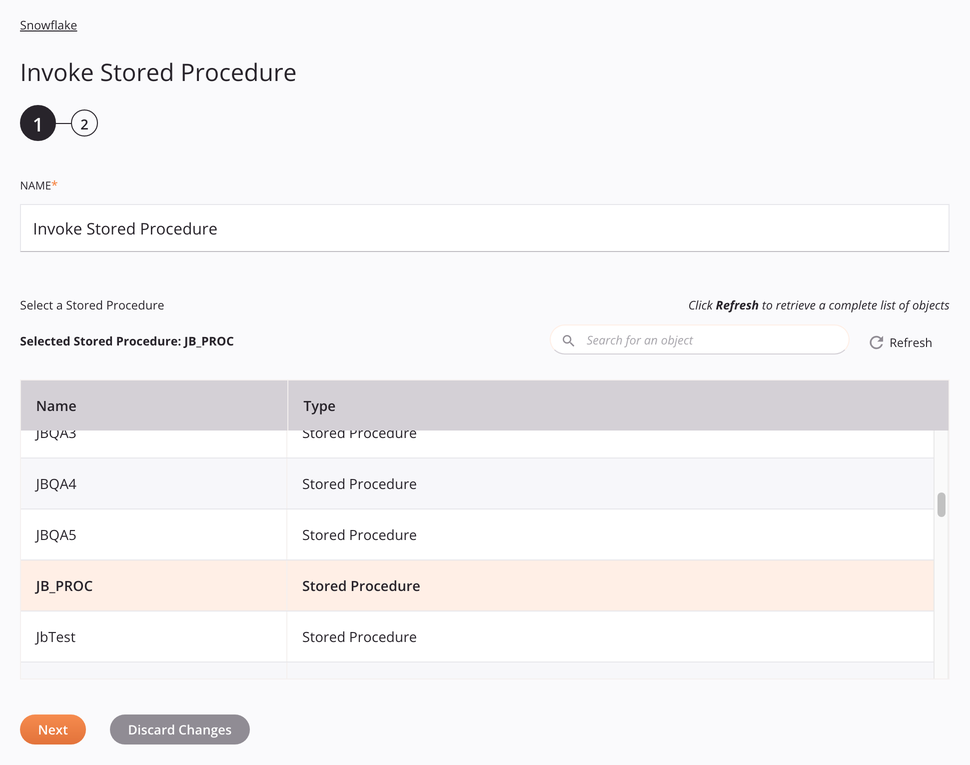
-
Name: Enter a name to identify the activity. The name must be unique for each Snowflake Invoke Stored Procedure activity and must not contain forward slashes
/or colons:. -
Select a Stored Procedure: This section displays stored procedures available in the Snowflake endpoint. When reopening an existing activity configuration, only the selected stored procedure is displayed instead of reloading the entire stored procedure list.
-
Selected Stored Procedure: After a stored procedure is selected, it is listed here.
-
Search: Enter any column's value into the search box to filter the list of stored procedures. The search is not case-sensitive. If stored procedures are already displayed within the table, the table results are filtered in real time with each keystroke. To reload stored procedures from the endpoint when searching, enter search criteria and then refresh, as described below.
-
Refresh: Click the refresh icon
 or the word Refresh to reload stored procedures from the Snowflake endpoint. This may be useful if stored procedures have been added to Snowflake. This action refreshes all metadata used to build the table of stored procedures displayed in the configuration.
or the word Refresh to reload stored procedures from the Snowflake endpoint. This may be useful if stored procedures have been added to Snowflake. This action refreshes all metadata used to build the table of stored procedures displayed in the configuration. -
Selecting a Stored Procedure: Within the table, click anywhere on a row to select a stored procedure. Only one stored procedure can be selected. The information available for each stored procedure is fetched from the Snowflake endpoint:
-
Name: The name of a stored procedure.
-
Type: The type, which is a stored procedure (see Snowflake Stored Procedures and Stored Procedure Management).
-
Tip
If the table does not populate with available stored procedures, the Snowflake connection may not be successful. Ensure you are connected by reopening the connection and retesting the credentials.
-
-
Save & Exit: If enabled, click to save the configuration for this step and close the activity configuration.
-
Next: Click to temporarily store the configuration for this step and continue to the next step. The configuration will not be saved until you click the Finished button on the last step.
-
Discard Changes: After making changes, click to close the configuration without saving changes made to any step. A message asks you to confirm that you want to discard changes.
Step 2: Review the data schemas
Any request or response schemas generated from the endpoint are displayed. Each user interface element of this step is described below.
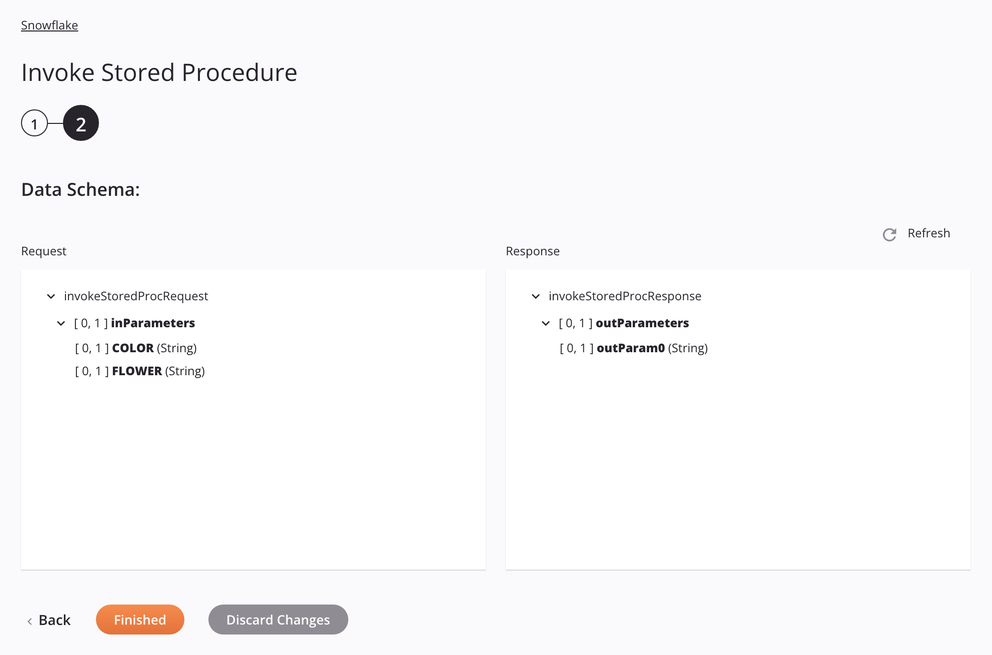
-
Data Schemas: These data schemas are inherited by adjacent transformations and are displayed again during transformation mapping.
Note
Data supplied in a transformation takes precedence over the activity configuration.
Tip
When a single quote character (
') is present in a request payload, a syntax error is returned at runtime. You can enable the Escape special characters setting in the connection to allow the activity to automatically escape single quote characters (') at runtime.The Snowflake connector uses the Snowflake JDBC Driver and the Snowflake SQL commands. Refer to the API documentation for information on the schema nodes and fields.
The data schemas are determined by the stored procedure that is being invoked.
-
Refresh: Click the refresh icon
 or the word Refresh to regenerate schemas from the Snowflake endpoint. This action also regenerates a schema in other locations throughout the project where the same schema is referenced, such as in an adjacent transformation.
or the word Refresh to regenerate schemas from the Snowflake endpoint. This action also regenerates a schema in other locations throughout the project where the same schema is referenced, such as in an adjacent transformation. -
Back: Click to temporarily store the configuration for this step and return to the previous step.
-
Finished: Click to save the configuration for all steps and close the activity configuration.
-
Discard Changes: After making changes, click to close the configuration without saving changes made to any step. A message asks you to confirm that you want to discard changes.
Next steps
After configuring a Snowflake Invoke Stored Procedure activity, complete the configuration of the operation by adding and configuring other activities, transformations, or scripts as operation steps. You can also configure the operation settings, which include the ability to chain operations together that are in the same or different workflows.
Menu actions for an activity are accessible from the project pane and the design canvas. For details, see Activity actions menu in Connector basics.
Snowflake Invoke Stored Procedure activities can be used as a target with these operation patterns:
- Transformation pattern
- Two-transformation pattern (as the first or second target)
To use the activity with scripting functions, write the data to a temporary location and then use that temporary location in the scripting function.
When ready, deploy and run the operation and validate behavior by checking the operation logs.