Square Create activity
Introduction
A Square Create activity creates new customers at a Square connection and is intended to be used as a target to consume data in an operation. After configuring a Square connection, you can configure as many Square activities as you like for each Square connection.
Create a Square activity
An instance of an activity is created from a connection using an activity type.
To create an instance of an activity, drag the activity type to the design canvas or copy the activity type and paste it on the design canvas. For details, see Creating an activity instance in Component reuse.
An existing activity can be edited from these locations:
- The design canvas (see Component actions menu in Design canvas).
- The project pane's Components tab (see Component actions menu in Project pane Components tab).
Configure a Square Create activity
Follow these steps to configure a Square Create activity:
Step 1: Enter a name and specify settings
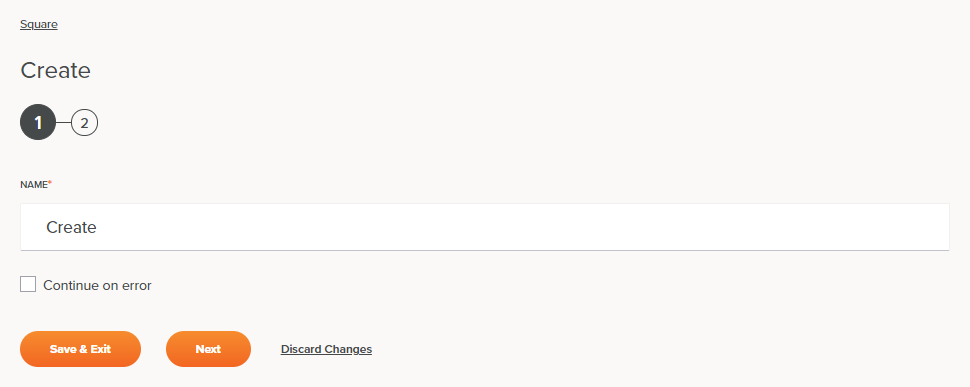
-
Name: Enter a name to use to identify the Square Create activity. The name must be unique for each Create activity and must not contain forward slashes (
/) or colons (:). -
Continue on Error: Select to continue the activity execution if an error is encountered for a dataset in a batch request. If any errors are encountered, they are written to the operation log.
-
Save & Exit: If enabled, click to save the configuration for this step and close the activity configuration.
-
Next: Click to temporarily store the configuration for this step and continue to the next step. The configuration will not be saved until you click the Finished button on the last step.
-
Discard Changes: After making changes, click Discard Changes to close the configuration without saving changes made to any step. A message will ask you to confirm that you want to discard changes.
Step 2: Review the data schemas
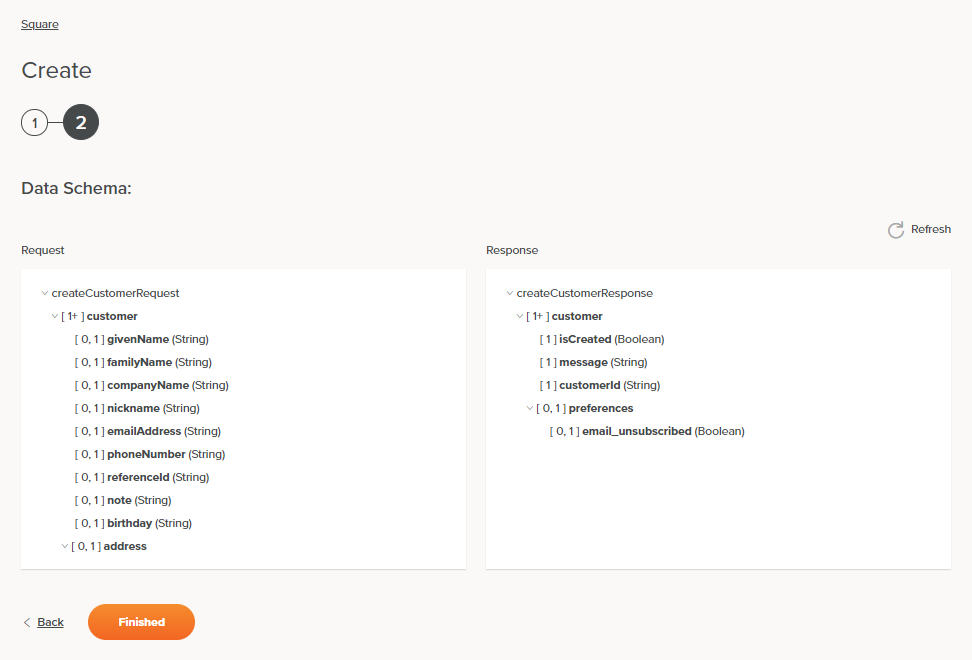
-
Data Schema: The request and response data schemas for Square will be displayed. If the operation uses a transformation, the data schemas will be displayed again later during the transformation mapping process, where you can map to target fields using source objects, scripts, variables, custom values, and more.
The Square connector uses the Square REST API. Refer to the API documentation for information on the schema fields.
-
Request:
Request Schema Field/Node Notes customer Node of the customer givenName The customer's given (first) name familyName The customer's family (last) name companyName The customer's company nickname The customer's nickname emailAddress The customer's email address phoneNumber The customer's phone number referenceID The customer's reference ID note A note on the customer birthday The customer's birthday address Node of the address -
Response:
Response Schema Field/Node Notes customer Node of the customer isCreated Whether the customer record was created ( true) or not created (false)message Message from the Create activity customerId Customer ID preferences Node of the preferences email_unsubscribed Returned boolean value of email unsubscribed status ( trueorfalse)
-
-
Refresh: Click the refresh icon
 or the word Refresh to regenerate schemas from the endpoint. This action also regenerates the schema in other locations throughout the project where the same schema is referenced, such as in an adjacent transformation.
or the word Refresh to regenerate schemas from the endpoint. This action also regenerates the schema in other locations throughout the project where the same schema is referenced, such as in an adjacent transformation. -
Back: Click to temporarily store the configuration for this step and return to the previous step.
-
Finished: Click to save the configuration for all steps and close the activity configuration.
-
Discard Changes: After making changes, click Discard Changes to close the configuration without saving changes made to any step. A message will ask you to confirm that you want to discard changes.
Next steps
After configuring a Square Create activity, complete the configuration of the operation by adding and configuring other activities, transformations, or scripts as operation steps. You can also configure an operation's operation settings, which include the ability to chain operations together that are in the same or different workflows.
After a Square activity has been created, menu actions for that activity are accessible from the project pane in either the Workflows or the Components tabs, and from the design canvas. See Activity actions menu for details.
Square Create activities can be used as a target with these operation patterns: - Transformation pattern - Two-transformation pattern (as the first or second target)
Other patterns are not valid using Square Create activities. See the validation patterns on the Operation validity page.
To use the activity with scripting functions, write the data to a temporary location and then use that temporary location in the scripting function.
When ready, deploy and run the operation and validate behavior by checking the operation logs.