Workday connector for Jitterbit Integration Studio
Summary
The Workday connector establishes access to Workday.
The Workday connector provides an interface for creating a Workday connection, the foundation used for generating instances of Workday activities. These activities, once configured, interact with Workday through the connection.
The Workday connector is accessed from the design component palette's Project endpoints and connectors tab (see Design component palette).
Connector overview
This connector is used to first configure a Workday connection, establishing access to an account on the Workday server, and then used to configure one or more Workday activities associated with that connection as either a source or target within an operation.
Operations in the Workday Web Services (WWS) API versions 32.0 through 43.0 are categorized into these activities:
- Add
- Adjust
- Assign
- Cancel
- Change
- Close
- Contract
- Create
- Edit
- Enter
- Get
- Import
- Manage
- Put
- Remove
- Request
- Set
- Submit
- Other
The operations of each web service are categorized under these activities on the basis of the starting token of the operation. Examples:
-
The Add_Additional_Job operation of the Staffing web service is in the Add activity.
-
The Put_Carryover_Override operation of the Absence_Management web service is in the Put activity.
Operations that aren't covered by the above categorization (operations whose starting token is not listed above) such as the Start_International_Assignment or the Switch_Primary_Job operations, from the Staffing web service, are available in the Other activity.
Activities
In this documentation, only a generic Workday activity is documented, as each activity has a similar design.
- Workday activity: A Workday activity retrieves data from and/or sends data to a selected Workday web service and is used as a source or target in an operation.
Together, a specific Workday connection and its activities are referred to as a Workday endpoint. Once a connection is configured, activities associated with the endpoint are available from the Endpoints filter:
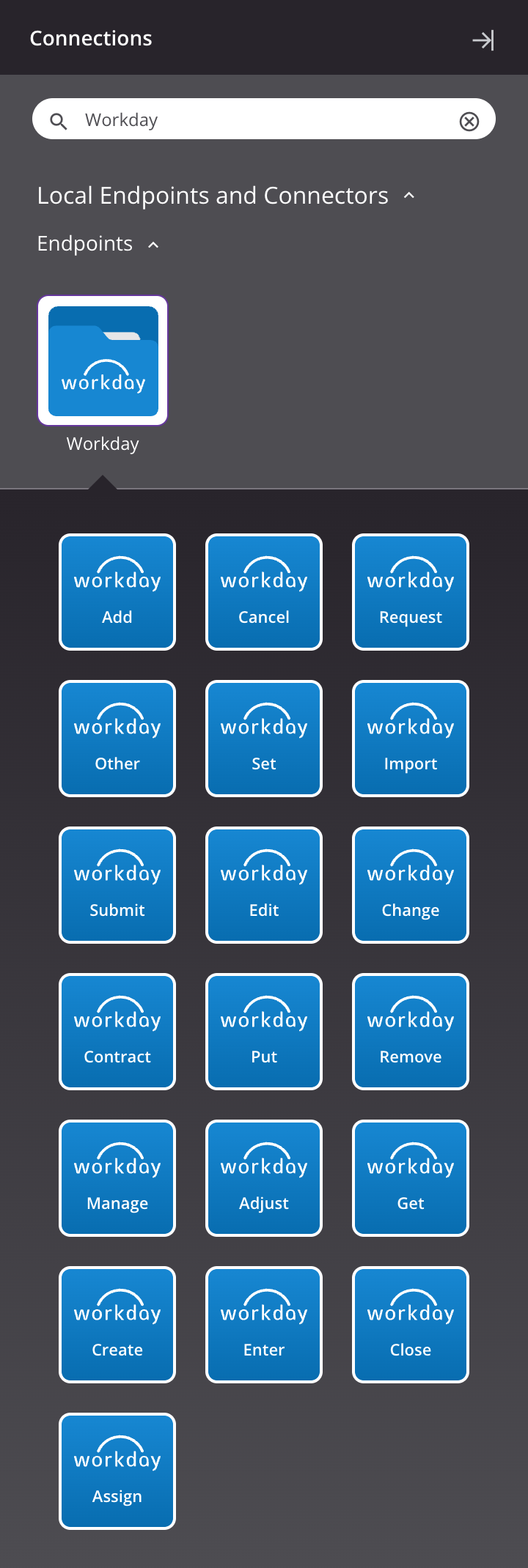
Note
This connector is a Connector SDK-based connector, which may be referred to by Jitterbit when communicating changes made to connectors built with the Connector SDK.
Prerequisites and supported API versions
To connect with the Workday server, contact the Workday administrator for the required credentials:
- Workday host (this will be a URL such as
https://example.workday.com/) - Workday tenant
- Workday username
- Workday password
This connector supports 2-legged OAuth 2.0 authentication. See Workday OAuth prerequisites for instructions on configuring the Workday instance.
The Workday connector uses the Workday web services (wws) API WSDL versions 32.0 through 43.0, depending on the version selected in a Workday connection. Refer to the API documentation for information on the schema fields.
The Workday connector requires the use of an agent version 10.1 or later. These agent versions automatically download the latest version of the connector when required.
Limitations
Some versions of the Workday WSDL, although supported by a Workday connection, return errors when trying to fetch data for certain services. These are listed below:
| Workday WSDL version | Unavailable service |
|---|---|
| v42.0 | Human_Resources (v42.0) Resource_Management (v42.0) |
| v42.1 | Human_Resources (v42.1) |
The inability to fetch data for these services is due to an issue in the WSDL definition provided by Workday. If you need to use these services, Jitterbit's recommendation is to use a Workday WSDL version earlier than v42.0 or later than v42.1, where the issue does not exist. Versions 32.0 through 43.0 are supported.
Troubleshooting
If you experience issues with the Workday connector, these troubleshooting steps are recommended:
-
Click the Test button in the connection configuration to ensure the connection is successful and to ensure the latest version of the connector is downloaded to the agent (unless using the Disable Auto Connector Update organization policy).
-
Check the operation logs for any information written during execution of the operation.
-
Enable operation debug logging (for cloud agents or for private agents) to generate additional log files and data.
-
If using private agents, you can enable connector verbose logging for this connector using this specific configuration entry of logger name and level:
<logger name="org.jitterbit.connector.workday" level="DEBUG"/> -
If using private agents, you can check the agent logs for more information.
-
For additional troubleshooting considerations, see Operation troubleshooting.
Additional resources
A Jitterbit microlearning tutorial for Workday to FTP is available through our Jitterbit basics video series, created by Jitterbit University.