Mapping source objects in transformations in Jitterbit Integration Studio
Introduction
Source objects can be manually mapped to a target field in either mapping mode or script mode. When you map a source object, its reference path is inserted into a script on the target field. Automatic mapping of a source object to a target field is covered in Automapping.
Map to a target field
Source fields can be manually mapped by dragging and dropping, double-clicking, or manually inserting the source object's reference path:
-
Drag-and-drop: Dragging and dropping source fields can be done in mapping mode and script mode:
-
Mapping mode: Within the Source tab on the left, drag a source object on the left to an appropriate target field on the right:
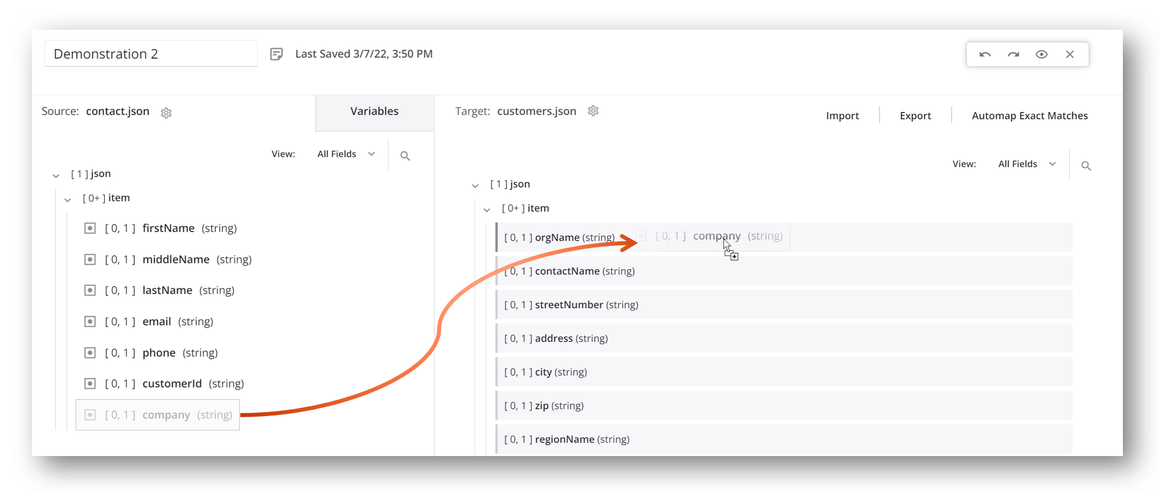
-
Script mode: Within the Source Objects tab on the right, drag a source object on the right to an appropriate target field on the left:
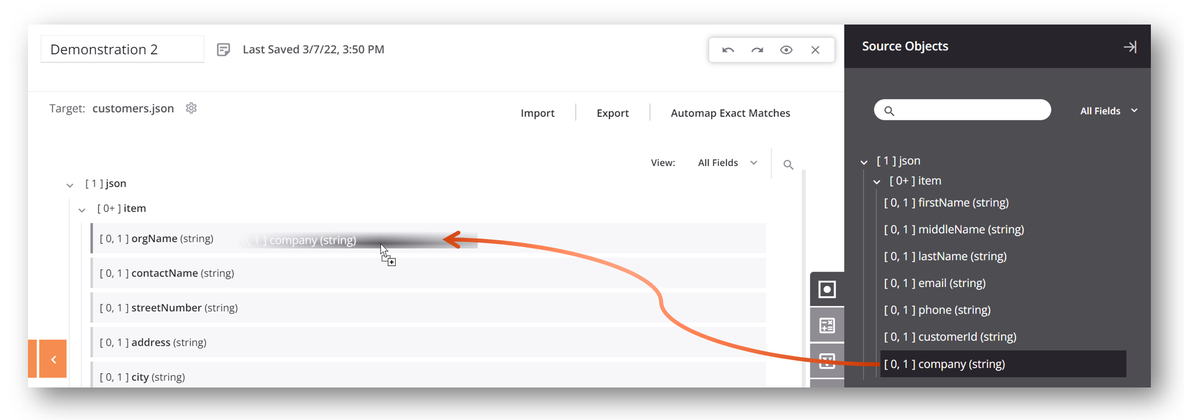
-
-
Double-click: In script mode, double-click the source object in the Source Objects tab to insert the object's reference at your cursor's location within the script.
-
Manual insertion: You can open an editable script area to manually enter source object references from either mapping mode or script mode. To add a new script on a target field, do one of the following:
-
Double-click the field name.
-
Hover over the target field and click the add icon
 in the upper right to open a menu of actions. From the menu select Add Script:
in the upper right to open a menu of actions. From the menu select Add Script: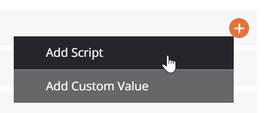
-
A referenced source object is visually displayed within the mapped target field, with a script icon ![]() added in the top right to indicate the field has a mapping:
added in the top right to indicate the field has a mapping:
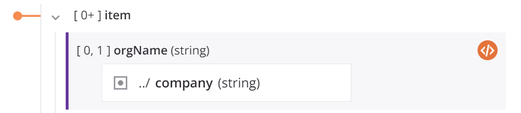
To view or edit the mapping as a script, double-click the field name or click the script icon ![]() to open the editable script area for the target field in script mode:
to open the editable script area for the target field in script mode:
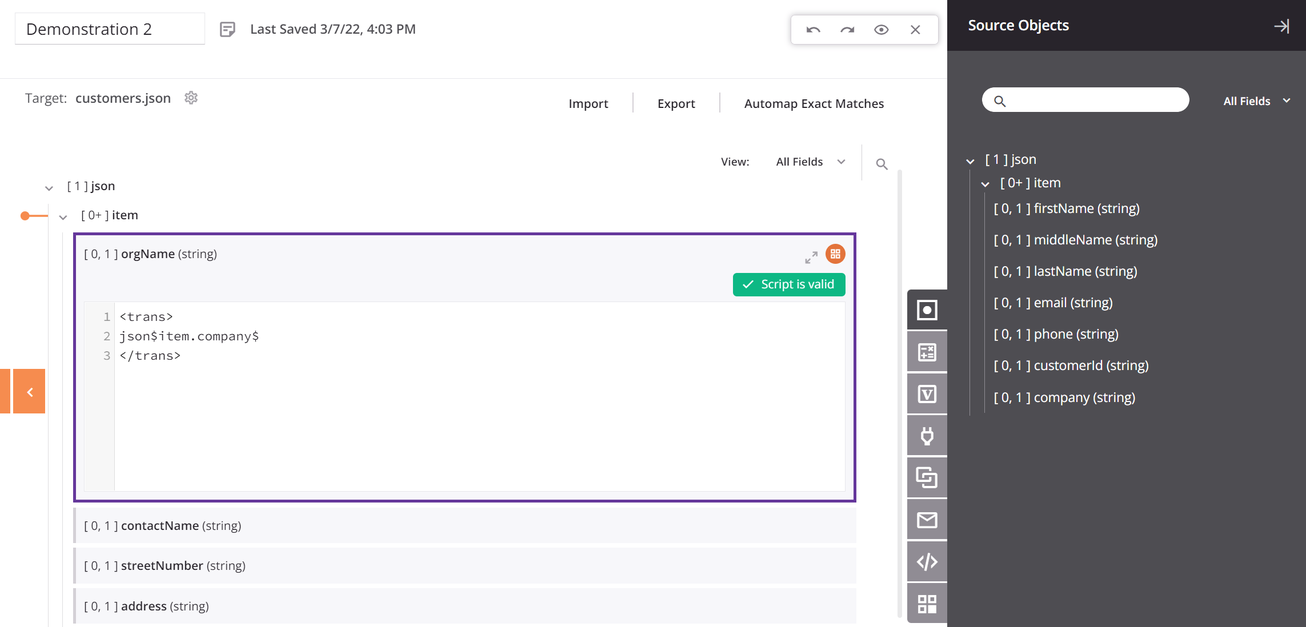
Map to a field with an existing mapping
When dragging and dropping a source object to a target field that already has a mapping, you are presented with the option to copy the source object reference to your clipboard so that you can manually paste that reference into the script logic:
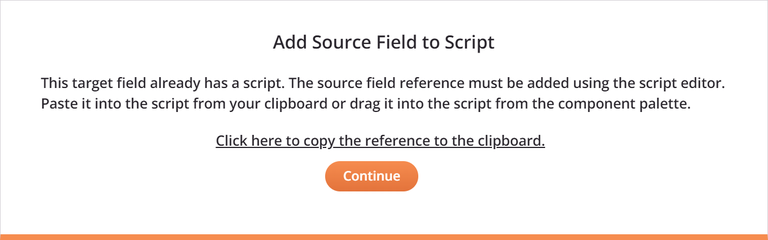
On clicking Continue, the target field becomes expanded with an editable script area for you to paste in the source object reference in script mode. For mappings that contain multiple references, you must then add scripting logic to make the script valid. For example:

When adding additional source object references by double-clicking or manual insertion, the dialog for copying a source field reference is not presented. However, you can add multiple source reference paths into the editable script area by double-clicking, dragging and dropping, or manually inserting the references.
Edit or remove a mapping
While in mapping mode or script mode, you can edit or remove target field mappings one at a time or remove all field mappings contained within a node:
- Edit or remove a mapping in mapping mode.
- Edit or remove a mapping in script mode.