Global variables in Jitterbit Integration Studio
Introduction
Global variables are one of the types of global data elements available in Harmony. The other types of global data elements — project variables, Jitterbit variables, and filename keywords — are also available globally throughout a project. They are set differently, as described in Project variables, Jitterbit variables, and Filename keywords, respectively. However, as all global data elements share the same namespace, their names must be unique when compared against all other global data elements.
Global variables are first declared in an operation, after which they become available to be referenced in the same or downstream operations and scripts. Downstream operations or scripts are those that are linked within an operation chain using operation actions or the RunOperation or RunScript functions. Downstream operations can be within the same or downstream workflows.
Global variables can also be used as a source or target within the operation as described in Variable read and Variable write.
You may want to use global variables if your use case involves sharing information with subsequent parts of an operation chain, such as in these examples:
- Using values created in one transformation in a later transformation. For example, a session ID (returned from a login web service) may be required when calling subsequent web services for authentication.
- Using a value created in one part of a transformation at a later stage of that same transformation. For example, a record number may be initialized and incremented for each record inserted into a target to identify its item number.
- Using a value returned in one transformation in the configuration of components in subsequent operations. For example, the URL setting returned by one transformation may be used to set the web service URL of a subsequent web service call.
Global variables pass through chained operations. These include operations that are linked to a prior operation within the operation chain using "on success" or "on failure" operation actions, as well as those that are linked through the RunOperation function. Global variables can also be used within the same transformation.
Display of global variables
Defined global variables are displayed in several places:
- In the project pane, global variables are displayed in the Components tab in the Global Variables category. From here you can see if the global variable is referenced elsewhere in the project and view dependencies.
- In the script editor, global variables are displayed in the script component palette within the Variables tab in the Global Variables sub-tab. This location provides easy access for inserting global variable references in scripts, including within transformation scripts in script mode.
- In transformation mapping mode, global variables are displayed within the Variables tab on the left in the Global Variables category. This location provides easy access for inserting global variable references during transformation mapping in mapping mode.
- In endpoint configuration screens, global variables can be accessed and used in any fields that have a variable icon. As an alternative to selecting a global variable, you can manually enter the variable reference using the standard Jitterbit Script square bracket syntax.
Create and update global variables
Global variables are created or updated using either Jitterbit Script (in scripts and transformations) or JavaScript (only in scripts created as a project component). See Script types and creation for information on creating the different types of scripts. Global variables configured in a Variable connection are created or updated automatically (see Variable connection).
Global variable names
Global variable names can be composed from alphanumeric characters (the letters a-z and A-Z, and the digits 0-9), periods (.), and underscores (_). (Other characters, such as hyphens, are not recommended and may cause issues.) Global variable names are case-insensitive; a variable called GlobalVar is treated the same as globalvar.
It is a good practice to use periods or underscores when defining global variables so that they are easy to find. For example, a global variable created in a Jitterbit Script named org.account.filename begins with org, followed by account, etc. effectively organizing it when in a list among other similarly constructed global variables. Note that for global variables created in JavaScript (or for Jitterbit Script global variables that might later be used in JavaScript) we recommend using underscores instead of periods. Using periods in user-defined global variables causes issues at runtime. Further information is provided in the JavaScript subsection below.
Jitterbit Script
In Jitterbit Script used within scripts and transformations, a global variable can be defined by beginning with a dollar sign $ or by calling the Set function:
$: Using the dollar sign$syntax,$ServerURL=URLcreates or updates a global variable calledServerURLwith the value ofURL(the name of another variable or the name of a field in a transformation).Set: Using theSetfunction,Set("ServerURL", URL)creates or updates a global variable calledServerURLwith the value ofURL(the name of another variable or the name of a field in a transformation).
JavaScript
In JavaScript used within scripts created as a project component, the syntax used for setting a global variable depends on whether the global variable name contains a period:
-
Name does not include a period (recommended): A global variable that does not contain a period in its name can be created or updated using
var $<name>or updated simply by using$<name>withoutvar:var $: The expressionvar $ServerURL="https://www.example.com/"creates or updates a global variableServerURLwith a string value ofhttps://www.example.com/. A new global variable must precede the$withvar.$: The expression$ServerURL="https://www.example.com/"updates the same global variableServerURLwith the same string URL. This works only for global variables that already exist.
-
Name includes a period (recommended only for Jitterbit variables and JavaScript object values): A variable that contains periods in its name can be updated or retrieved in JavaScript only with the
Jitterbit.SetVarandJitterbit.GetVarfunctions. As these functions are not intended for user-defined global variables, see Jitterbit variables for more information.Warning
The JavaScript
Jitterbit.SetVarandJitterbit.GetVarfunctions are designed specifically to access the predefined Jitterbit variables. They are not to be used to access user-defined global variables.
Variable endpoint
During configuration of a Variable connection, a global variable can be created or updated automatically.
That is, if during configuration you provide the name of a variable that does not yet exist, a global variable is created automatically. If you provide the name of a global variable that already exists, it becomes associated with the Variable endpoint.
For details on creating or updating a global variable using this method, see Variable connection.
Retrieve global variables in scripts or transformations
The value of a global variable can be returned using either Jitterbit Script (in scripts or transformations) or using JavaScript (only in scripts created as a project component).
Jitterbit Script
In scripts and transformations, you can begin with a dollar sign $ or use the Get function to retrieve the value of a global variable:
$: Prefixed with a dollar sign$, the code example$serverURLretrieves the value (or field in a transformation) of the global variable called "serverURL".Get: Using theGetfunction, the code exampleGet("serverURL")returns the same value (or field in a transformation).
In scripts and transformations, existing global variables are also displayed in the Variables tab of the script component palette inside the Global Variables sub-tab. See Add a global variable to a script below.
JavaScript
In JavaScript scripts within an operation, the syntax used for retrieving the value of a global variable depends on whether the global variable name contains a period.
-
Name does not include a period (recommended): The value of a global variable that does not contain a period in its name can be retrieved by beginning with a dollar sign
$. Prefixed with a dollar sign$, the expression$ServerURLretrieves the value of the global variable calledServerURL. -
Name with periods (recommended only for Jitterbit variables and JavaScript object values): A variable that contains a period in its name can be updated or retrieved in JavaScript only with the
Jitterbit.SetVarandJitterbit.GetVarfunctions. As these functions are not intended for user-defined global variables, see the section on Jitterbit variables for more information.Warning
The JavaScript
Jitterbit.SetVarandJitterbit.GetVarfunctions are designed specifically to access the predefined Jitterbit variables. They are not to be used to access user-defined global variables.In JavaScript, do not mix and match your usage of
SetVar(andGetVar) with$-prefixing when setting (and retrieving) a variable. Use only one syntax. Mixing the two different syntaxes for the same variable can cause issues at runtime.If a JavaScript fails, any changes made to the value of a global variable are lost. Only if the JavaScript successfully completes are modified global variable values available outside the script.
In scripts and transformations, existing global variables are also displayed in the Variables tab of the script component palette inside the Global Variables sub-tab. See Add a global variable to a script below.
Add a global variable to a script
In either Jitterbit Script or JavaScript used within scripts created within an operation, existing global variables are displayed in the Variables tab of the script component palette inside the Global Variables sub-tab:
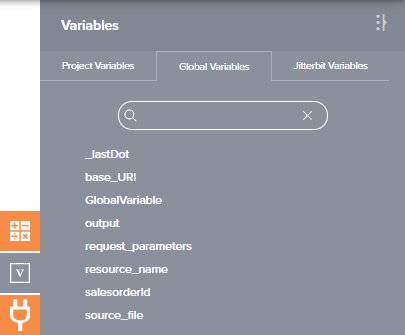
To add the variable syntax to a script (Jitterbit Script or JavaScript), use one of these methods:
- Drag the variable from the palette to the script to insert the variable syntax.
- Double-click the variable in the palette to insert the variable syntax at your cursor's location within the script.
- Begin typing the variable name and then press
Control+Spaceto display a list of autocomplete suggestions. Select a variable to insert the variable syntax. - Manually enter the variable syntax.
Use global variables in configuration screens
During configuration of various project components, including endpoint configuration using connectors, you can use global variables in any fields that have a variable icon. Variables can be used in fields along with other input, including with other variables or keywords. These actions are covered below:
- Select a global variable
- Toggle formats between pill and text
- Define a default value
- Remove a variable
Select a global variable
To access global variables, you can either click the variable icon or enter an open square bracket [ to display a list of variables and keywords (if available for the current field).
Within the list, each variable or keyword type is indicated by the icon next to its name:
 for filename keyword
for filename keyword for global variable
for global variable for project variable
for project variable for Jitterbit variable
for Jitterbit variable
In the list, hover over the variable name to preview information about it:
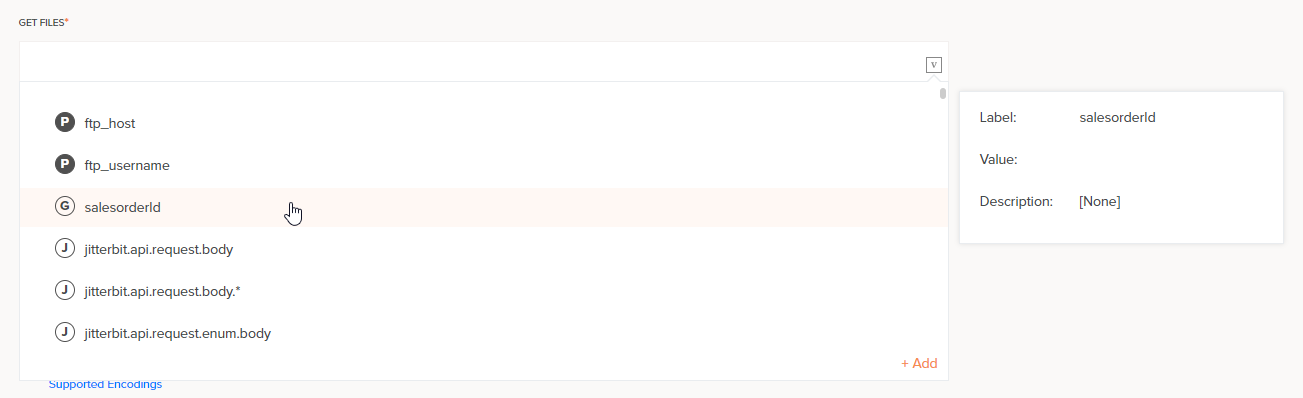
The Description in the information popup is [None] for a global variable. A Value is populated only if the global variable has a default value specified in this configuration field.
The icon's background is solid if the global variable has a default value specified in this configuration field, or empty if it does not. The icon's background is unaffected if the same global variable has a value specified in another configuration field, as only a default value that is specified in the current field is used.
Warning
If a global variable obtains its value in a script that is upstream of the component, its evaluated value overrides the default value specified in the configuration field. Note that evaluated values that are obtained in a script are not reflected in the Value in the information popup.
Select a variable to add to the field at the location of your cursor, anywhere in the string. The variable is displayed in a pill format similar to that shown below:

To review information about the variable, hover over the variable pill:
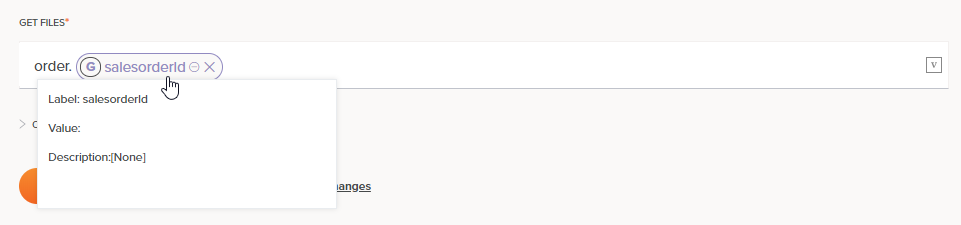
Toggle formats between pill and text
To change the default variable pill format to text format, click the collapse icon:
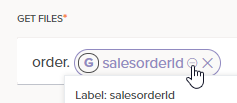
This toggles the display of the pill format to a text format, with the variable name enclosed within square brackets [ ]:

In text format, you can define a default value.
To change from a text format back to pill format, change focus off of the field, such as by clicking into another configurable field. The field input automatically returns to the default pill format.
Define a default value
At operation runtime, a default value defined within a configuration field, as shown below, is used only if the variable value has not been set during runtime. This is different during script testing, where — as any upstream script values will not yet have been instantiated — any default value defined within a configuration field is used instead.
To define a default value within a configuration field, first toggle to text format.
Immediately following the global variable name within the square brackets [ ], specify the default value within curly brackets { }:

When default values are specified, the global variable value is used if it is defined, else the default value is used.
Tip
When using a global variable in a WHERE clause, such as in a database or Salesforce query, you can specify a default value so that script testing is possible. Otherwise, as a global variable obtains its value at runtime, during testing the syntax may be invalid if no default value has been specified.
If you don't want the global variable to be interpreted, use a backslash \ to escape the square bracket set [ ].
For example, the following does not use the value of serverURL even if it is defined, but instead always uses http://server/index.asp:
\[serverURL{http://server/index.asp}]
Caution
Within file paths that contain backslashes, a single backslash is interpreted as initiating an escape sequence if it is followed by a square bracket set [ ].
Additional backslashes can be used to achieve the desired result. For example, \\server\share\\[Directory{testing}] is interpreted as \\server\share\testing if the variable Directory is not defined, else \\server\share\"value of Directory" is used.
To avoid this issue, convert file paths to URL format (e.g. C:/directory/path).
Remove a variable
To remove the variable, click the remove icon:
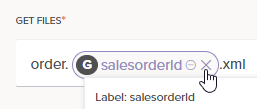
View global variable dependencies
The dependencies of a global variable are other components that depend on the variable because they are either reading from — or writing to — the global variable. Once a global variable has been created and used in a project, you can view these dependencies.
After a global variable is created, the View Dependencies option is available from the project pane's Components tab (see Component actions menu in Project pane Components tab). The View Dependencies option changes the view in the project pane to display other parts of the project that the global variable is dependent on.
In dependency view, the name of the selected global variable appears along the top, below the existing search and filter capabilities. The global variable name is followed by a list of Dependencies that the variable is dependent on. This list is organized by categories such as Activity and Script and further classified under Read or Write to indicate the access type of a particular variable reference:
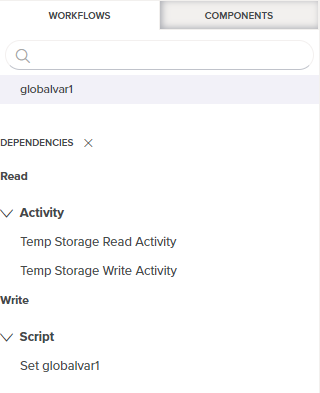
For example:
- If a script contains
$myVar1='abc', it is writing a value to the variable and referencingmyVar1for write access. - If a script contains
$myVar2=$myVar1, it is referencingmyVar2for write access andmyVar1for read access. - If a script contains
If(myVar1=='abc', TRUE, FALSE), it is referencingmyVar1for read access.
Global variable how-tos
See these sections for details on using global variables in projects:
- Convert a global variable to a project variable
- Check for null or undefined values
- Set and access array variables
Convert a global variable to a project variable
You can convert an already-existing global variable into a project variable.
Global variables can be converted into project variables during project variable configuration. While configuring a project variable, enter the name of an existing global variable into the name field. On attempting to save, a prompt asks you to confirm that you want to convert the global variable into a project variable:
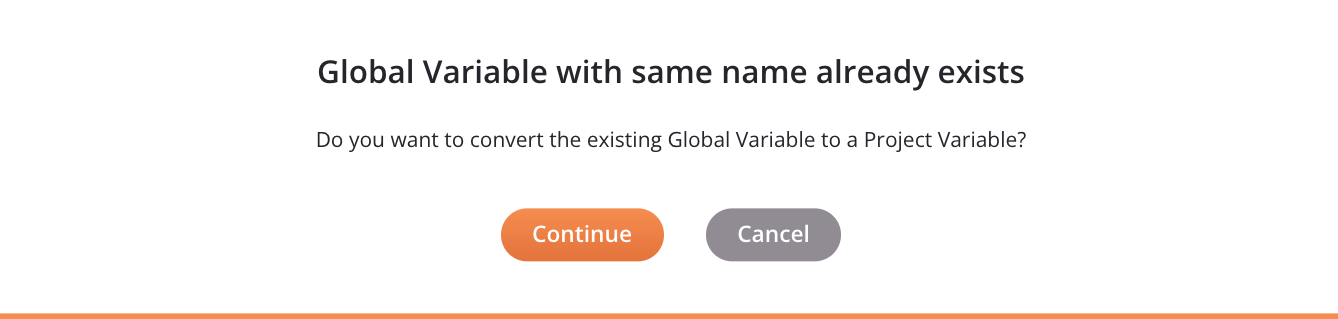
On clicking Continue, all references to and dependencies of the global variable are transferred to the project variable. This includes references to the former global variable within scripts, which now reference the project variable. (Keep in mind that a value for a project variable set in a script during execution of the operation chain overrides the default value specified in the project variable configuration.)
For more details on project variables, see Project variables.
Check for null or undefined values
A global variable that has not been defined has a null value.
For example, IsNull(Get("GlobalVariableName")) returns true if a global variable with the name GlobalVariableName has not yet been defined. This can be used to check if a global variable has been defined or not.
Set and access array variables
You can create arrays of global variables, also known as array variables. See Arrays for information on setting and retrieving values from array variables.