View dependencies and delete a workflow in Jitterbit Integration Studio
Introduction
Viewing a workflow's dependencies lists the project components that the workflow is dependent on. As project components cannot be dependent on a workflow themselves, workflows can be deleted without consideration of dependencies.
Definitions
It is important to understand the terminology when discussing dependencies. Two distinct phrases are used: dependent on and dependency of. In these examples, Component A is dependent on Component B. Component B is a dependency of Component A:
- Dependent on: If a component is dependent on another component, it needs that component in order to function properly. A component that is dependent on another component cannot stand alone without that component. When Component A needs Component B in order to execute successfully, Component A is dependent on Component B. Another way to say this is that Component A depends on Component B.
- Dependency of: If a component is a dependency of another component, it is needed by the first component in order for the first component to function properly. A component that is a dependency of another component is the component that is needed by another. When Component A needs Component B in order to execute successfully, Component B is a dependency of Component A.
View dependencies
The View Dependencies option to is accessible from the project pane's Workflows tab (see Workflow actions menu in Project pane Workflows tab).
On selecting View Dependencies, the dependency view opens in the project pane's Workflows tab:
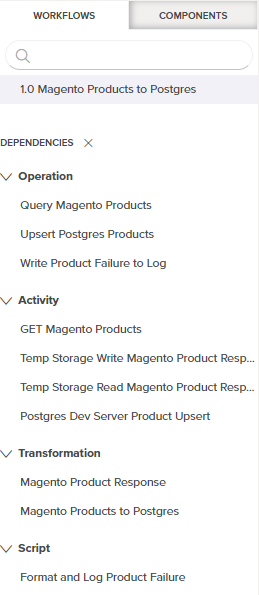
In dependency view, the name of the selected workflow appears below the existing search and filter capabilities.
The workflow name is followed by a list of Dependencies that the workflow is dependent on. This list is organized by categories such as Operation, Activity, Transformation, and Script. Each category can be expanded or collapsed using the disclosure triangles.
Only dependencies of the workflow that are a single level deep are displayed. For example, while the listed script "Format and Log Product Failure" is a dependency of the workflow, other components that are a dependency of the script are not displayed. Neither are components that are dependent on the workflow displayed (that is, components that the workflow itself is a dependency of are not listed).
To close out of dependency view, click the close icon.
Delete
The Delete option to permanently delete a workflow is accessible from the project pane's Workflows tab (see Component actions menu in Project pane Workflows tab).
On selecting Delete, a message asks you to confirm you want to delete the workflow:
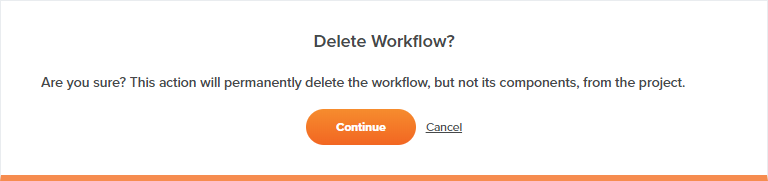
Click Continue to permanently delete the workflow. Note that any project components used within the workflow, including operations, are not deleted and can still be accessed from the project pane's Components tab.