Access Tokens page in Jitterbit Management Console
Introduction
The Access Tokens page of the Management Console provides Harmony organization administrators with the ability to create and manage access tokens to be used with the EDI for Cloud v2 connector and for auto-registering private agents.
To access the Access Tokens page, log in to the Harmony portal, then use the Harmony portal menu in the top left to go to Management Console > Access Tokens:
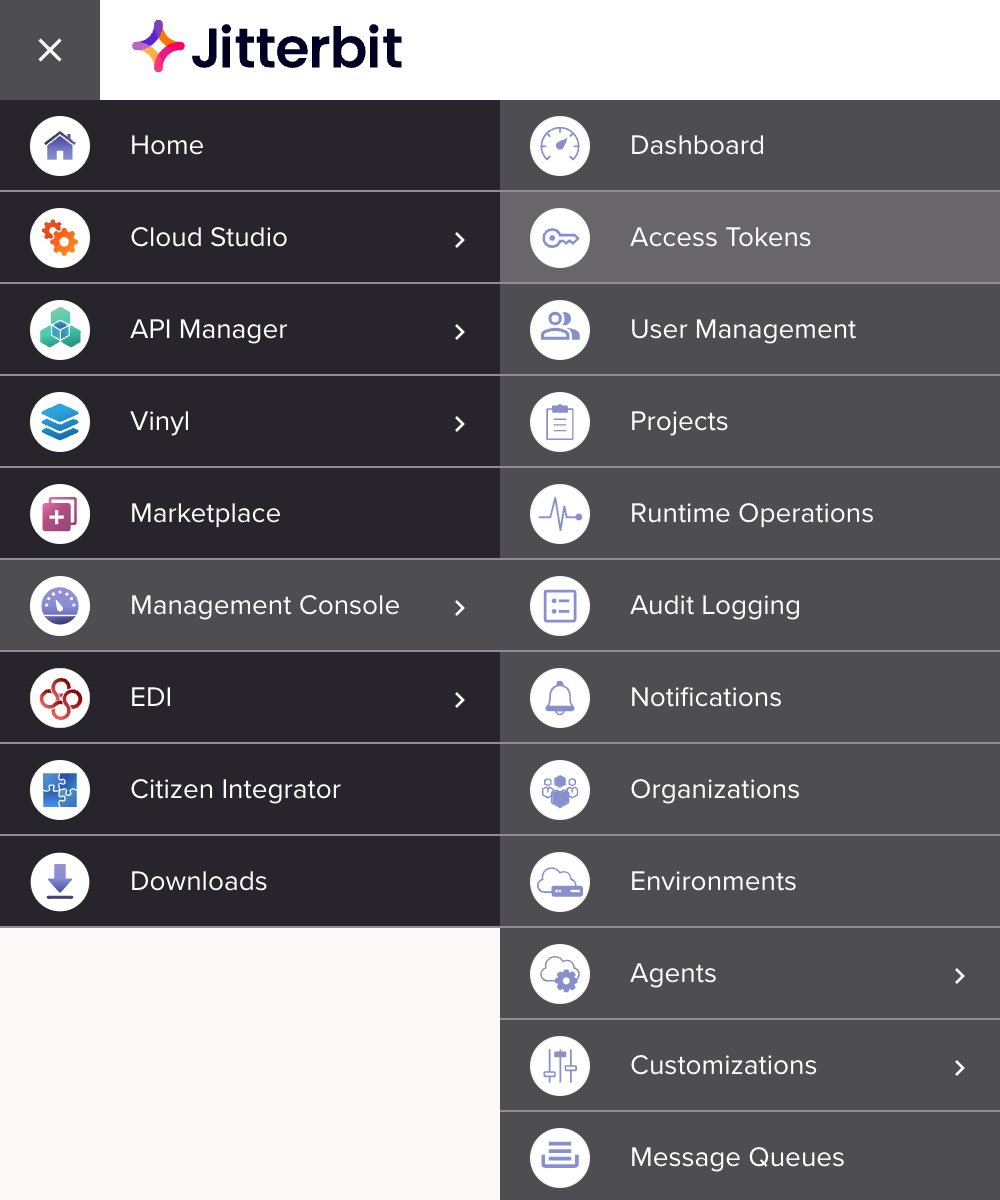
Make sure you are accessing the desired organization, which can be changed in the top navigation bar (see Changing the selected organization in Harmony portal).
Note
You can create an access token for EDI but it won't connect unless you have a subscription to the Jitterbit EDI application. Contact your Customer Success Manager (CSM) for more information.
Create an access token
Use the Add Token button to create a new access token:
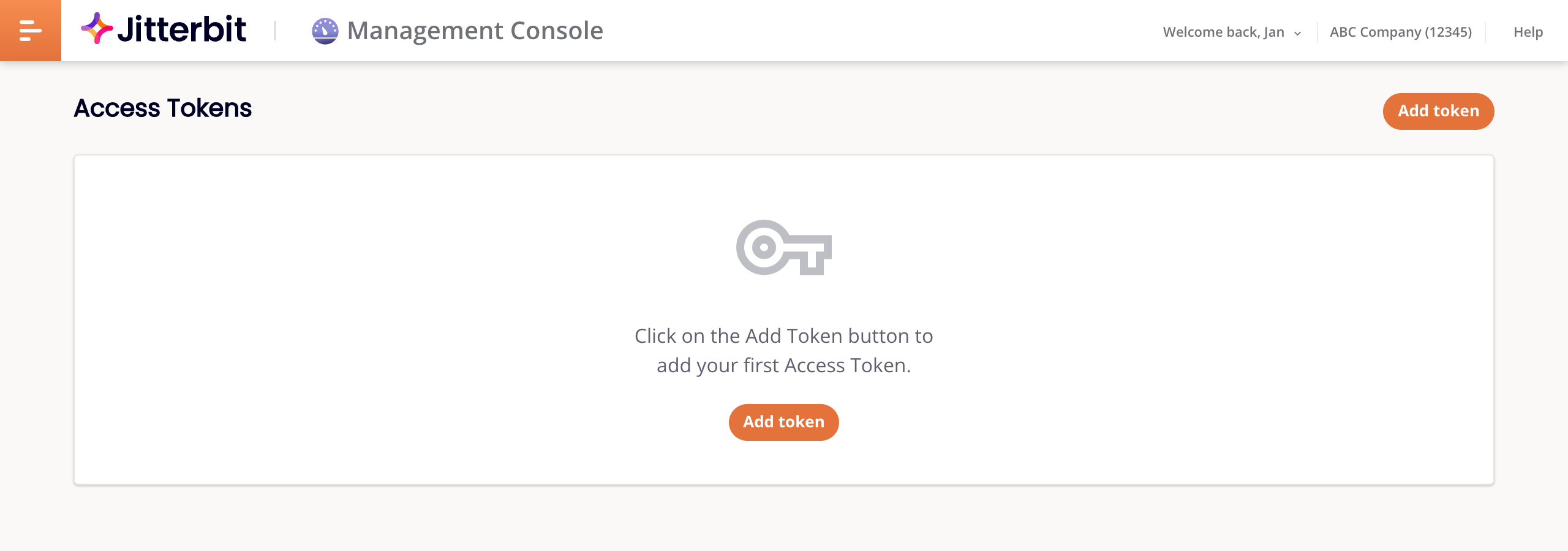
After clicking Add Token, these configuration options become available:
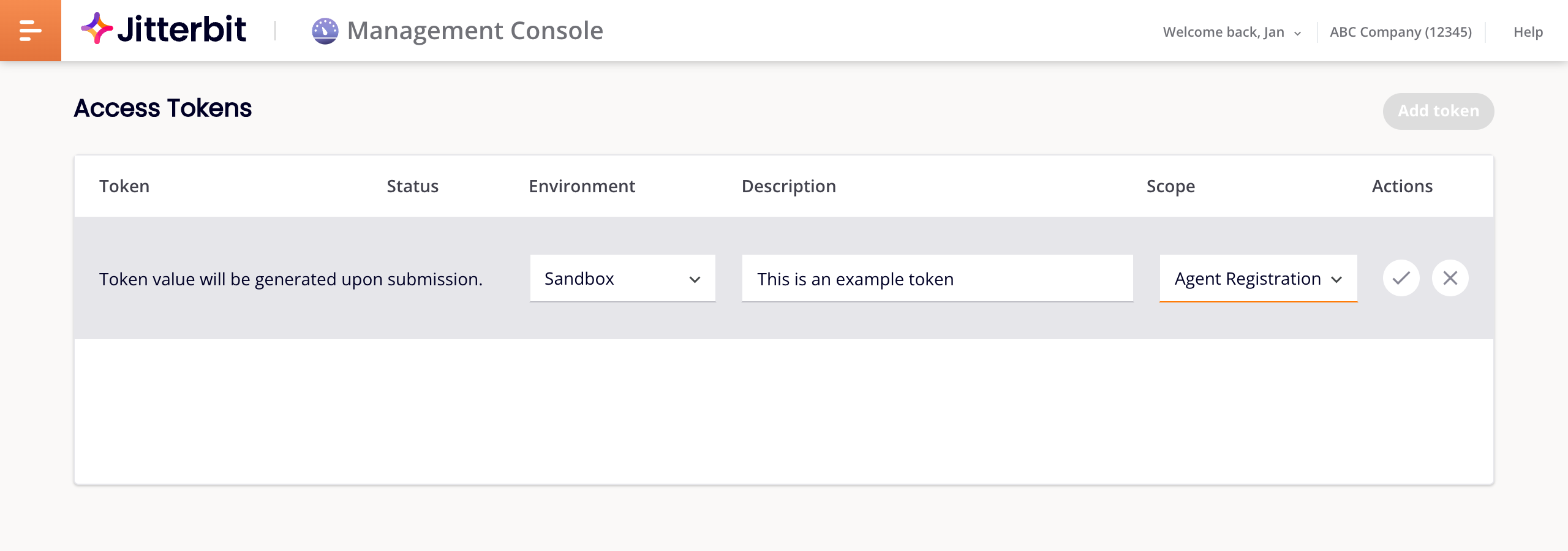
-
Environment: From the menu, select the environment for the access token. If Scope is set to Agent Registration, selecting All Environments creates a token for all environments.
-
Description: Optionally, enter a description for the access token.
-
Scope: Select one of the following options:
-
Agent Registration: Generate a token for auto-registering a private agent. When selected, the Environment menu contains an additional option, All Environments.
-
EDI: Generate a token for EDI.
-
-
Actions: These actions are available during access token creation:
-
Submit: Create the access token.
-
Cancel: Close the access token configuration without saving.
-
Access tokens table
Each row in the access tokens table displays access tokens created within the organization:
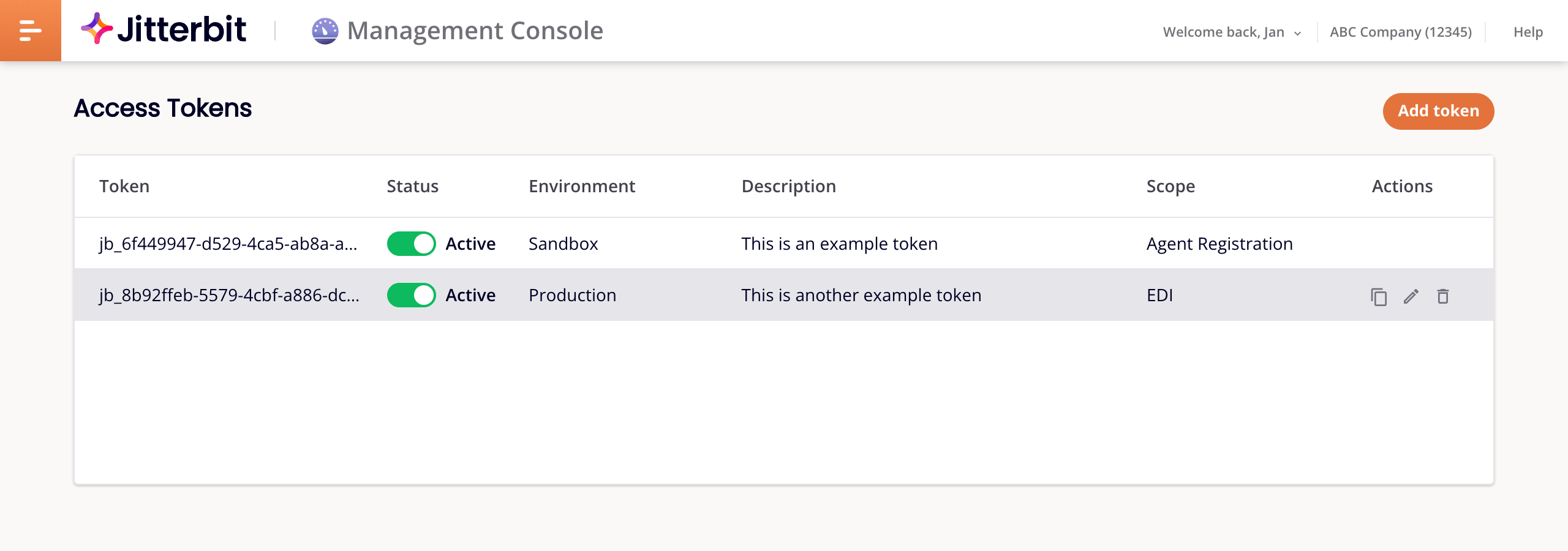
-
Token: The value of the access token.
-
Status: The status of the access token, toggled to either Active or Inactive. By default, all access tokens are set to Active. When set to Inactive, and Scope is EDI, the access token becomes invalid and causes an EDI for Cloud v2 connection error:
Error opening connection. Exception is: Error code: INVALID_TOKEN -
Environment: The environment the access token belongs to within the organization.
-
Description: The description of the access token.
-
Scope: The scope of the access token.
-
Actions: These actions are available when hovering over the Actions column:
-
Copy: Copy the access token value to your clipboard.
-
Edit: Edit the access token's description.
-
Delete: Delete the access token. A message asks you to confirm that you want to delete the access token.
-