Audit Logging page in Jitterbit Management Console
Introduction
The Audit Logging page of the Management Console allows Harmony organization administrators to retrieve logs of Harmony user activity taking place in the Management Console, API Manager, and Integration Studio, and external users accessing the API Manager Portal page.
To access the page, log in to the Harmony portal, then use the Harmony portal menu in the top left and navigate to Management Console > Audit Logging:
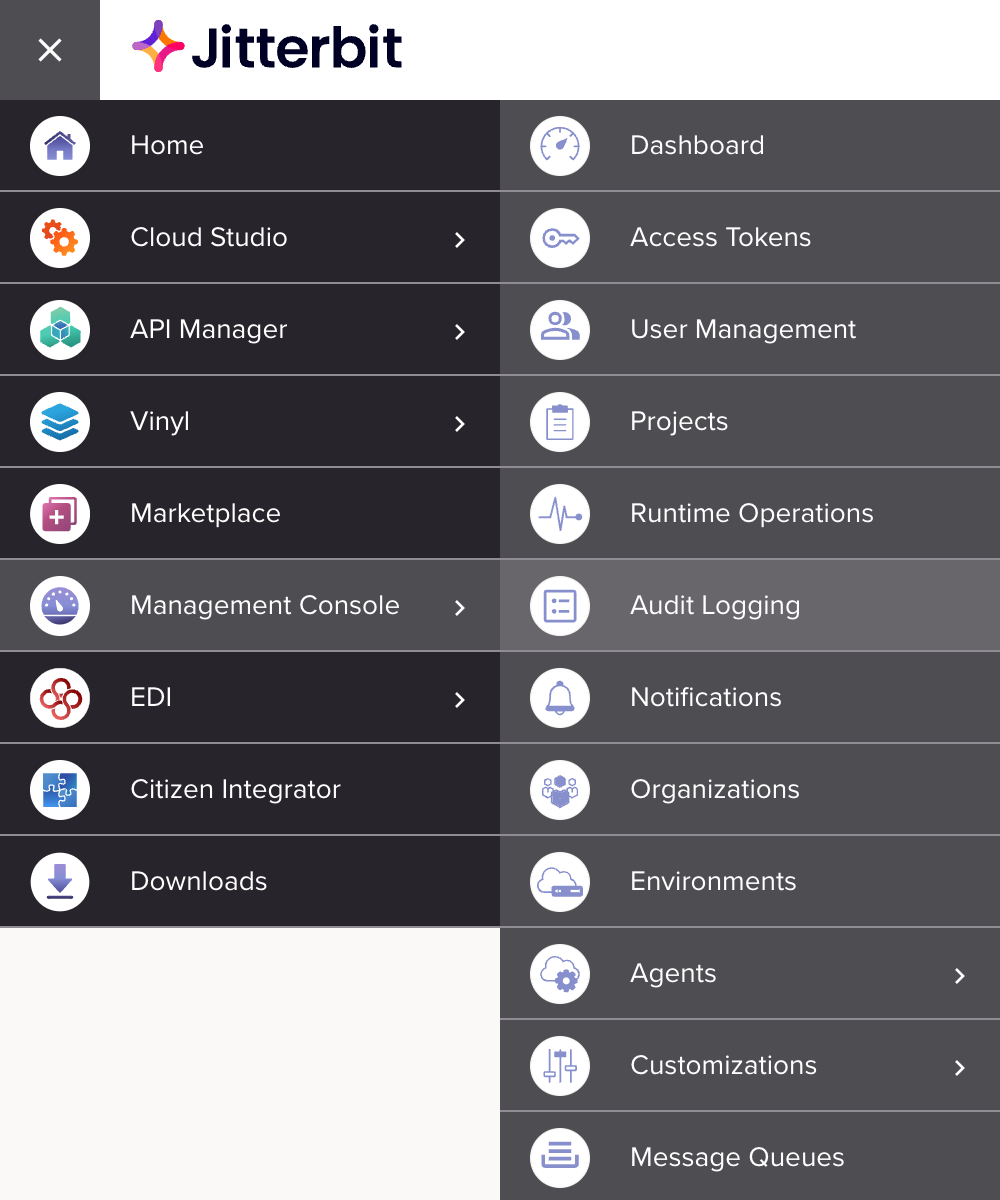
As an alternative to viewing audit logs on this page, you can retrieve audit logs using a REST API. The Audit log service API is described later on this page.
Note
Audit logs are retained for 30 days after the user activity takes place.
Prerequisites
To enable and view audit logs, you must be a member of a role with Admin permission in the organization.
Enable audit logging
The control to enable or disable audit logging is synchronized across these two Management Console pages:
-
This page: Select Audit Logging Disabled to turn on or Audit Logging Enabled to turn off audit logging for the currently active organization:


-
Organizations page: Select the appropriate organization in the table. In the Organization Policies drawer, select the API Management tab, then select Enable audit logging to turn audit logging on or off for the organization.
Audit Logging page header
The header along the top of the page includes a search bar, date and time filters, and additional options:

Search bar
The search bar allows you to filter the logs by the search criteria provided below:

Search criteria
These are examples of the search criteria that can be used:
| Criterion | Valid Search |
|---|---|
| Username | username=example@jbexample.com |
| Action | action=queryaction=update |
| Environment ID | environmentid=123456 |
| Environment Name | environmentname=production |
Combine searches
Searches can contain a combination of criteria. Combined search criteria must be separated by a semi-colon (;) between each criterion. These are examples of valid combined searches:
action=update;environment=production
environmentid=123456;action=create
Date and time filters
By default, audit log data from the past two days are displayed in the audit logging table.
To change the period, click the calendar icon in the date range bar:

A date picker opens where you can set the start and end dates for the display period:

To reset the period to the default, click the date range bar's reset icon.
Additional options
To the right of the date and time filters are the following controls:
-
Refresh: Refresh the table data.
-
Columns settings: Open the column settings drawer:

Use this to change the arrangement and visibility of columns. The drawer has the following controls:
- Show All: Make all columns visible.
- Move: Drag and drop to change the position of the column relative to others.
- Hide: The column is visible. Click to hide it.
- Show: The column is hidden. Click to show it.
- Save: Save the columns.
- Cancel: Close the columns drawer without saving changes.
-
Download: Click to download a ZIP file containing a CSV file with the current audit log data based on the applied filters and search criteria.
Audit logging page footer
When there are more than 100 operations, they are split into pages of 100 each. You can move through them using these navigation buttons at the bottom of the table:

-
First page: Go to the first page.
-
Previous page: Go to the previous page.
-
Next page: Go to the next page.
-
Last page: Go to the last page.
View audit logs
Each row in the audit logs table displays audit logging data of activity and logins taking place in the Management Console, API Manager, and Integration Studio:

-
Username: The username of the user performing the activity.
-
Action: The action performed by the user, one of Create, Delete, Update, or Query:
-
Create: Indicates the user created new data in the contents of a page in the Management Console, an API in API Manager, or a project in Integration Studio. For example, creating a new agent in Management Console or deploying a project in Integration Studio would be Create actions.
-
Delete: Indicates the user deleted data from the contents of a page in the Management Console, an API in API Manager, or a project in Integration Studio. For example, deleting an agent in the Management Console or deleting a project from Integration Studio would be Delete actions.
-
Update: Indicates the user updated the contents of a page in the Management Console, an API in API Manager, or a project in Integration Studio. For example, changing the name of an agent in the Management Console would be an Update action.
-
Query: Indicates the user viewed the contents of a page in the Management Console, an API in API Manager, or a project in Integration Studio. For example, viewing the list of projects in Integration Studio would be a Query action.
-
-
Activity Info: When a deployment action occurs, this column displays the names of the affected Integration Studio project and operation. When a project is deployed, the name of the project is displayed. When a single operation is deployed, the name of the project containing the operation and the name of the operation is displayed. When an API Manager security profile is added or removed, the change is displayed. When a user role is changed, the change is displayed.
-
Time: The timestamp of the activity. Times are displayed in your browser's time zone.
-
Environment ID: The ID of the environment or environments where the activity takes place.
-
Environment Name: The name of the environment where the activity takes place.
-
Jitterbit Endpoint URL: A description of the endpoint. If no description is available, the endpoint URL is shown.
Audit log service API
As an alternative to viewing audit logs on the Management Console Audit Logging page, you can retrieve audit logs using a REST API. This requires the use of either command line utilities such as curl or applications such as Postman.
To use the Audit Log Service API, after enabling audit logging for the organization (described earlier on this page), follow these steps:
-
Retrieve an authentication token using the User Service Controller API. This token is required in order to use the Audit Log Service API.
-
If your Harmony organization does not have two-factor authentication (TFA) enabled, retrieve your authentication token with a standard login request.
-
If your Harmony organization has TFA enabled, retrieving the authentication token requires two requests:
-
-
Retrieve logs using the Audit Log Service API.
Retrieve an authentication token
Retrieving an authentication token requires the use of the User Service Controller API.
Important
If your Harmony organization has TFA enabled, this request will fail. Retrieving the authentication token requires two different requests.
An example request showing logging in to the NA region and retrieving the authorization token:
curl --location --request PUT 'https://na-east.jitterbit.com/jitterbit-cloud-restful-service/user/login' \
--header 'Content-Type: application/json' \
--data-raw '{
"email": "alice@jbexample.com",
"password": "Jitterbit4Ever!"
}'
Base URL
The base URL depends on the region that the organization is located in:
| Region | Base URL |
|---|---|
| NA | https://na-east.jitterbit.com/jitterbit-cloud-restful-service/user/login |
| EMEA | https://emea-west.jitterbit.com/jitterbit-cloud-restful-service/user/login |
| APAC | https://apac.jitterbit.com/jitterbit-cloud-restful-service/user/login |
Headers
These headers are required:
| Header | Required | Example | Description |
|---|---|---|---|
Content-Type | Required | 'Content-Type: application/json' | Indicates the format that will be sent in the request. |
Body parameters
These required parameters are passed in the body of the request:
| Required Parameter | Required | Type | Example | Description |
|---|---|---|---|---|
email | Required | String | alice@jbexample.com | Harmony username (email address) with a role with Admin permission in the organization |
password | Required | String | Jitterbit4Ever! | Harmony user password |
Response body
The returned response body contains a list of the organizations that the user is associated with in addition to the authentication token ("authenticationToken"). This token is required for subsequent authorization with the Audit Logging API. In this example, the authentication token is "1_70dfe7f7-1d47-4ad5-be5d-bc4a222dd2g4". The organization ID is shown as "123456" for the first organization that this user belongs to. An example of the response:
{
"status": true,
"operation": "User login",
"authenticationToken": "1_70dfe7f7-1d47-4ad5-be5d-bc4a222dd2g4",
"serverUrl": "https://na-east.jitterbit.com",
"cloudAppsUrl": "https://na-east.jitterbit.com",
"orgAttrs": [
{
"orgId": "123456",
"orgName": "JB Example Company",
"orgZoneUrl": "https://na-east.jitterbit.com"
},
{
"orgId": "20970",
"orgName": "example@jbexample.com",
"orgZoneUrl": "https://na-east.jitterbit.com"
}
],
"defaultOrgId": "123456",
"sessionTimeoutInSeconds": 14400
}
Retrieve an authentication token with TFA enabled
If a user's Harmony organization has two-factor authentication (TFA) enabled, retrieving the authentication token requires two requests using the User Service Controller API:
Retrieve a TFA code
A valid TFA code is required to retrieve an authentication token when TFA is enabled. An example request showing logging in to the NA region and requesting a TFA code:
curl --location --request PUT 'https://na-east.jitterbit.com/jitterbit-cloud-restful-service/user/login' \
--header 'Content-Type: application/json' \
--data-raw '{
"email": "alice@jbexample.com",
"password": "Jitterbit4Ever!",
"deviceId": "abcd"
}'
Base URL
The base URL depends on the region that the organization is located in:
| Region | Base URL |
|---|---|
| NA | https://na-east.jitterbit.com/jitterbit-cloud-restful-service/user/login |
| EMEA | https://emea-west.jitterbit.com/jitterbit-cloud-restful-service/user/login |
| APAC | https://apac.jitterbit.com/jitterbit-cloud-restful-service/user/login |
Headers
These headers are required:
| Header | Required | Example | Description |
|---|---|---|---|
Content-Type | Required | 'Content-Type: application/json' | Indicates the format that will be sent in the request. |
Body parameters
These required parameters are passed in the body of the request:
| Required Parameter | Required | Type | Example | Description |
|---|---|---|---|---|
email | Required | String | alice@jbexample.com | Harmony username (email address) with a role with Admin permission in the organization |
password | Required | String | Jitterbit4Ever! | Harmony user password |
deviceId | Required | String | abcd | Identifier that will be used to confirm the TFA code in the next request |
Response body
The returned response body contains an error message indicating that a TFA code was sent to the user's email address.
{
"status": false,
"operation": "User login",
"errorCode": "VALIDATE_TFA_LOGIN_EMAIL",
"errorMessage": "Validate your login with authentication code. An email from Jitterbit with the code was sent to you.",
"authenticationToken": null,
"serverUrl": "https://na-east.jitterbit.com",
"orgAttrs": [],
"defaultOrgId": null
}
Use the TFA code to retrieve an authentication token
The TFA code sent to the user's email address can now be used in the second request to retrieve the authentication token. An example request showing logging in to the NA region with a TFA code and retrieving the authorization token:
curl --location --request PUT 'https://na-east.jitterbit.com/jitterbit-cloud-restful-service/user/login/code' \
--header 'Content-Type: application/json' \
--data-raw '{
"email": "alice@jbexample.com",
"password": "Jitterbit4Ever!",
"code": "112233"
"deviceId": "abcd"
}'
Base URL
The base URL depends on the region that the organization is located in:
| Region | Base URL |
|---|---|
| NA | https://na-east.jitterbit.com/jitterbit-cloud-restful-service/user/login/code |
| EMEA | https://emea-west.jitterbit.com/jitterbit-cloud-restful-service/user/login/code |
| APAC | https://apac.jitterbit.com/jitterbit-cloud-restful-service/user/login/code |
Headers
These headers are required:
| Header | Required | Example | Description |
|---|---|---|---|
Content-Type | Required | 'Content-Type: application/json' | Indicates the format that will be sent in the request. |
Body parameters
These required parameters are passed in the body of the request:
| Required Parameter | Required | Type | Example | Description |
|---|---|---|---|---|
email | Required | String | alice@jbexample.com | Harmony username (email address) with a role with Admin permission in the organization |
password | Required | String | Jitterbit4Ever! | Harmony user password |
code | Required | String | 112233 | TFA code sent to the Harmony user's email |
deviceId | Required | String | abcd | Identifier submitted to generate the TFA code in the previous request |
Response body
The returned response body contains a list of the organizations that the user is associated with in addition to the authentication token ("authenticationToken"). This token is required for subsequent authorization with the Audit Logging API. In this example, the authentication token is "1_70dfe7f7-1d47-4ad5-be5d-bc4a222dd2g4". The organization ID is shown as "123456" for the first organization that this user belongs to. An example of the response:
{
"status": true,
"operation": "User login",
"authenticationToken": "1_70dfe7f7-1d47-4ad5-be5d-bc4a222dd2g4",
"serverUrl": "https://na-east.jitterbit.com",
"cloudAppsUrl": "https://na-east.jitterbit.com",
"orgAttrs": [
{
"orgId": "123456",
"orgName": "JB Example Company",
"orgZoneUrl": "https://na-east.jitterbit.com"
},
{
"orgId": "654321",
"orgName": "example@jbexample.com",
"orgZoneUrl": "https://na-east.jitterbit.com"
}
],
"defaultOrgId": "123456",
"sessionTimeoutInSeconds": 14400
}
Retrieve audit logs
Once you have the authentication token, the organization ID, and a time period you are interested in, you can retrieve audit logs. An example showing retrieving all records beginning on January 1, 2021 and including the detailed version of the records:
curl --request POST 'https://api.na.jitterbit.com/v1/auditlog?detail=true' \
--header 'accept: application/json' \
--header 'authToken: 1_70dfe7f7-1d47-4ad5-be5d-bc4a222dd2g4' \
--header 'Content-Type: application/json' \
--data-raw '{
"queryParams": {
"organization_id": "123456"
},
"range": {
"fromTimestamp": "2021-01-01T00:00:00.000Z",
"toTimeStamp": "9999-01-01T00:00:00.000Z"
}
}'
Note
If present in the log output, passwords, password phrases, and authentication tokens are overwritten with asterisks to mask them.
Base URL
The base URL depends on the region that the organization is located in:
| Region | Base URL |
|---|---|
| NA | https://api.na.jitterbit.com/v1/auditlog |
| EMEA | https://api.emea.jitterbit.com/v1/auditlog |
| APAC | https://api.apac.jitterbit.com/v1/auditlog |
Endpoints
The Audit Log Service has these endpoints (APIs) available:
| Endpoint | Optional accept Header | Description |
|---|---|---|
auditlog | 'accept: application/json' | Returns audit logs in JSON format |
auditlog/download | 'accept: application/zip' | Returns audit logs in a compressed (ZIP) CSV format with filename format audit-log_YYYY_MM_DD_HH_MM_SS.zip |
URL parameters
These parameters can be passed in the URL:
| Parameter | Required | Type | Example | Description |
|---|---|---|---|---|
detail | Optional | Boolean | detail=true | Indicates if the user_id of the user making the action is to be returned in the data. By default, this is false. |
Headers
These headers can be used in the request:
| Header | Required | Example | Description |
|---|---|---|---|
accept | Optional | 'accept: application/json''accept: application/zip' | Indicates the format that will be accepted in the response: one of json or zip. If used, must match the endpoint as shown above. |
authToken | Required | 'authToken: 1_70dfe7f7-1d47-4ad5-be5d-bc4a222dd2g4' | Passes the authorization token (authenticationToken) returned by the User Service Controller API. |
Content-Type | Required | 'Content-Type: application/json' | Indicates the format that will be sent in the request. |
Body parameters
These parameters can be passed in the body of the request:
| Parameter | Key | Required | Type | Example | Description |
|---|---|---|---|---|---|
queryParams | Not applicable | Required | Map | "queryParams": {"organization_id": "123456"} | The query parameters used when searching the audit log database; query terms are combined with an AND operator. |
queryParams | organization_id | Required | String | 123456 | Harmony organization ID. The organization must be located in the region that matches the base URL. |
queryParams | organization_name | Optional | String | JB Example Company | Name of the organization. |
queryParams | operation_name | Optional | String | /jitterbit-cloud-restful-service/... | The name (URL) of the operation (the API call to Harmony) that was logged. |
queryParams | action | Optional | String | QUERY | The action performed by the operation. |
queryParams | action_timestamp | Optional | String | 2021-01-01T00:00:00.000Z | From date timestamp, in yyyy-MM-ddTHH:mm:ss.sssZ format. |
queryParams | environment_ids | Optional | String | 132510, 132520, 132530 | Comma-separated list of environment IDs to use in the query. |
queryParams | environment_names | Optional | String | Development, QA | Comma-separated list of environment names to use in the query. |
range | Not applicable | Required | Map | "range": {"fromTimestamp": "2021-01-01T00:00:00.000Z","toTimeStamp": "9999-01-01T00:00:00.000Z"} | The time range of the audit logs that are to be returned. Specify a time in the future to return all logs. Logs are retained for thirty days. Though you can specify a date in the past and the future, only logs from the last thirty days of activity are available. |
range | fromTimestamp | Required | String | 2021-01-01T00:00:00.000Z | "From" date timestamp, in yyyy-MM-ddTHH:mm:ss.sssZ format. |
range | toTimestamp | Required | String | 2022-01-01T00:00:00.000Z | "To" date timestamp, in yyyy-MM-ddTHH:mm:ss.sssZ format. |
Example
This example uses the auditlog/download endpoint to retrieve all records for organization 123456, with an action of QUERY, beginning as of January 1, 2023, including the detailed version of the records, and downloaded as CSV in a compressed (ZIP) file format to an output file:
curl --request POST 'https://api.na.jitterbit.com/v1/auditlog/download?detail=true' \
--output 'download.zip' \
--header 'accept: application/zip' \
--header 'authToken: 1_70dfe7f7-1d47-4ad5-be5d-bc4a222dd2g4' \
--header 'Content-Type: application/json' \
--data-raw '{
"queryParams": {
"organization_id": "123456",
"action": "QUERY"
},
"range": {
"fromTimestamp": "2023-01-01T00:00:00.000Z",
"toTimeStamp": "9999-01-01T00:00:00.000Z"
}
}'
Example log output
This is an example fragment of the JSON output returned by the auditlog endpoint:
{
"records": [
{
"username": "alice@jbexample.com",
"organization_id": "123456",
"organization_name": "JB Example Company",
"operation_name": "/jitterbit-cloud-restful-service/user/login",
"action": "UPDATE",
"action_timestamp": "2023-03-23T09:59:59.999Z",
"environment_ids": null,
"environment_names": null,
"sort_values": [
1680083968484
],
"user_id": null,
"acitivity_info": null,
"request_body": "null",
"response_body": "null"
},
{
"username": "bob@jbexample.com",
"organization_id": "123456",
"organization_name": "JB Example Company",
"operation_name": "/jitterbit-cloud-restful-service/subscription/list/647330",
"action": "QUERY",
"action_timestamp": "2023-03-23T08:59:59.999Z",
"environment_ids": null,
"environment_names": null,
"sort_values": [
1680081692921
],
"user_id": null,
"acitivity_info": null,
"request_body": "null",
"response_body": "{\"subscriptions\":[{\"organizationId\":\"123321\",\"lastUpdatedBy\":\"alice@jbexample.com\",\"offeringName\":\"Jitterbit Harmony Enterprise\",\"activatedOn\":1658343482577,\"createdBy\":\"alice@jbexample.com\",\"displayExpiresOn\":1660934256000,\"lastUpdatedOn\":1658343482660,\"expiresOn\":2607705456000,\"id\":\"125521\",\"createdOn\":1658343482577,\"offeringEnumId\":\"5\"}],\"operation\":\"List Subscription by Organization\",\"status\":true}"
},
{
"username": "bob@jbexample.com",
"organization_id": "123456",
"organization_name": "JB Example Company",
"operation_name": "/jitterbit-cloud-restful-service/project/env/detail/654321",
"action": "CREATE",
"action_timestamp": "2023-03-23T07:59:59.999Z",
"environment_ids": [
"654321"
],
"environment_names": [
"Default Environment"
],
"sort_values": [
1679393229672
],
"user_id": null,
"acitivity_info": "Project: Salesforce to NetSuite Operation: Get Customers",
"request_body": "null",
"response_body": "{\"projEnvDetails\":{\"noOfConnections\":0,\"lastUpdatedBy\":\"alice@jbexample.com\",\"agentClusterId\":1,\"noOfHostedEndPoints\":0,\"appRuntime\":\"sandbox\",\"agentGroupId\":\"99999\",\"urlPrefix\":\"defaultUrlPrefix\",\"permission\":7,\"envId\":\"654321\",\"agentGroupName\":\"Production Cloud Agent Group\",\"lowestAgentVersion\":\"11.0.0.0\",\"createdOn\":1515425638817,\"orgId\":\"123456\",\"noOfScripts\":0,\"noOfProjects\":0,\"createdBy\":\"bob@jbexample.com\",\"envName\":\"Default Environment\",\"envType\":2,\"noOfFileFormats\":0,\"envDesc\":\"Default environment created by Harmony\",\"lastUpdatedOn\":1661335689017,\"noOfOperations\":0},\"operation\":\"Get detail of a Project Env\",\"status\":true}"
},
. . .
]
}
Note
For the returned output of environment_ids and environment_names, a response with a null value indicates that the operation does not have an impact on the environment. A response with a single value indicates that the operation was at the environment level and impacts only that environment. A response with multiple values indicates that the operation was at the organization level and impacts multiple environments.