Notifications¶
Introduction¶
The Notifications page of the Management Console allows Harmony organization administrators to configure notifications specific to your organization that trigger when various events occur. Current notifications that are configurable through the Notifications page include Agent Down, Password Expire, and Agent Available.
To access the Notifications page, log in to the Harmony portal, then use the Harmony Portal menu in the top left to go to Management Console > Notifications:
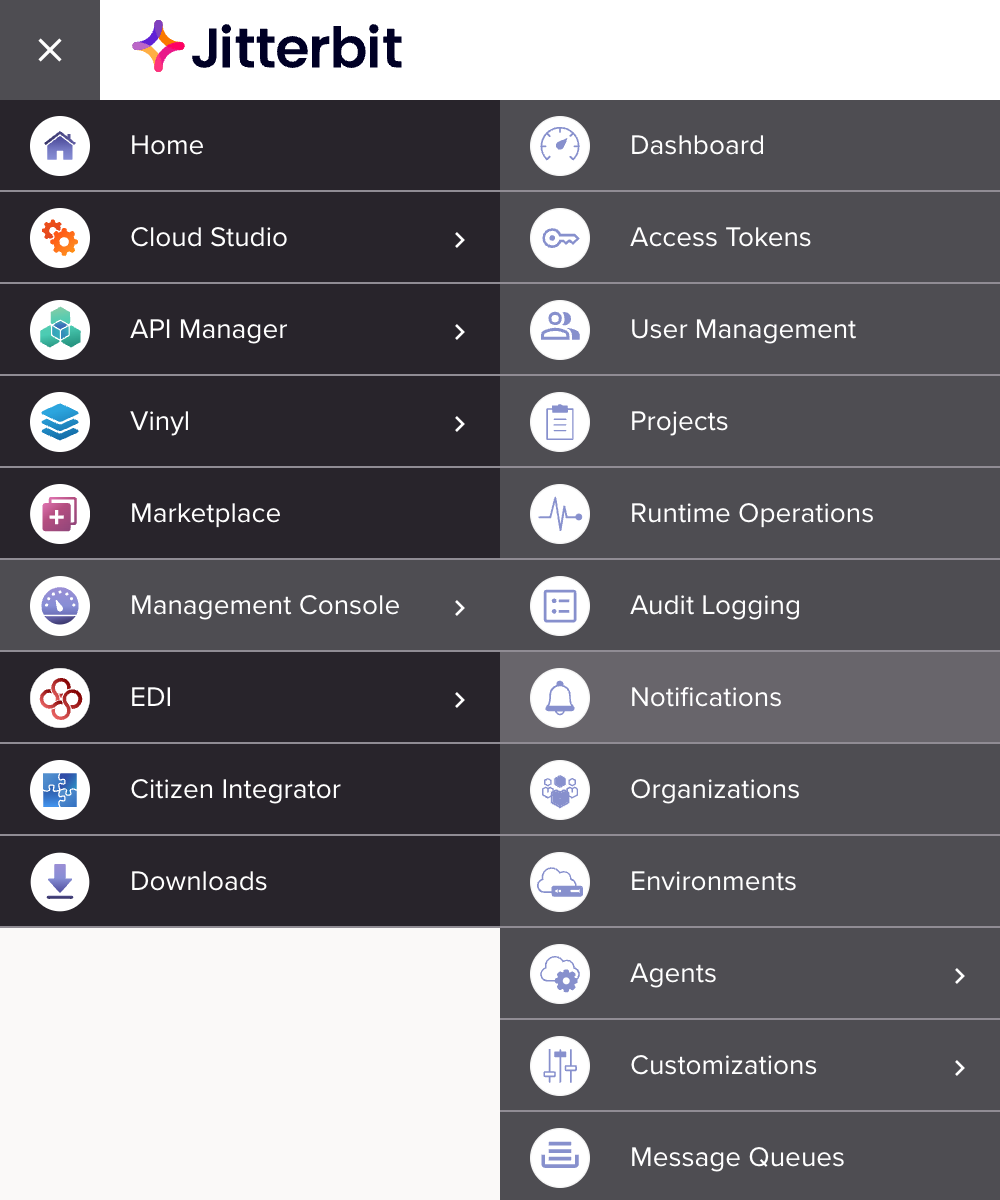
Note
Make sure you are accessing the desired organization, which can be changed in the top navigation bar (see Changing the selected organization in Harmony portal).
Configure a new notification¶
To set up a new notification, use the 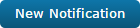 button in the upper right. In the popup window, select the notification type from the dropdown menu:
button in the upper right. In the popup window, select the notification type from the dropdown menu:
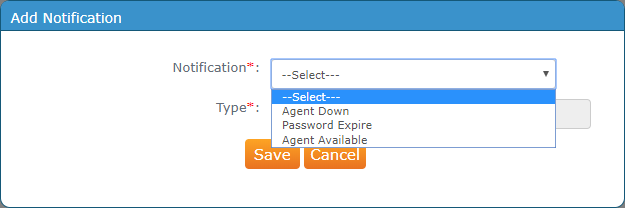
These notification types are currently available:
- Agent Down: This notification type sends notification to specified recipients when your agent is down for the amount of time you specify.
- Password Expire: This notification type sends notification to users within your organization when their Harmony password is set to expire in advance of the number of days specified.
- Agent Available: This notification type sends notification to specified recipients when a new private agent version is released.
The remaining fields will adjust for the selected notification type.
Agent down¶
The Agent Down notification type sends notification to specified recipients when your agent is down for the amount of time you specify.
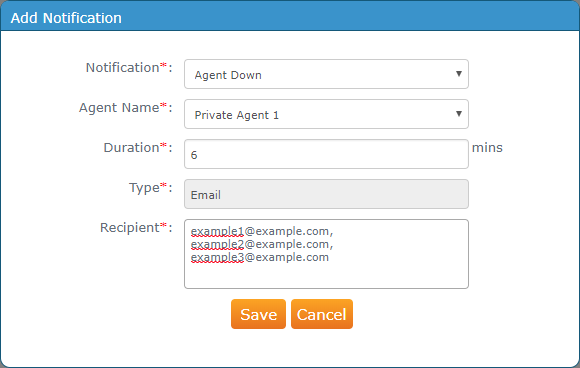
These configurable options are available:
-
Agent Name: Use the dropdown to select the agent you want to monitor. To view information about all your agents, refer to the Agents > Agents page.
-
Duration: Enter the amount of time in minutes after which you want the notification to trigger. This amount of time is also used as the interval for subsequent notifications. The minimum amount of time allowed is 6 minutes. The default maximum number of notifications is currently 3.
Example
For example, if you want the notification to trigger after your agent has been down for 6 minutes, enter "6". The first notification will be sent after the agent is down for 6 minutes. A second notification will be sent if the agent remains down for another 6 minutes (i.e. after 12 minutes total). A third and final notification will be sent if the agent remains down for another 6 minutes (i.e. after 18 minutes total).
-
Type: This field is not currently configurable. At this time, all notifications are delivered via email.
-
Recipient: Enter at least one email address for recipient of the notification. Multiple email addresses should be separated by a comma.
Password expire¶
The Password Expire notification type sends notification to users within your organization when their Harmony password is set to expire in advance of the number of days specified. If you have inactive users within your organization whose password is already expired at the time the notifications are added, these users will not receive a notification.
The Password Expire notification is set up by default to notify users by email 7 days prior to password expiration. To edit or remove this notification, see the next section below, Manage notifications.
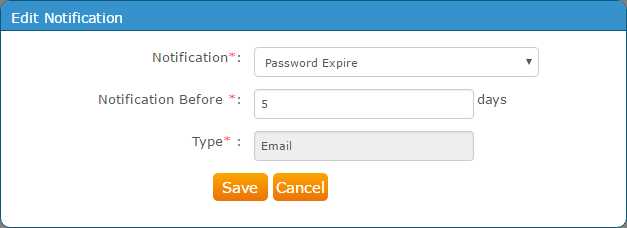
These configurable options are available:
- Notification Before: Enter the amount of time in days before the password is set to expire when you want the notification to trigger. The minimum number of days is 1.
- Type: This field is not currently configurable. At this time, all notifications are delivered via email.
Note
The ability to change the default number of days after which user passwords expire is available from the Organizations page.
Agent available¶
The Agent Available notification type sends notification to specified recipients when a new private agent version is available to download from the Downloads page of the Harmony portal.
This notification is independent of your agent deployment setting and will be sent regardless of the private agent version(s) you are currently running.
The system checks for a new available version every 24 hours.

These configurable options are available:
-
Type: This field is not currently configurable. At this time, all notifications are delivered via email.
-
Recipient: Enter at least one email address for recipient of the notification. Multiple email addresses should be separated by a comma.
Manage notifications¶
Configured notifications will appear within the table on the Notifications page.
This table provides a summary of the notification type, how it is delivered, recipients if applicable, any configured fields, as well as any available actions you can take. Use the Action column on the far right to edit or remove each notification.
