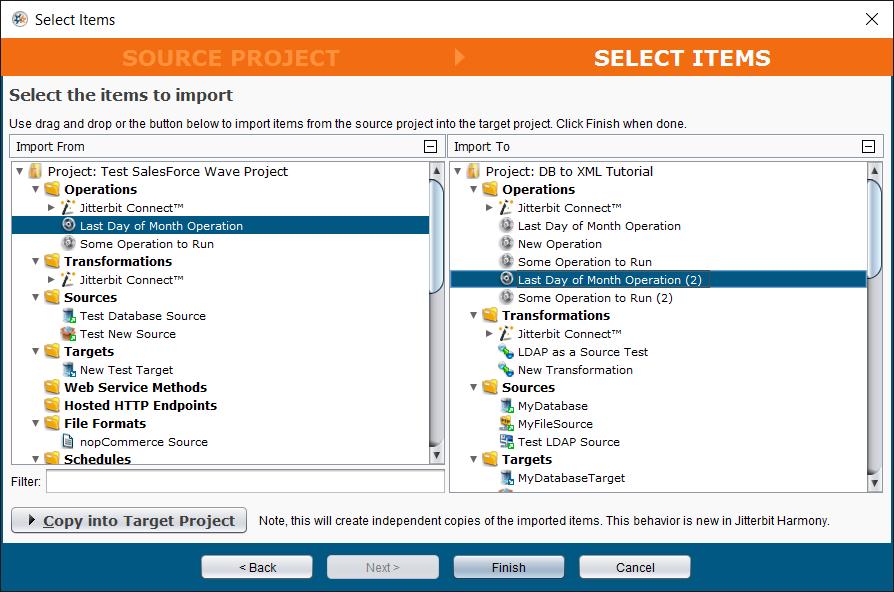5.x Import Project Data¶
Jitterbit Enterprise provides the option of importing project data from the server. This feature enables you to import an entire project or select project components for import to the current project on your local machine.
Note
A project import references the project components on the server. It does not provide a deep copy unless you also execute a "deep copy" operation. Be aware that changes to a referenced server project result in changes to the client project that references it.
- Click File > Import Project Data . The Select Source Project dialogue appears.
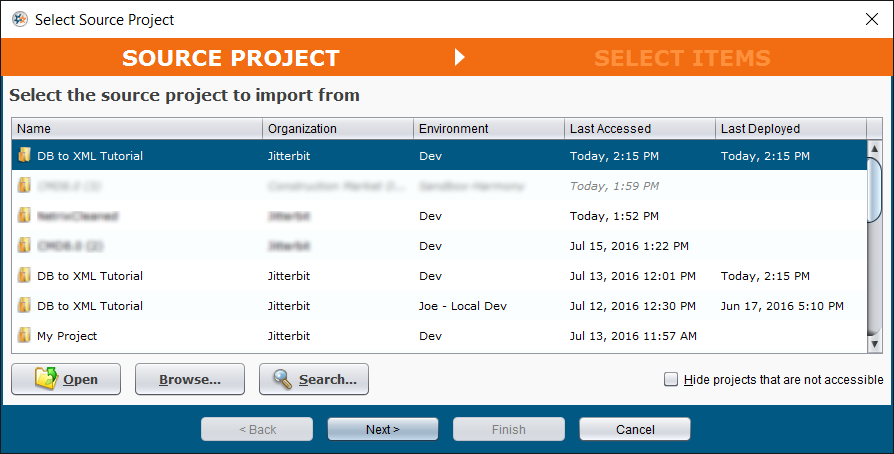
-
Select the Project to import and click Next.
-
The Select Items dialogue is displayed:
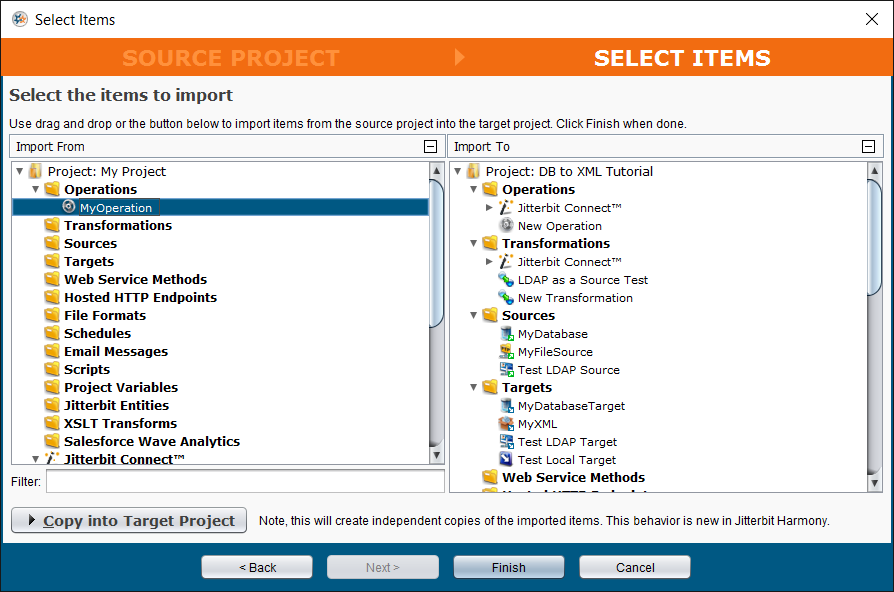
-
Drag and drop Items from the "Import From" pane on the left side to the "Import To" pane on the right side; OR select an Item in the "Import From" pane and click Copy into Target Project to copy the selected item to the right pane.
-
To search for a component of the import project, type the first few Letters of its name in the Filter window.
-
Once you have selected all items to import into the project, click Finish.
-
A progress dialog will be shown while the items are imported into the project.
-
You may receive a confirmation prompt such as the following:
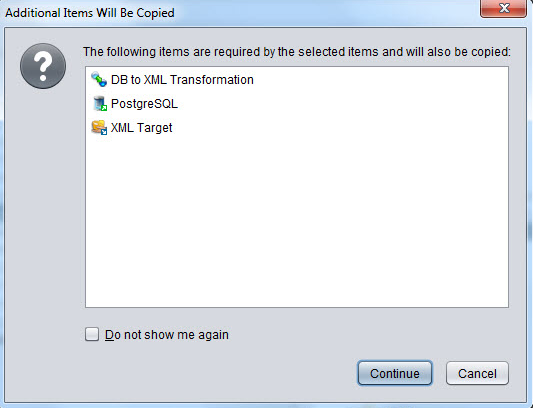
-
If any item names of the import are identical to those in your target project, the copied items will have a number in parentheses appended to their names: