5.x Reset the PostgreSQL and Jitterbit Admin Passwords¶
Harmony Private Agents (Version 7.x and Higher)¶
- To reset the Harmony Admin password, please see Jitterbit Password Controls
- To reset the PostgreSQL Admin password on a Private Agent, see Resetting the Private Agent PostgreSQL Admin Password
Jitterbit Server Version 5.x¶
Warning
Jitterbit strongly recommends ugrading to Harmony (Version 7.x and higher)
Windows¶
In V5.x you can use these commands to reset the password:
- "C:\Program Files (x86)\Jitterbit Integration Server\bin\JitterbitUtils.exe" --reset-admin-password "NewPass"
or
- "C:\Program Files\Jitterbit Integration Server\bin\JitterbitUtils.exe" --reset-admin-password "NewPass"
Linux¶
In Linux you can use this command to reset the password:
- jitterbit-utils --reset-admin-password "NewPass"
Deprecated and Not Supported: Jitterbit Server Version 4.x¶
In V4.x or below follow these steps:
-
Open the pgAdmin III
-
Click on the connect button (looks like a power cord plug)
-
Assign it any name you want
-
Host = 127.0.0.1
-
Password = input anything that you want
-
Once connected, click on the SQL button
-
Run the following SQL against the TransDb:
-
UPDATE UsersTab SET Password='d41d8cd98f00b204e9800998ecf8427e' WHERE User_Id = 0
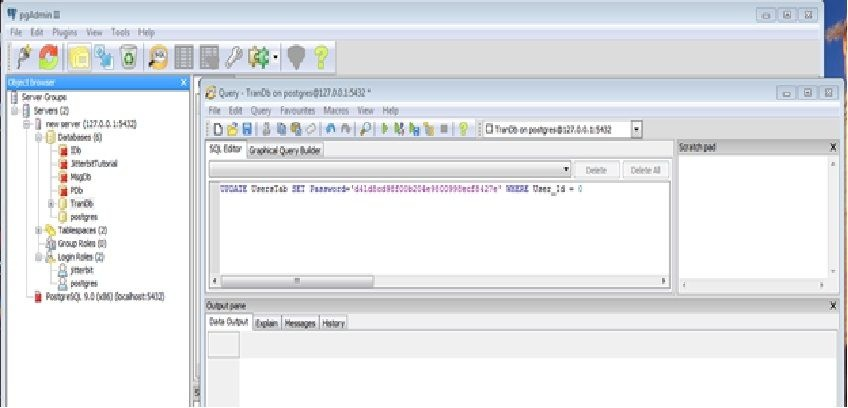
-
Once the Query is successfully applied:
-
Close out of pgAdmin III
-
If closed, open the pg_hba.conf file
-
Update "Method" on the IPv4 and/or IPv6 back to "md5".
-
Save file
-
Restart the PostgreSQL Windows service.
Open the Jitterbit Studio Client.
-
Once Studio is open, launch the Admin Console.
-
You should now be able to log into the local Jitterbit server without entering a password. Leave the password blank.
-
Click on "User Console"
-
Update password for "admin" account
The Admin account password is now reset. The new password will be required to log into the Admin account.