5.x Run Jitterbit Services Using a User Account¶
Note
The following steps only apply if the account is NOT a member of the Administrators group. If the account is a member of the administrators group, then no special permissions have to be granted for the account to run the Jitterbit services.
-
Create the new user account.
-
Open Services.
-
Double-click or Right-click and choose Properties for each of the Jitterbit services:
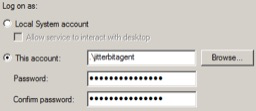
-
On the "Log On" tab, change the "Log on as" option to "This account" and provide the information for the user account:
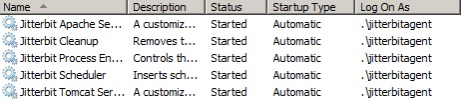
-
-
Navigate to
"C:\Program Files(x86)"and right-click on the "Jitterbit Agent" folder. Go to the security tab and edit the permissions. Add the user account and grant full permissions: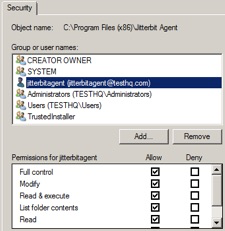
-
This will give the user account access to most of the contents of the "Jitterbit Agent" folder, but not the files required for the services to run and for local/temp files to be used.
-
Grant full permissions (as described above) for these files as well:
C:\Program Files(x86)\Jitterbit Agent\jitterbit.confC:\Program Files(x86)\Jitterbit Agent\apache\conf\httpd.confC:\Program Files(x86)\Jitterbit Agent\axis\axiscpp.confC:\Program Files(x86)\Jitterbit Agent\axis\conf\server.wsdd
-
-
Now that the user account has access to the required files, run
"C:\Program Files(x86)\Jitterbit Agent\StopServices.bat". Once completed, run"C:\Program Files(x86)\Jitterbit Agent\StartServices.bat". -
If the services start successfully when using the user account, you have completed the setup process for using a user account to run the Jitterbit services.