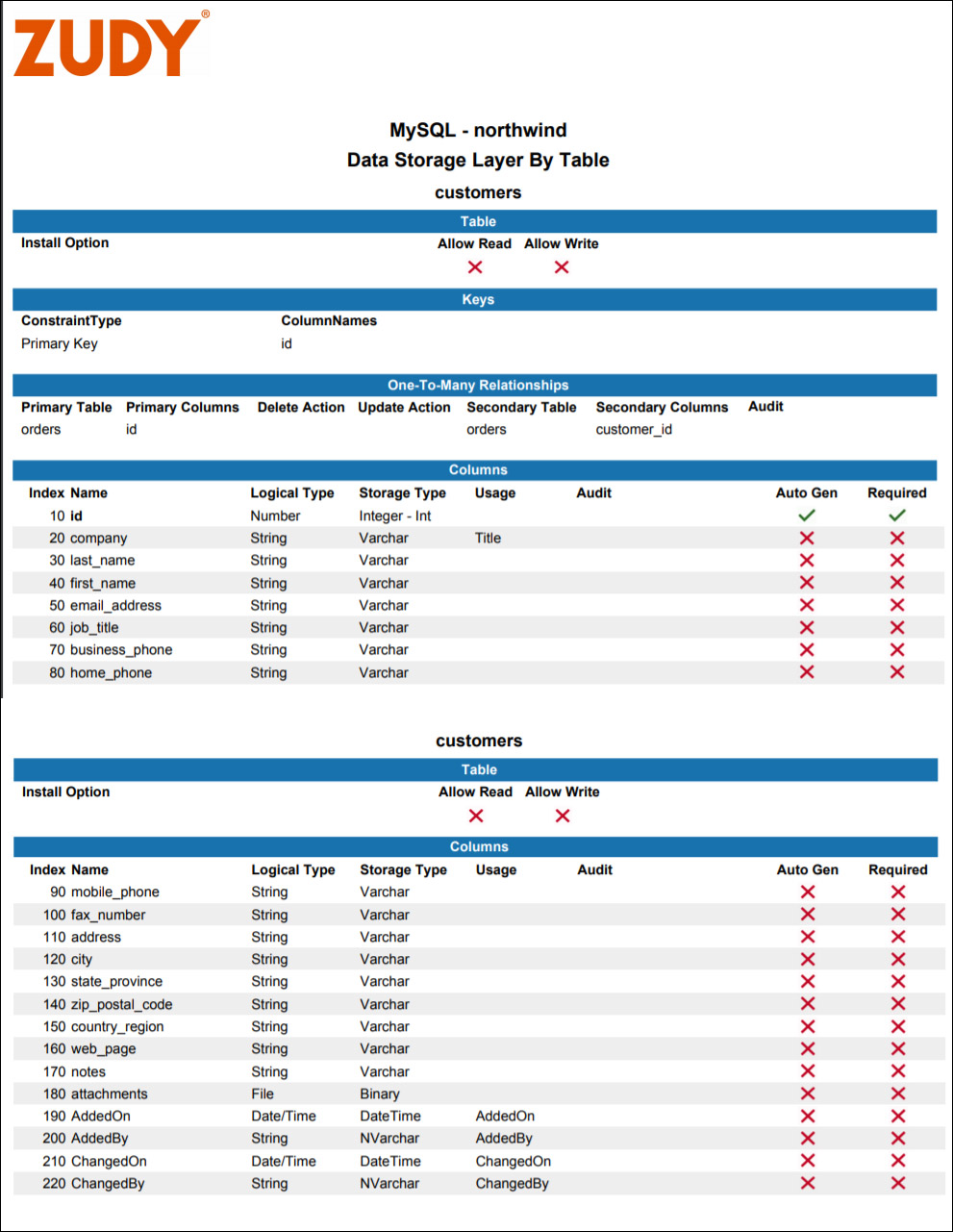Self-Documenting Reports¶
Overview¶
New in Vinyl 2.4, Vinyl introduces self-documenting features in the form of reports. Specific areas of Vinyl have new report offerings available which, when run, list and describe configuration information related to the area the report is available. Reporting for this feature is available in the following areas of Vinyl: API Document by Endpoint, Release Notes by Application, Auditing Reports by Vinyl Layer (UI Layer, Business Logic Layer, Data Storage Layer).
Details on specific new reports available follows:
API Document by Endpoint¶
When you expose your application as an API, there's a new API Document by Endpoint report available that lists out all API Keys and Users, as well as External Connections (lists URLs used to connect to external systems) including Notification endpoints and REST endpoints. The documentation included in this report also generates example API calls and sample CURL in a format you can use to copy and paste and start testing right from the report output. Supported Operations are also included in this report.
To Run the API Document by Endpoint Report¶
- Navigate to the Vinyl IDE
- Click on Extend your enterprise from the Connect menu
- Select the Publish navigation menu option
-
For the application you're running a report for, click on the PDF icon under Doc:
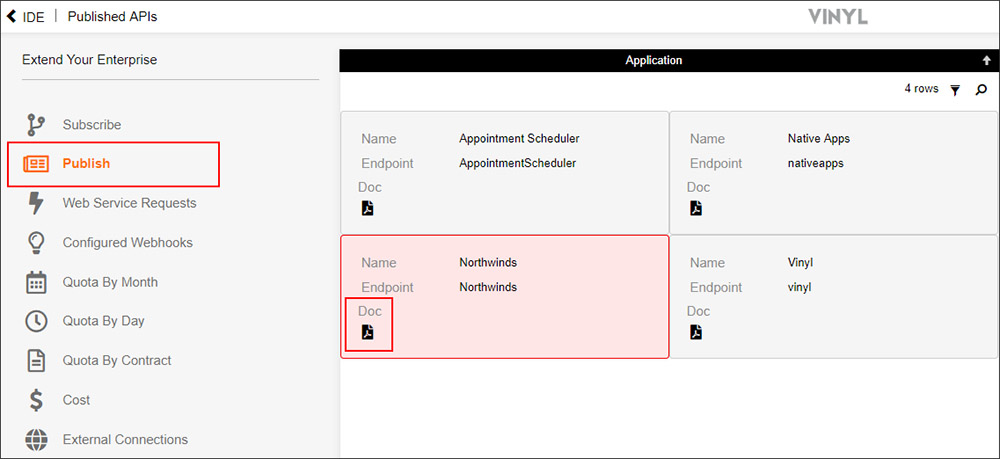
-
The resultant Crystal Report information includes the information described above as well as a list of Supported Operations:
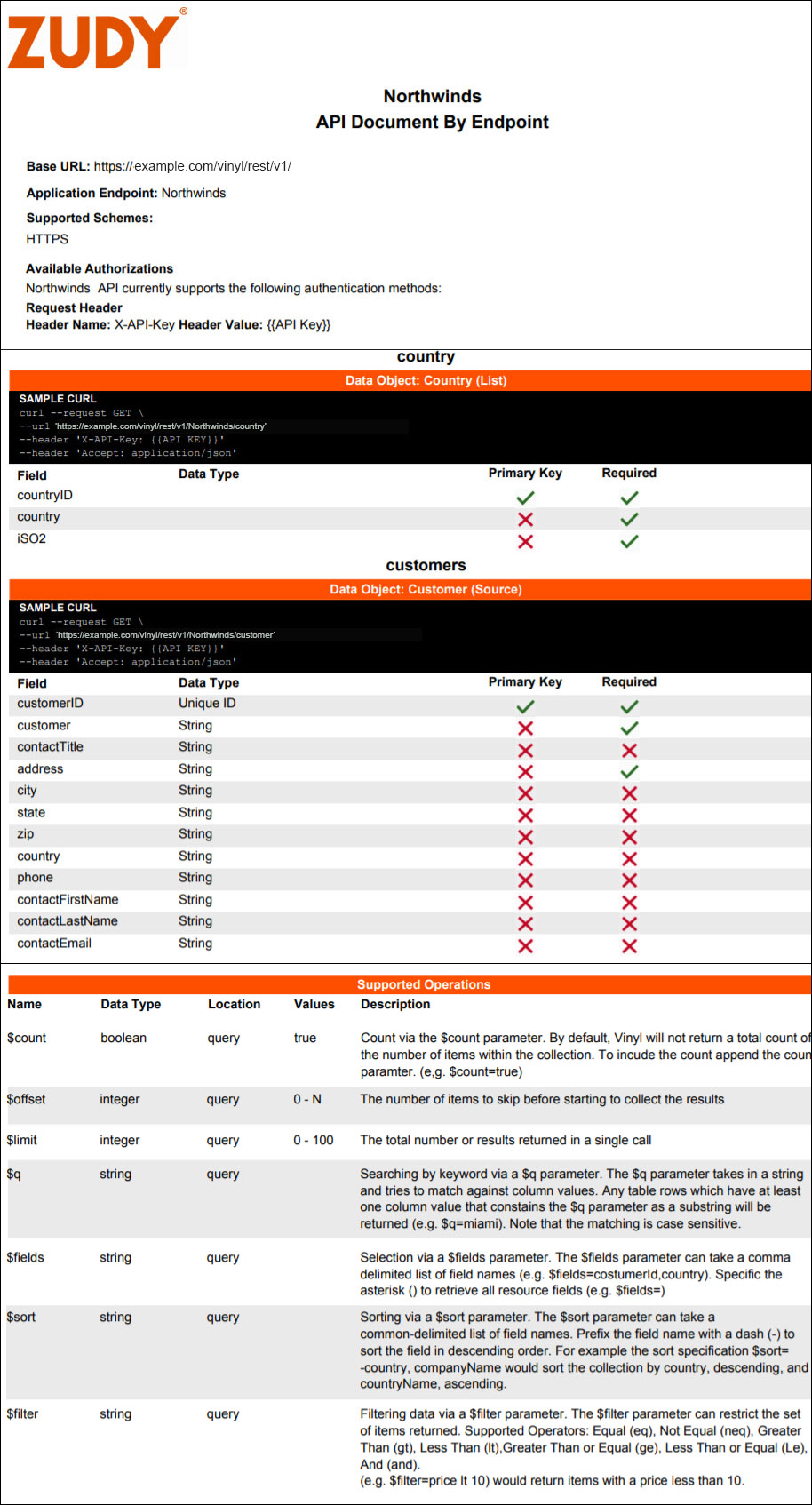
Release Notes by Application¶
When you generate a Release in Vinyl, there is a new Doc icon that generates a Release Notes by Application report for the package. The Release Notes report lists all data sources, change management requests, translation bundles, and table export configuration. Information included in this report is derived from information provided as you step through the Release Template Builder.
To Run the Release Notes by Application Report¶
- Navigate to the Vinyl IDE
- Click on Deploy your application from the Build menu
-
After you have configured your release package using the Release Builder Template, click on the PDF icon under Doc:

-
The resultant Crystal Report includes the information described above:
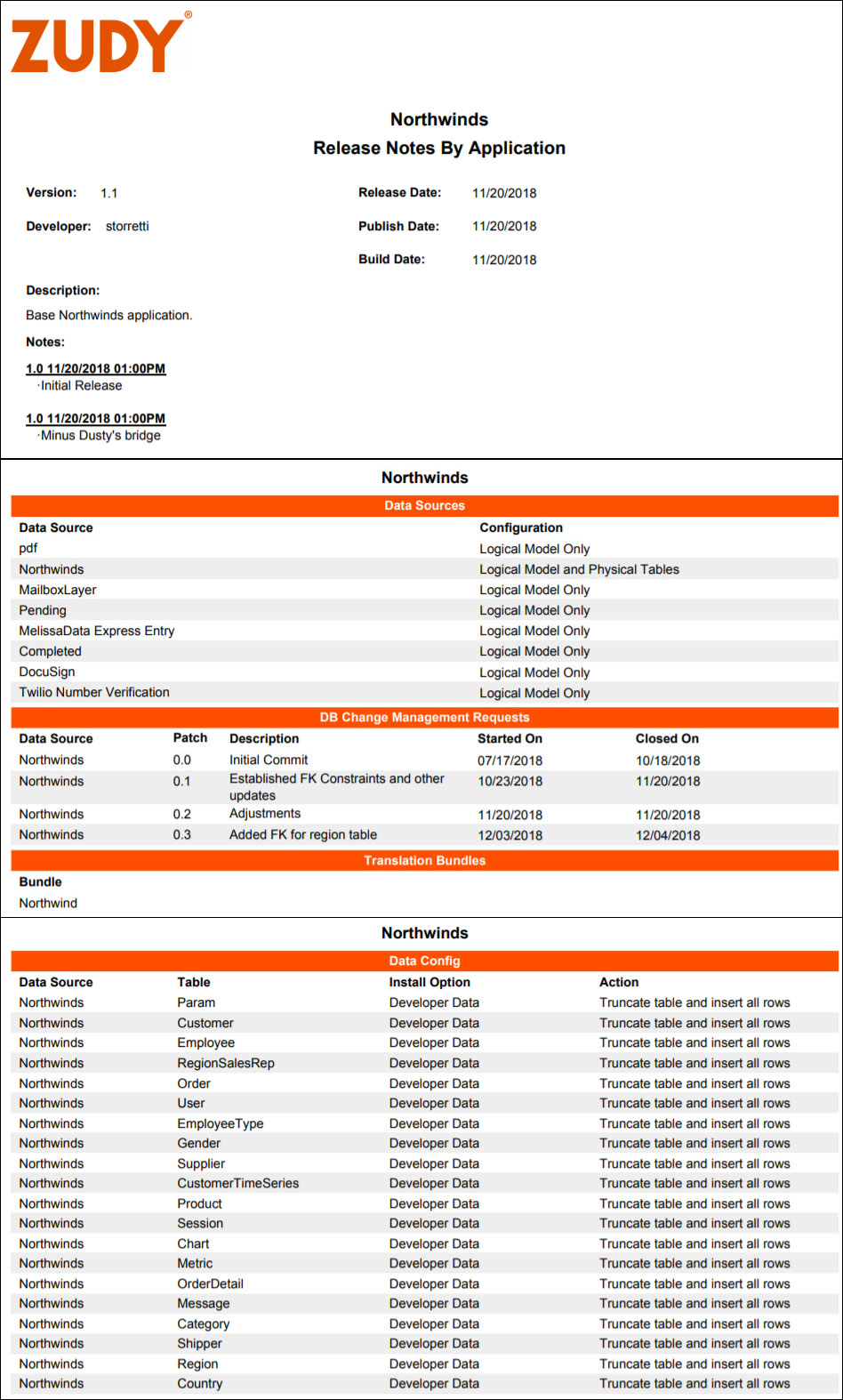
Auditing Reports by Vinyl Layer – UI, Business Logic and Data Storage Layers¶
New auditing reports are available for all layers of Vinyl – UI Layer, Business Logic Layer and Data Storage Layer. As well, the Roles and Bridge Reports got a UI update to match the other Vinyl Layers and look consistent.
UI Layer Menus and Pages Report¶
A new UI Layer Menus and Pages report exists to provide printable report of application configuration at the UI Layer. Report information includes: Menus, a breakdown of all Pages in the app including info on Page Details, Panel and Controls on each Page, whether the page is Active or not and an Audit on who was the last User to make changes.
To Run the UI Layer Menus and Pages Report¶
- Navigate to the Vinyl IDE
- Click on Build your application from the Build menu
- Locate your app from the Applications panel, in the UI Layer
-
Click on the PDF icon under Doc:
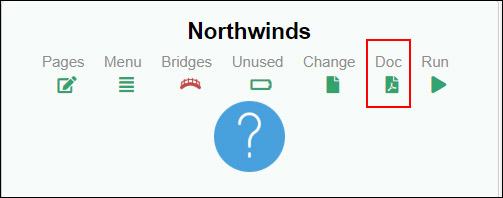
-
The resultant Crystal Report includes the information described above:
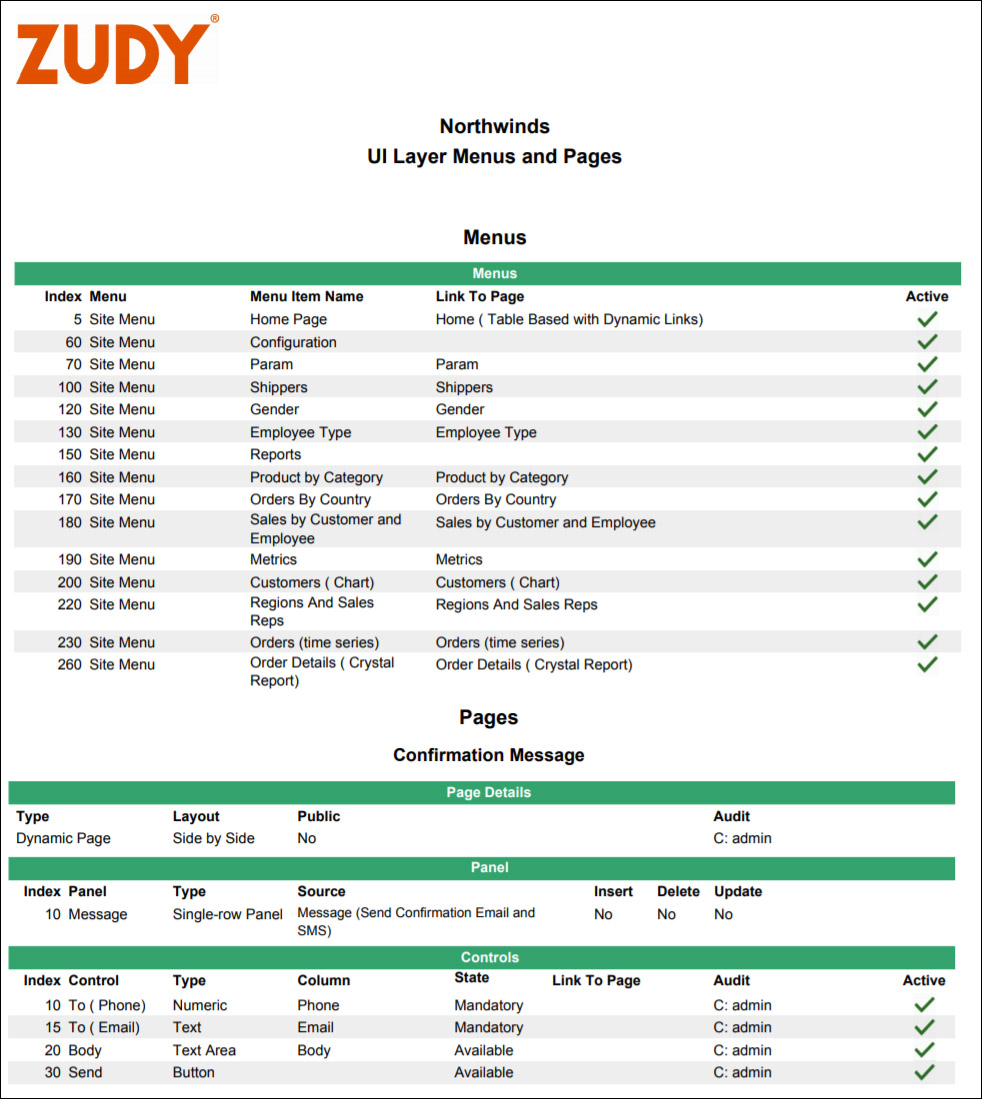
Business Logic Reports¶
At the Business Logic Layer, there are two new reports available. The Objects and Rules by Table report lists out all the business objects based by Table and includes the Status. The Event Execution by Table report provides information about intrinsic and custom Events running on Tables in the app.
To Run the Objects and Rules by Table Report¶
- Navigate to the Vinyl IDE
- Click on Build your application from the Build menu
- Select the Business Logic Layer from the navigation menu
- Locate your business layer data source. For example: MySQL - Northwinds
-
Click on the PDF icon under Doc:
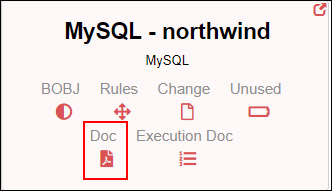
-
The resultant Crystal Report includes the information described above:
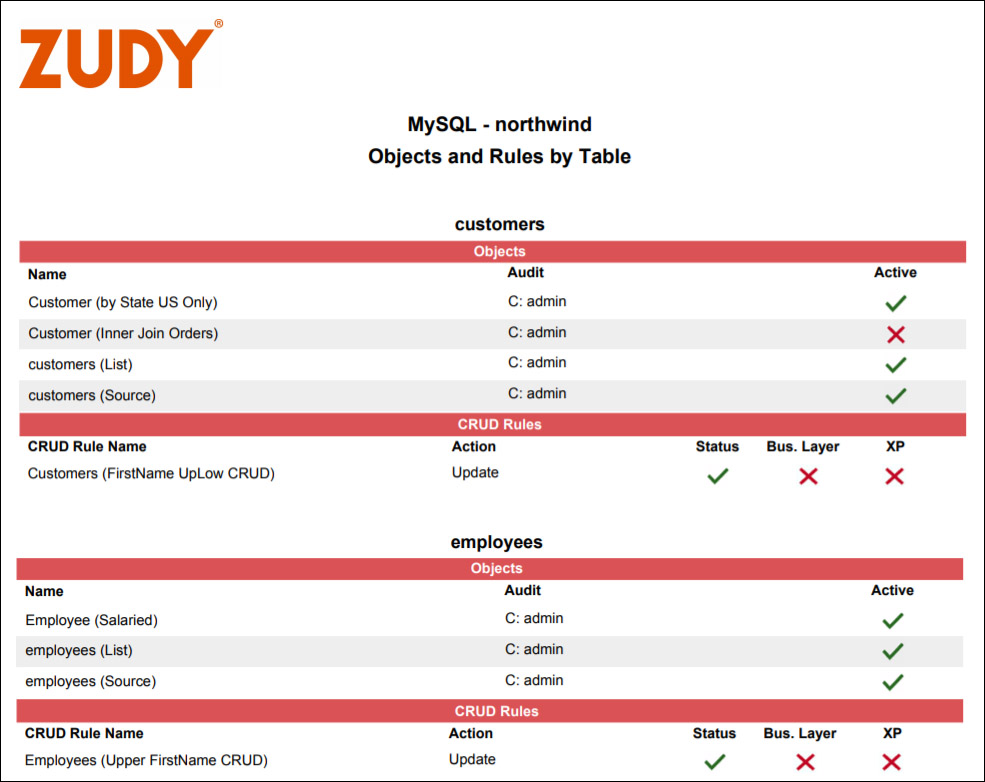
To Run the Event Execution by Table Report¶
- Navigate to the Vinyl IDE
- Click on Build your application from the Build menu
- Select the Business Logic Layer from the navigation menu
- Locate your business layer data source. For example: MySQL - Northwinds
-
Click on the numbered list icon under Execution Doc:
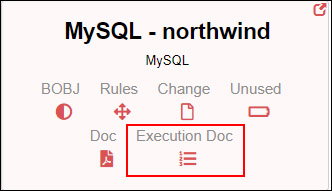
-
The resultant Crystal Report includes the information described above:
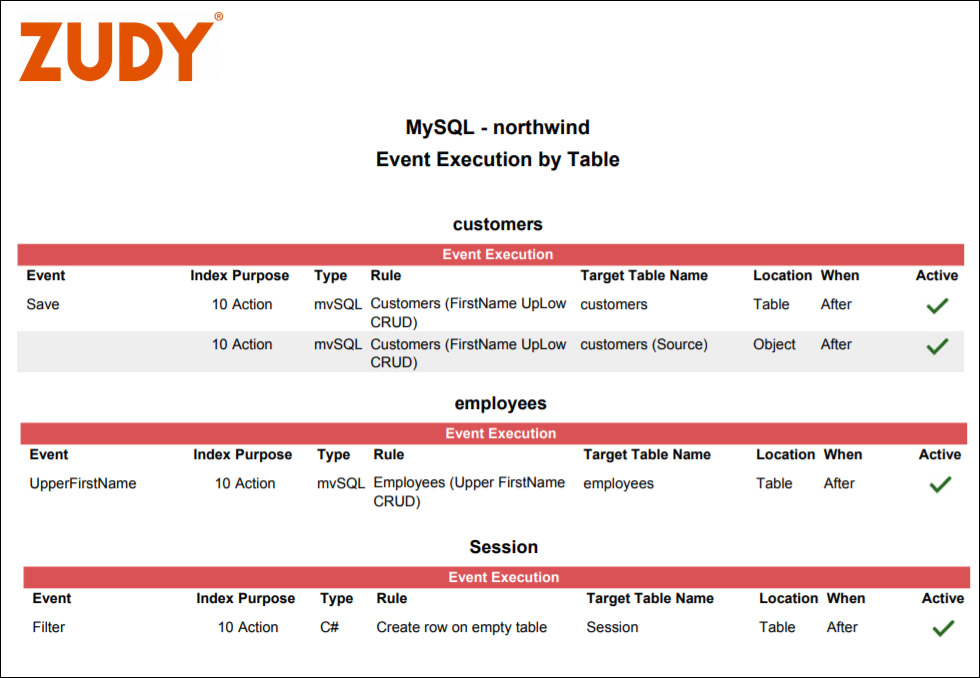
Data Storage Layer by Table Report¶
A new report exists for the Data Storage, called the Data Storage Layer by Table. This report gives you information about the basic schema of the database, by table. Information in the report includes: table configuration, Key constraints, Key Relationships, and Columns that exist for the Table. Columns information captured in the report includes Index, Name, Logical Type, Storage Type, Usage, Audit, Auto Gen and whether the Column is Required.
To Run the Data Storage Layer by Table Report¶
- Navigate to the Vinyl IDE
- Click on Build your application from the Build menu
- Select the Data Storage Layer from the navigation menu
- Locate your business layer data source. For example: MySQL - Northwinds
-
Click on the PDF icon under Doc:
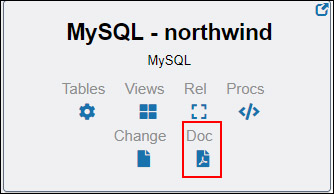
-
The resultant Crystal Report includes the information described above: